Starfield: Where are the missing saves?
If you create a lot of new records in Starfield using codes or mods, they all won't show up in the load menu right away. Here we explain where the missing saves are located.
Last update:
Starfield lets you manually save the game as often as you'd please. On this page of the guide we explain where to find all saved games, including those saved while playing with mods.
How to display all saved games?
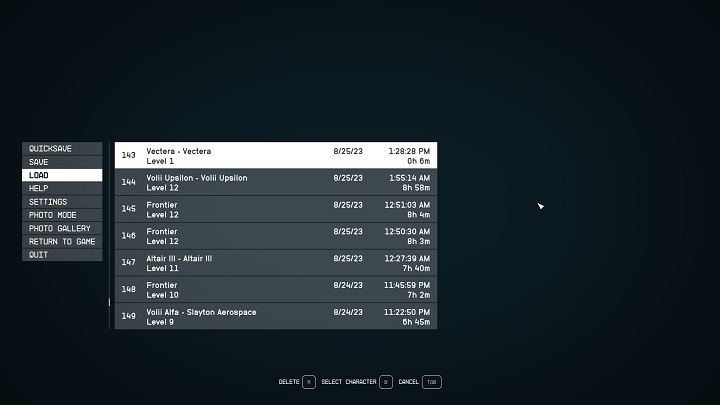
When entering the main menu in Starfield, the first three options you'll see are for saving and loading your game. Choosing "Load" displays manual saves and current session autosaves.
If you've been using cheats or mods, these saves can be found somewhere else.
It's worth knowing where, in case you'd like to switch between the modded and unmodded playthrough. Even if you weren't cheating, just accidentally opened the console, your game will be now saved somewhere else, as it'll be considered modified (disabling achievements),
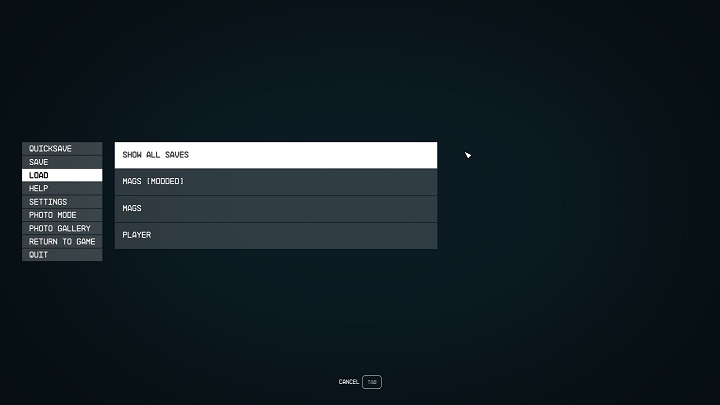
- In the "Load" menu, press "B"/"Y" on the controller.
- You'll find your modified saves when selecting your character name with "[Modified]" next to it.
- If you still can't find the saves, select "Show all saves" in the "Load" menu.
Save folder
When playing Starfield on PC, you can find your saves in the appropriate folder.
- Select "My Computer", then the drive where you've installed Starfield.
- You'll find your saves in Users > [Username] > Documents > My Games > Starfield > Saves.
- Starfield Guide
- Starfield: Game Guide
- Starfield: FAQ
- Starfield: Quests and campaign
- Starfield: How to save the game?
- Starfield: How to meet the main character's parents?
- Starfield: Is there a photo mode?
- Starfield: Can you create multiple characters?
- Starfield: How to hide UI?
- Starfield: Is there level scaling?
- Starfield: How to join the Crimson Fleet?
- Starfield: How to open Panel Door in the Well?
- Starfield: Can you play after finishing the storyline?
- Starfield: Where to find Warner's Lost Data Slate in the Beautiful Secrets quest?
- Starfield: Are there randomly generated missions?
- Starfield: How to obtain citizenship of the United Colonies?
- Starfield: How to get the Star Eagle ship?
- Starfield: Where are the missing saves?
- Starfield: How to defeat the Terrormorph?
- Starfield: Quests and campaign
- Starfield: FAQ
- Starfield: Game Guide
You are not permitted to copy any image, text or info from this page. This site is not associated with and/or endorsed by the developers and the publishers. All logos and images are copyrighted by their respective owners.
Copyright © 2000 - 2025 Webedia Polska SA for gamepressure.com, unofficial game guides, walkthroughs, secrets, game tips, maps & strategies for top games.
