Starfield: How to hide UI?
To have full immersion, some players want nothing to distract them during the game, not even the health bar, the crosshair or the ammo count. In our Starfield guide, you will learn how to hide the UI.
Last update:
The HUD is an integral part of almost every game. This feature facilitates the display of key on-screen information regarding your character, health, stamina, ammunition, and objects controlled by the player. Some people prefer to hide the HUD or partially cover it to feel full immersion. That's why in our guide to Starfield you'll find out how to do this.
How to hide the HUD in Starfield?
It's very simple. You don't even need to start the gameplay, because you can do so in the game's main menu. First, go to the settings, and then select the interface tab. There you will see options such as enabling or disabling crosshair, visibility of damage dealt, etc.
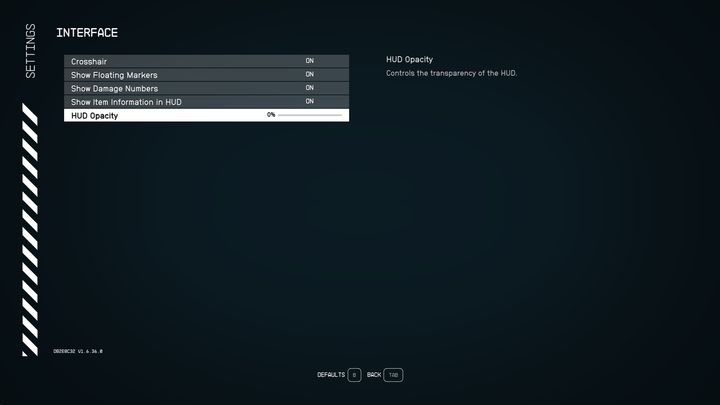
You can turn off all the options that are there, however, the health bar, stamina, and ammunition for weapons will then be visible. If that's not enough for you, you'll have to set the HUD visibility to 0. This option is also in the interface settings.
- Starfield Guide
- Starfield: Game Guide
- Starfield: FAQ
- Starfield: Quests and campaign
- Starfield: How to save the game?
- Starfield: How to meet the main character's parents?
- Starfield: Is there a photo mode?
- Starfield: Can you create multiple characters?
- Starfield: How to hide UI?
- Starfield: Is there level scaling?
- Starfield: How to join the Crimson Fleet?
- Starfield: How to open Panel Door in the Well?
- Starfield: Can you play after finishing the storyline?
- Starfield: Where to find Warner's Lost Data Slate in the Beautiful Secrets quest?
- Starfield: Are there randomly generated missions?
- Starfield: How to obtain citizenship of the United Colonies?
- Starfield: How to get the Star Eagle ship?
- Starfield: Where are the missing saves?
- Starfield: How to defeat the Terrormorph?
- Starfield: Quests and campaign
- Starfield: FAQ
- Starfield: Game Guide
You are not permitted to copy any image, text or info from this page. This site is not associated with and/or endorsed by the developers and the publishers. All logos and images are copyrighted by their respective owners.
Copyright © 2000 - 2025 Webedia Polska SA for gamepressure.com, unofficial game guides, walkthroughs, secrets, game tips, maps & strategies for top games.
