Starfield: How to redirect power to the different systems of the ship?
Each ship in the Starfield game has several systems to which you can redirect power. Our guide explains how to do it. You will also find here information about the various parameters - knowledge of them is important during space battles.
Last update:
On this page of our Starfield guide, we show how to reroute power to different systems of your ship to gain an upper hand e.g. during combat. We also explain the individual systems and their respective abbreviations, such as LAS, PAR, BAL, MSL, ENG, SHD, and GRV.
- Redirecting power to the different systems of the ship
- Increasing the overall power levels of the ship
- Weapon systems
- Engine (ENG)
- Shields (SHD)
- Gravity drive (GRV)
Redirecting power to the different systems of the ship
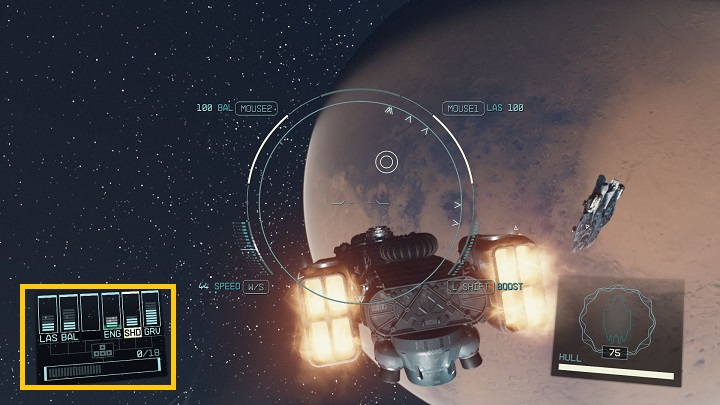
When controlling a ship in space in Starfield, a field with a few parameters will appear in the bottom left corner of the screen. This field allows you to view the state of the individual systems creating your ship.
- The amount of power available for distribution can be viewed in the bottom part of the field. If you see blue lines in this area, it means you have extra power that you can redirect to individual systems.
- The vertical columns found appearing above the overall power level represent the state of the individual systems.
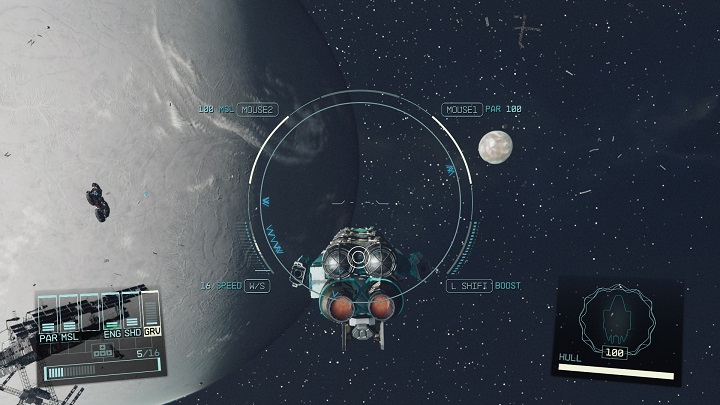
If you wish to get an upper hand this way, you can redirect power to a chosen system.
- On PC and using keyboard and mouse, you need to hold LEFT ALT. "A" and "D" buttons are used to choose a system, and by pressing on "W' and "S" you can increase or decrease the power.
- In case of Xbox version, this is performed via d-pad.
During combat, it may turn out that successful enemy attacks lower the power of a given system - then it will be marked in red. Make sure to avoid additional attacks for a moment and the system will be repaired over time.
Increasing the overall power levels of the ship
Each ship in Starfield is characterized with different amounts of available power. However, you can improve this parameter through ship modifications.
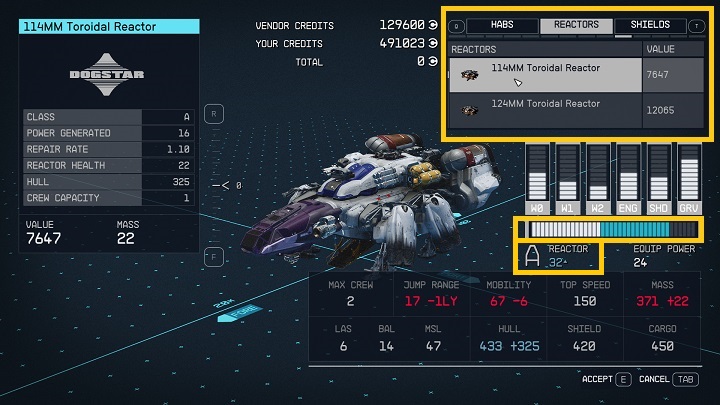
- To do so, interact with a Ship Services Technician. These officers are found in major spaceports.
- After interacting, choose "I'd like to view and modify my ships".
- Choose the desired ship and choose "upgrade ship".
- Go to "reactors".
- Choose a desired part from the list - in the table below, additional power gains will be marked in blue.
- You can also buy and install a new reactor in Shipbuilder mode.
- Remember that new reactors may affect some of the ship parameters (e.g. mobility or total mass) negatively.
Additionally, you can buy upgrades that increase the power of the individual systems. View the remaining part of the page to learn more about these systems.
Weapon systems
Ships can have up to 3 different categories of armament installed. The more power you allocate to these systems, the better the damage output will be.
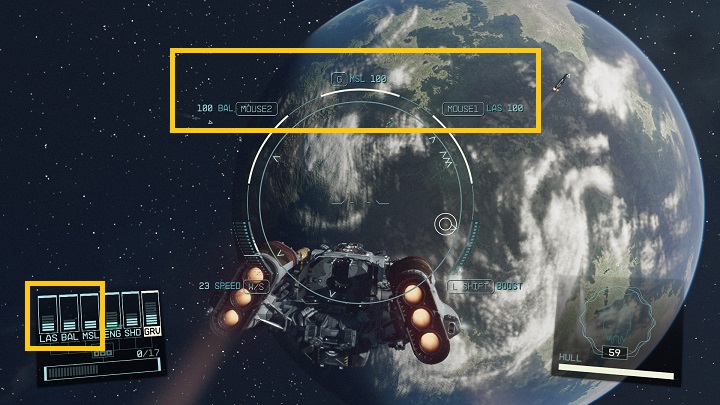
- The first one is marked as WO - this are LAS, or PAR types of weaponry. To fire this weapon, press RMB or RT (Xbox) during space fights.
- The second type is marked as W1, which means ballistic weapon (BAL). You can fire it with LMB/LT (Xbox).
- The third category is marked with W2. These are missiles (MSL) that are fired with "G" on the keyboard or "Y" on a Xbox controller.
- To buy/replace weapon systems and install them on the ship, talk to Ship Services Technician. In the Shipbuilder menu, they can be found in the weapon systems category, and when upgrading parts, the different categories of armament are marked with W0, W1, and W2
Engine (ENG)
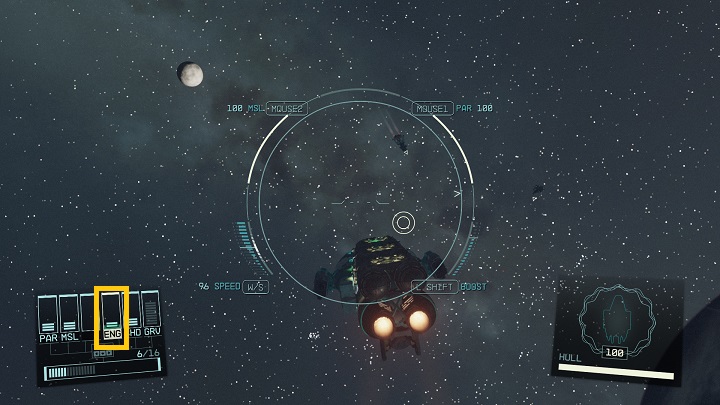
- Allocating power to engines (ENG) will increase the movement speed of the ship. Additionally, more power to ENG increases the ship acceleration, and thus its mobility.
- You can add more engines in Shipbuilder menu, or upgrade already existing ones. Both options are available in the Engines tab.
Shields (SHD)
Shields (SHD) determine how much punishment your ship can take before going up in flames.
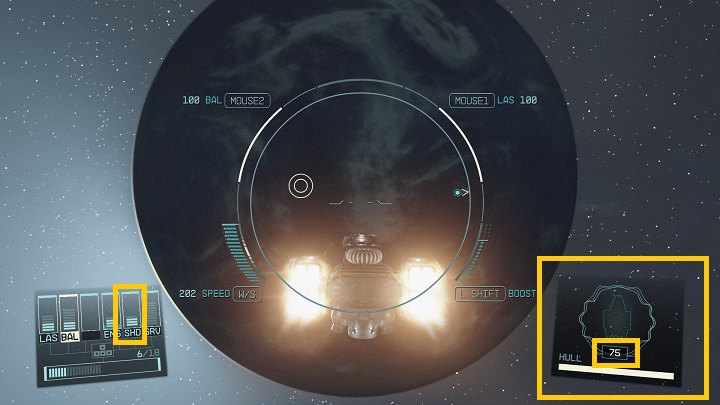
- During spaceship sections, your current protector shield generator value is shown in the bottom right corner of the screen. It can be treated as HP of the ship.
- You can buy/replace shield generators in Shipbuilder menu or in upgrade menu - visit the Shields tab.
Gravity drive (GRV)
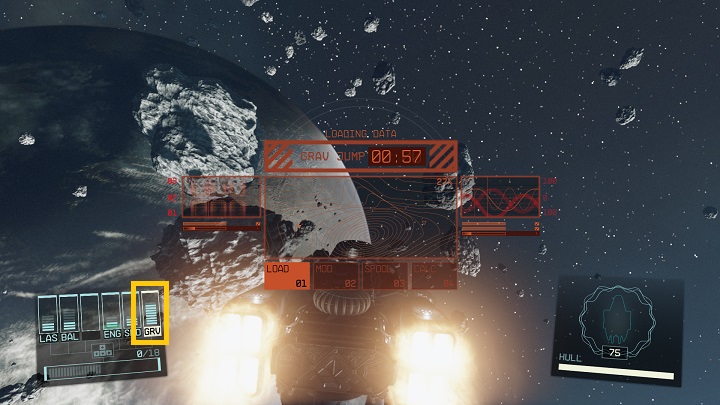
- The gravity drive is used for traveling between systems.
- The more power you allocate to gravity drive, the faster you'll be able to make an intergalactic jump, even if it's just to escape from an ongoing battle.
- You can add/replace a gravity drive either in the Shipbuilder menu or the upgrades menu. You can find them in gravity drive menu.
- Starfield Guide
- Starfield: Game Guide
- Starfield: FAQ
- Starfield: Ship
- Starfield: How to build ships?
- Starfield: How to repair a spaceship?
- Starfield: How to perform a Grav Jump?
- Starfield: How to hide contraband on a spaceship from the scanner?
- Starfield: Where is the ship's cargo hold?
- Starfield: How to increase the ship's cargo hold capacity?
- Starfield: How to get a free ship?
- Starfield: How to increase ship fuel capacity?
- Starfield: How to redirect power to the different systems of the ship?
- Starfield: How many spacecraft can you own?
- Starfield: How to loot destroyed ships?
- Starfield: How to rename a ship?
- Starfield: Can you climb ladders?
- Starfield: Ship
- Starfield: FAQ
- Starfield: Game Guide
You are not permitted to copy any image, text or info from this page. This site is not associated with and/or endorsed by the developers and the publishers. All logos and images are copyrighted by their respective owners.
Copyright © 2000 - 2025 Webedia Polska SA for gamepressure.com, unofficial game guides, walkthroughs, secrets, game tips, maps & strategies for top games.
