World map | Interface

You will spend most of the time in Might & Magic: Heroes VII at the world map screen. There you will be moving, searching for resources and initiating battles with enemies. Below you will find most important elements of the interface, including their description informing you what are they responsible for and how you can use them.

At the top of the game window there's a bar containing the number of all available resources. There are 7 resources in the game: gold, wood, ore, Dragonblood crystals, Starsilver, Dragonsteel and Shadowsteel. Most of them are received from special buildings found on the map and are added automatically to your stock with each new day.
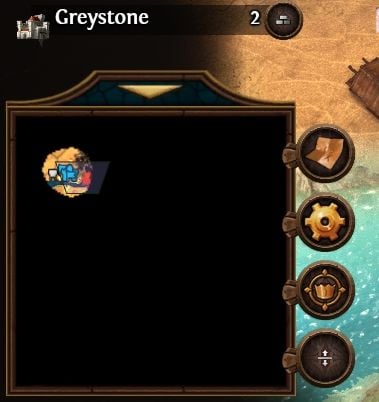
In the bottom left corner of the screen world map is located. At the beginning of the game its majority is covered with the fog of war which allows you to see only the territories you visited. As you explore, the visible territory will gradually increase.
The icons on the right are responsible for: the most bottom one for switching map levels, second from the bottom activates/deactivates influence zones on the minimap, next one is responsible for map settings in which you can change the amount of details, and at the top there's an icon responsible for collecting the treasure maps.
Additionally, above the minimap there's a bar that shows all the cities you have, including their name and development level. A brick icon opens the building screen of a city.

In the middle of the main screen there are icons of all your heroes. The currently selected hero is marked with a larger circle. In addition to character portraits, the icon can tell you other important information - the number of move points represented by a green line, the number of mana points represented by a blue line, and character level, shown at the bottom of the portrait.
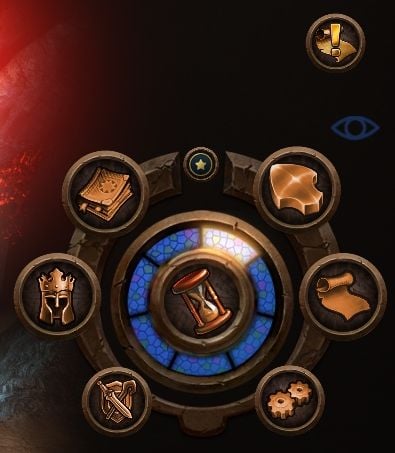
In the bottom right corner of the screen you will find a menu containing all most important functions.
Spellbook icon in the upper left corner allows you to check all spells available for your heroes. The circle on the left that presents helmet will move you to hero management window. Next icon from the left - the shield, sword and a wand - opens heroes development window, where you can spend the points you obtained.
In the upper right corner of the round menu there's an icon that allows you to continue the previously started move. Thanks to that, you don't need to click the mouse button on the destination each time. Parchment scroll icon opens mission window, where you can find information about both main and side quests. It's especially useful during campaign, as you can check objectives and the reward you receive for fulfilling them. At the bottom there's a button opening the game menu, in which you can save or load the game, restart the map or open options menu.
In the middle of the panel there's a button that allows you to end the turn. It can also inform you about the current day of the week.

The last element worth mentioning is icons showing all players. They are located in the upper right corner of the screen and they inform you about how many players are on the map, which factions they control and whose turn is it now.
You are not permitted to copy any image, text or info from this page. This site is not associated with and/or endorsed by the Ubisoft or Limbic Entertainment. All logos and images are copyrighted by their respective owners.
Copyright © 2000 - 2025 Webedia Polska SA for gamepressure.com, unofficial game guides, walkthroughs, secrets, game tips, maps & strategies for top games.
