Baldurs Gate 3: Interface
The interface in BG3 at first launch is overwhelming. In this guide you will learn the function and meaning of each of the main buttons.
Last update:
After creating your character, you'll find yourself on a burning ship. Despite the tense situation, you're under no time pressure. Take a moment and get familliar with the interface using our guide.
Main interface
Below we've pictured the very beginning of the game. We've placed numerical icons on the screenshot, explaining what all the buttons mean.

- The main equipment and inventory button.
- Character portrait - double-clicking centers the camera on that character.
- Equipped gear sets. It's here where you can switch between melee weapons, ranged weapons or two weapons and a light source.
- Class action menu. Here, you'll find all the basic actions mostly available to each class.
- Four navigation buttons categorizing your skills - action, bonus action, spell slot and cantrip.
- Spell window - grabbing the vertical red bar lets you move it horizontally.
- Another navigation window sorting skills depending on their nature - common to all classes, class-exclusive, items, passive abilities and custom.
- Consumable items window. Next to it are three vertical buttons - lock the action bar, add a row and delete a row.
- Enter turn-based mode - this lets you disarm traps and do much more.
- Camp menu - lets you Short Rest, Long Rest or Return to Camp.
- Battle log window - all information about damage, attacks, saving throws and the like will be found here.
- Journal Button - this window contains a map, information about quests, Inspiration, conversations and tutorials.
- Map shortcut, under the "M" key by default.
- Marker, intended for multiplayer. Lets you point things out to your allies.
- A minimap showing the nearby area.
- Four buttons - three of them move the minimap, zooming in, out and centering on your character. The fourth, largest button is the game's main menu.
Inventory menu
Inventory is where you'll manage your character and develop them.

- Character information - their class, attributes and skills.
- Skills and their modifiers.
- Character details - race, Armor Class, HP, background, size, weight, proficiencies, saving throws and tags.
- Three buttons - the first one is the equipment menu, pictured above. The second one is the spellbook, where you'll find all your spells. The third one is alchemy, where you can craft.
- Inventory - all your items are held here, alongside the search engine and the sorter.
- Equipment and Armor Class. The helmet toggle is in the upper-right corner, right over the outer clothes slot.
- Carrying capacity.
Journal
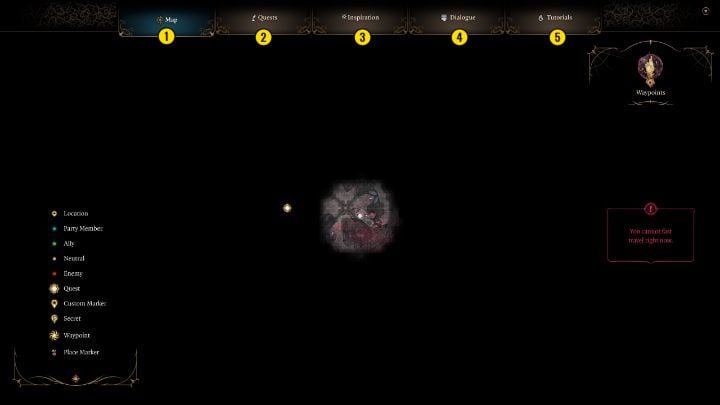
This section is dedicated to the game's journal. We've described all the buttons found here.

- Map.

- Main and side quests.
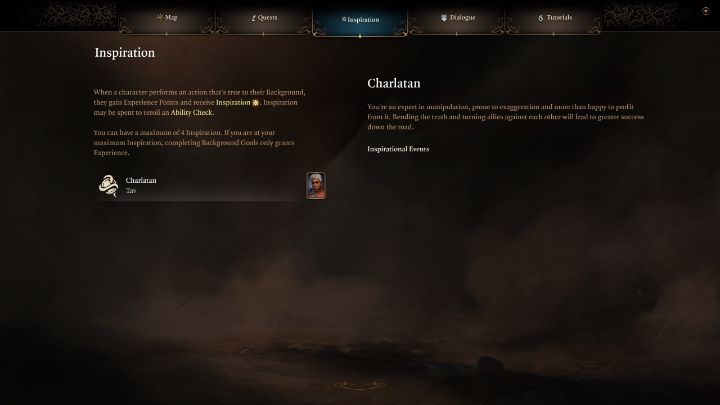
- Inspiration menu - tied to a resource allowing rerolls.

- Conversation log.

- Tutorials, where you can look up the ones you've already seen.
- Baldurs Gate 3 Guide, Walkthrough
- Baldur's Gate 3: Game guide
- Baldur's Gate 3: Basics
- Baldurs Gate 3: Tips and tricks
- Baldur's Gate 3: All difficulty levels
- Baldurs Gate 3: Lockpicking
- Baldurs Gate 3: Dialogues - conversation system
- Baldurs Gate 3: Combat - turns, action points, mechanics
- Baldurs Gate 3: Stealth - rules of detection
- Baldurs Gate 3: Character creation - class, race, abilities
- Baldurs Gate 3: Abilities
- Baldurs Gate 3: Feats Guide
- Baldurs Gate 3: Skills
- Baldurs Gate 3: Exploration - camp, hidden passages
- Baldurs Gate 3: Merchants guide & map
- Baldurs Gate 3: Bugs, known issues - tips, solutions
- Baldurs Gate 3: How to refund?
- Baldur's Gate 3: Multiclass
- Baldur's Gate 3: Inspiration in BG3
- Baldurs Gate 3: Interface
- Baldurs Gate 3: Multiple romances
- Baldur's Gate 3: Enemy of Justice
- Baldur's Gate 3: All Legendary items
- Baldur's Gate 3: Best Illithid Powers in BG3
- Baldur's Gate 3: Basics
- Baldur's Gate 3: Game guide
You are not permitted to copy any image, text or info from this page. This site is not associated with and/or endorsed by the developers and the publishers. All logos and images are copyrighted by their respective owners.
Copyright © 2000 - 2025 Webedia Polska SA for gamepressure.com, unofficial game guides, walkthroughs, secrets, game tips, maps & strategies for top games.
