Dying Light 2: Choosing different subtitle language while maintaining English voice acting
This page of the Dying Light 2 guide tells you if you can change the subtitles without changing the language of voice acting.
On this page of the Dying Light 2 guide, we will show you how to change subtitle language without changing the language of voice acting.
- General explanation for the problem with language versions
- Different subtitle language while maintaining English voice acting - PS5
General explanation for the problem with language versions
Dying Light 2, unfortunately, does not allow the player to change the subtitle language without changing the language of voice acting. You have to play one language version imposed from above, e.g. the Polish version with Polish subtitles or the English version with English subtitles. It is not possible to choose English voice acting and e.g. Czech subtitles.
Different subtitle language while maintaining English voice acting - PS5
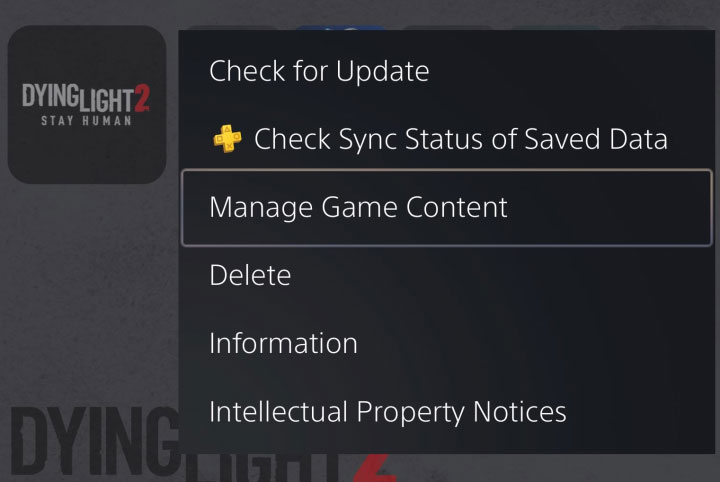
Unfortunately, bypassing this fixed choice is not possible on most platforms, and you have to stay with one language for both voice acting and subtitles. The only exception is the PS5 version . To change the subtitle language without changing voiced dialogue language, you need to do the following:
- Click on the game icon in the console's main menu.
- Choose Options and Manage Game Content.
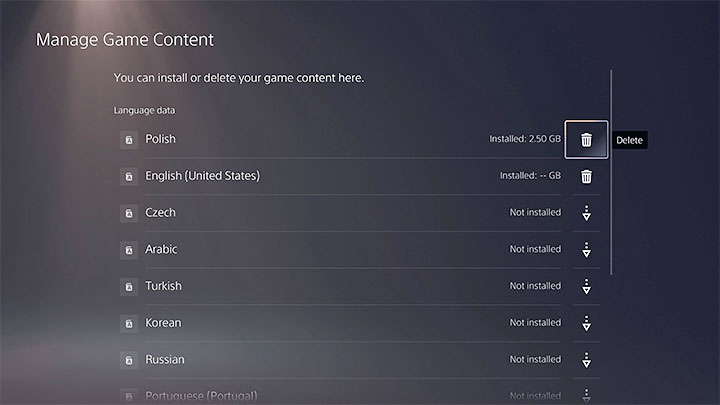
- On the list of the installed items, you'll find Language Data.
- Select the trash can icon next to the language version and choose Delete.
- After relaunching the game, you should have English voice acting and different subtitle language.
- Dying Light 2 Guide
- Dying Light 2: Game guide
- Dying Light 2: Appendix
- Dying Light 2: Game Editions
- Dying Light 2: Controls / Keybinds
- Dying Light 2: Game's length
- Dying Light 2: System requirements
- Dying Light 2: Disk space
- Dying Light 2: Language versions
- Dying Light 2: Choosing different subtitle language while maintaining English voice acting
- Dying Light 2: Accessibility options
- Dying Light 2: Season Pass and DLC
- Dying Light 2: Next-gen patch - is it free?
- Dying Light 2: TPP View - is it available?
- Dying Light 2: Release date
- Dying Light 2: Photo Mode - is it available?
- Dying Light 2: Classic pause - is it in the game?
- Dying Light 2: Refund - how and when?
- Dying Light 2: Denuvo - is it in game?
- Dying Light 2: Appendix
- Dying Light 2: Game guide
You are not permitted to copy any image, text or info from this page. This site is not associated with and/or endorsed by the developers and the publishers. All logos and images are copyrighted by their respective owners.
Copyright © 2000 - 2025 Webedia Polska SA for gamepressure.com, unofficial game guides, walkthroughs, secrets, game tips, maps & strategies for top games.
