Cyberpunk 2077: Blur on consoles - how to reduce it?
On this page of our guide you can find out how to reduce so-called blur in Cyberpunk 2077's console versions. Blur can cause significant discomfort and generally take away a lot from the fun.
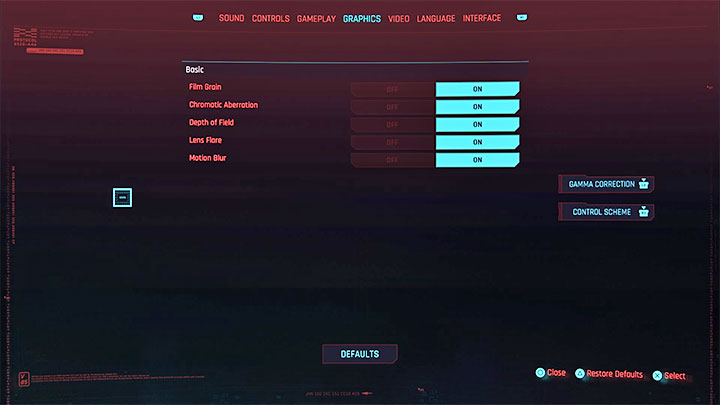
This problem concerns the console version of the game, including Cyberpunk 2077 editions on PS4, PS4 Pro and PS5. You can reduce the blurring to some extent by disabling graphic filters, which are active by default. These filters can be found in the Graphics tab of the options menu. Take a special interest in the following filters:
- Film Grain
- Chromatic Aberration
- Motion Blur
Set all these filters to Off. You should notice a clear difference in image quality when traveling through the Night City.
Additional notes:
- In versions 1.02 and 1.04 on PS4, the game may automatically re-enable all filters. This is a bug that may appear when the console is rebooted - the game simply won't remember the changes in system options after turning off the PS4. It is best to look at the options after the game is launched and before loading the save game data. If the game has returned to the default settings, disable the "problematic" filters again.
- Always try to play the latest version of Cyberpunk 2077. All subsequent updates should improve the game's performance and appearance. This is what happened when Cyberpunk 2077 was updated from version 1.02 to 1.04 - the quality of graphics has improved.
- Disabling filters can also improve overall game performance on the weakest console models - you will experience fps drops less often, as well as problems with textures and game freezing.
You are not permitted to copy any image, text or info from this page. This site is not associated with and/or endorsed by the CD Projekt RED or CD Projekt RED. All logos and images are copyrighted by their respective owners.
Copyright © 2000 - 2025 Webedia Polska SA for gamepressure.com, unofficial game guides, walkthroughs, secrets, game tips, maps & strategies for top games.
