Resident Evil 4 Remake: Controls
On this page you will learn about the controls in Resident Evil 4 Remake. We've prepared a summary of the controls and information about the available settings (including aim assist).
Resident Evil 4 Remake introduces a heavily-revised control scheme compared to the original 2005 release. On this page of our guide, you can find a list of controls - among others, we supplied buttons for making a 180-degree turn and parrying knife attacks. Moreover, we explain Aim Assist and other options related to controls.
PS4 and PS5
 | Movement |
 | Run |
 | Look Around |
 | Ashley (after she joins Leon in the main storyline) |
| Quick Turn - left analog stick down + R1 |
 | Interact |
 | Crouch - you can move in crouched position (sneaking) |
 | Reload Weapon |
 | Inventory |
 | Aim |
 | Attack/Fire |
 | Equip Knife/Parry with Knife - to Parry, you need to press the button right before the enemy finishes his attack |
 | Run |
 | Change Weapon (weapons can be assigned to pad buttons in the inventory menu) |
 | Change Weapon (weapons can be assigned to pad buttons in the inventory menu) |
 | Change Weapon (weapons can be assigned to pad buttons in the inventory menu) |
 | Change Weapon (weapons can be assigned to pad buttons in the inventory menu) |
 | Map - there are other tabs here that open e.g. inventory menu, crafting menu, collectibles menu |
 | Pause menu |
Xbox Series S and Xbox Series X
 | Movement |
 | Run |
 | Look Around |
 | Ashley (after she joins Leon in the main storyline) |
| Quick Turn - left analog stick down + R1 |
 | Interact |
 | Crouch - you can move in crouched position (sneaking) |
 | Reload Weapon |
 | Inventory |
 | Aim |
 | Attack/Fire |
 | Equip Knife/Parry with Knife - to Parry, you need to press the button right before the enemy finishes his attack |
 | Run |
 | Change Weapon (weapons can be assigned to pad buttons in the inventory menu) |
 | Change Weapon (weapons can be assigned to pad buttons in the inventory menu) |
 | Change Weapon (weapons can be assigned to pad buttons in the inventory menu) |
 | Change Weapon (weapons can be assigned to pad buttons in the inventory menu) |
 | Map - there are other tabs here that open e.g. inventory menu, crafting menu, collectibles menu |
 | Pause menu |
PC
 | Move |
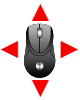 | Look around |
 | Attack |
 | Aim |
 | Using the scope while aiming Sorting items in the inventory |
 | Equip Knife/Parry with Knife - to Parry, you need to press the button right before the enemy finishes his attack |
 | Interact |
 | Reload Weapon |
 | Attachable Mine |
 | Run Moving items in the inventory |
 | Crouching (stealth mode) |
 | Quick Turn (180 degrees) Rotating items in the inventory |
 | Ashley (after she joins Leon in the main storyline) |
 | Keys 1-8 are for changing weapons |
 | Pause menu |
 | Open the map |
 | Inventory |
Options related to controls and activating Aim Assist
The Controls menu also contains various additional controls-related options. The most important of them are:
- Control Type - there are a few controls schemes to choose from - A-1 scheme is chosen by default. This is a control scheme optimized for the remake.
- Run Type - you choose either to Hold or Toggle the sprint button. Toggle is the default setting - one press for sprint and one press for walk. The alternative option, Hold, makes Leon run only when the sprint button is held down.
- Crouch Type - you can choose either to Hold or Toggle crouched moving. Toggle is the default setting - one press for crouch and one to stand. Alternatively, you can force crouching to be only active when the button is held.
- Aim Assist Type - this option activates aim assist, and its disabled by default. If you're playing on a controller, we recommend activating the option, as during the game you'll often need to make precise shots aimed e.g. at the heads or enemies' weapons. There are two versions of Aim Assist - Snap Mode (the crosshairs sticks to the target) or Snap and Follow Mode (the crosshairs sticks to the target and follows it when it moves). Moreover, you can adjust the activation range of Aim Assist.
- Auto-reload - this option activates automatic reload of a weapon after depleting a magazine - it is activated by default.
- Controller Vibration - Pad vibration is enabled by default. In the PS5 version, you can also enable or disable Adaptive Triggers.
The Camera menu, in turn, has a few options available regarding the camera operation. The most important of them are:
- Camera Inversion - you can invert camera separately for movement and aiming.
- Maximum Camera Speed - you can set camera speed separately for movement and aiming.
- Camera Acceleration - you can modify camera acceleration separately for movement and aiming.
- Field of View - you can increase or decrease the default field of view.
- Resident Evil 4 Remake Guide
- Resident Evil 4 Remake: Game Guide
- Resident Evil 4 Remake: Appendix
- Resident Evil 4 Remake: PC System requirements
- Resident Evil 4 Remake: Game editions
- Resident Evil 4 Remake: Language versions
- Resident Evil 4 Remake: Game length
- Resident Evil 4 Remake: Novelties and changes
- Resident Evil 4 Remake: Controls
- Resident Evil 4 Remake: List of all Trophies / Achievements
- Resident Evil 4 Remake: Accessibility features
- Resident Evil 4 Remake: Ranks S and S+
- Resident Evil 4 Remake: New Game Plus
- Resident Evil 4 Remake: Appendix
- Resident Evil 4 Remake: Game Guide
You are not permitted to copy any image, text or info from this page. This site is not associated with and/or endorsed by the developers and the publishers. All logos and images are copyrighted by their respective owners.
Copyright © 2000 - 2025 Webedia Polska SA for gamepressure.com, unofficial game guides, walkthroughs, secrets, game tips, maps & strategies for top games.




