Farming Simulator 22: How to do game updates?
In this Farming Simulator 22 guide page, you will learn how to update the game if you own the boxed edition or if you bought it from the GIANTS store. You will learn two methods: using the manager and the offline method.
Last update:
Here you will learn how to deal with the problem of updating Farming Simulator 22 when it does not do it automatically. If you have not purchased the game through the Epic Games or Steam, you may have problems with the game updates. This is especially true for editions purchased directly from GIANTS or on a DVD.
Automatic update via manager
To update these versions, open the directory that contains the game files. Then hold down the Shift key and open the file that runs the game (Farmingsimulator2022.exe). You will be able to start the installer also via the icon (still holding Shift). An offline update is also available - it requires files with the "gpatch" extension.
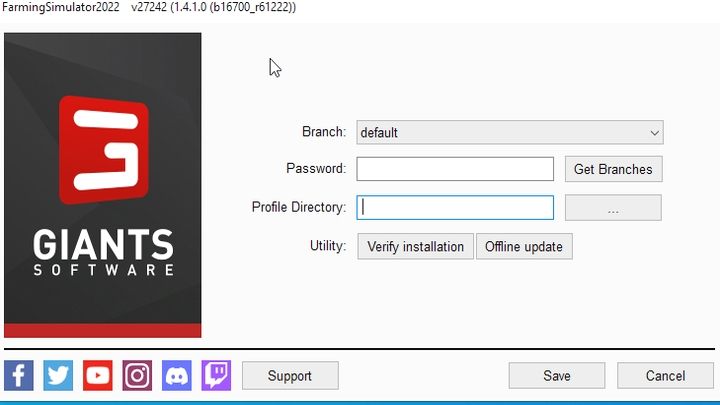
You will see the installation manager. There is no "update" button here, but there is an option to "verify installation". If you are connected to the internet, after verification, the latest update will be automatically downloaded and installed directly from the developer's servers. Keep in mind that updates can take up to several gigabytes.
Manual update
There is also a second update option, e.g. when you do not have a stable internet connection. To do this, go to: https://eshop.giants-software.com/downloads.php
Have the game code prepared because you will have to type it in. You are now able to download the update files for both Windows and Mac OS X.
- Files that are packed as "Zip" must first be unpacked by right-clicking on the file and selecting unpack.
- You can open files with the "img" file extension in Windows by double-clicking. Then start the installation via the "setup.exe".
- Mac OS X users must run the file with the "dmg" extension and follow the installer's instructions.
- Farming Simulator 22 Guide
- Farming Simulator 22: Game Guide
- Farming Simulator 22: FAQ
- Farming simulator 22: How to fix flickering shadows?
- Farming Simulator 22: How to install tractor loader?
- Farming Simulator 22: How to build?
- Farming Simulator 22: Can trailers be combined?
- Farming Simulator 22: How not to destroy fields?
- Farming Simulator 22: Why can't you unload the trailer?
- Farming Simulator 22: Where to sell products?
- Farming simulator 22: How to sell silage?
- Farming simulator 22: What are silage additives?
- Farming simulator 22: How to buy fields and plots?
- Farming simulator 22: When to fertilize field?
- Farming Simulator 22: Why animals don't make manure?
- Farming Simulator 22: How to do game updates?
- Farming Simulator 22: What are the differences between subsoilers, harrows, plows?
- Farming Simulator 22: FAQ
- Farming Simulator 22: Game Guide
You are not permitted to copy any image, text or info from this page. This site is not associated with and/or endorsed by the developers and the publishers. All logos and images are copyrighted by their respective owners.
Copyright © 2000 - 2025 Webedia Polska SA for gamepressure.com, unofficial game guides, walkthroughs, secrets, game tips, maps & strategies for top games.
