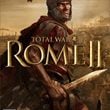Interface | Battle
In the bottom left corner of the display you can find information panel showing detailed statistics of the selected unit. Under it you can see the balance of power bar, presenting your chances of winning. When it gets completely red, your military survivors start mass escape from the battlefield and when it is yellow, it is your enemy who tries to save himself. The camera icon (Insert key) switches on the cinematic mode - a great opportunity to take some interesting photos, but useless in commanding the army.

In the bottom right corner of the display you can find a pictorial map of the closest area. Under it there is a battle timer showing the time left to the end of the battle and a series of icons for changing the game speed. The most important if of course pause (P key). If you do not play on legendary difficulty setting, after stopping the time you'll be able to give orders to your troops. A button located here switches on a tactical map (TAB key), allowing you to easier orientation in the situation on the battlefield.
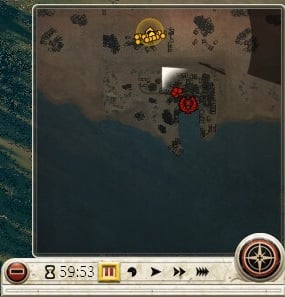
In the central part of the screen you see an army panel - each tile represents a unit. In case when you also command a fleet or war machines on city walls, there will be a switch in the upper right corner of this window. Under the tiles you can see different icons allowing you to command your troops (starting from left to right):
- Movement speed (R key) - this is equivalent of RMB doubleclick. The unit moves faster but also gets fatigued.
- Melee mode (F key) - allows projectile units to attack enemy with swords. Another way to turn on this option is to use ALT+RMB on enemy unit.
- Halt (Backspace key) - stops the unit
- Group controlling - after selecting several units and grouping them (Ctrl+G) they will be moving in the formation chosen by you. Simplified group (G key or CTRL+1-9) won't keep in formation but you will be still able to select it with one key.
- Formations - these are basic settings of the army. They can be useful for beginners but in the long run your own ranks are more convenient.
- Withdraw - this option is useful when you want to save the unit from being destroyed: for example run your archers away when in a melee fight. If the opponent has no possibility to catch your troops (he is fighting with another unit), your survivors will be able to re-join the battle.
- Highlight all (SPACE key) - this is probably most important option available in this panel. Thanks to that you'll see all marching destinations of your troops, which greatly simplifies the control over the battlefield.
In case when you are in the sea battle, you'll find here one more button switching between ramming and boarding.

You are not permitted to copy any image, text or info from this page. This site is not associated with and/or endorsed by the SEGA or Creative Assembly. All logos and images are copyrighted by their respective owners.
Copyright © 2000 - 2025 Webedia Polska SA for gamepressure.com, unofficial game guides, walkthroughs, secrets, game tips, maps & strategies for top games.