Disco Elysium: PC Graphics Settings
Last update:
On this page of the Disco Elysium game guide, we list the graphics settings available in the PC version and how they affect performance and graphics quality.
The game Disco Elysium has few settings, but the players still get to adjust the graphics display, which is especially useful for weaker computers.
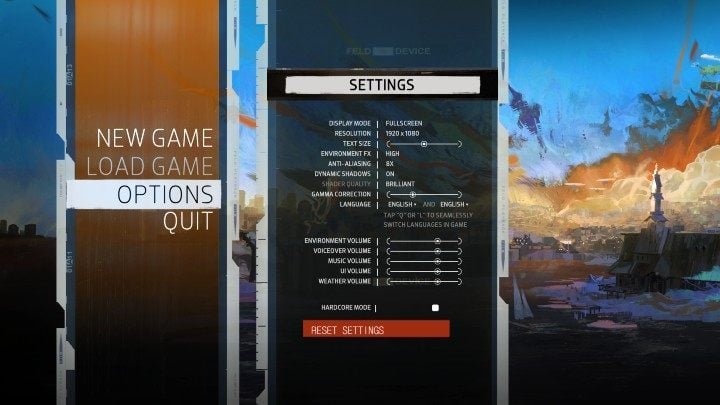
A list of the graphics settings in the game Disco Elysium can be found below:
- Display mode: you can choose whether to display the game in full screen or in a window.
- Resolution: allows you to select a resolution for Disco Elysium. Set the native resolution of your monitor to get a satisfactory image quality. Selecting a lower resolution will cause the image to become blurry.
- Environment FX: this option affects the graphics details. If you have a good quality computer, you can safely set this setting to High. Otherwise, you will have to choose between the Low and Medium settings;
- Anti-Aliasing: an option responsible for smoothing edges. Anti-Aliasing unfortunately has some drawbacks, as it blurs the display to reduce its jaggedness, so it's generally recommended to turn this option off;
- Dynamic Shadows: this option enables displaying shadows in real-time, but keep in mind that this puts more strain on your graphics card;
- Shader Quality: the option responsible for rendering shadows of objects. The amount of graphics card resources required increases with the resolution and the number of shadows on-screen. Lowering the shader quality will help improve the game's smoothness on weaker computers.
- Disco Elysium Guide
- Disco Elysium: Game Guide
- Disco Elysium: Appendix
- Disco Elysium: System Requirements
- Disco Elysium: PC Graphics Settings
- Disco Elysium: Controls / Keybinds
- Disco Elysium: Language versions - what's available?
- Disco Elysium: Achievements/Trophies - list, how to earn
- Disco Elysium: Hardcore Mode - what is it, how to activate it?
- Disco Elysium: Game's length
- Disco Elysium: Issues with the game - Solutions
- Disco Elysium: Appendix
- Disco Elysium: Game Guide
You are not permitted to copy any image, text or info from this page. This site is not associated with and/or endorsed by the developers and the publishers. All logos and images are copyrighted by their respective owners.
Copyright © 2000 - 2025 Webedia Polska SA for gamepressure.com, unofficial game guides, walkthroughs, secrets, game tips, maps & strategies for top games.
