Dragons Dogma 2: Controls
Dragons Dogma 2 is a huge game full of various mechanics. On this page we will give you a control scheme to help you handle all of them.
Dragons Dogma 2 offers wide possibilities in terms of control configuration. On this page, we will present the default control scheme for the keyboard and controller, tell you how to change the button layout, and explain additional options available in the configuration menu. Thanks to these tips, you will be able to precisely personalize your control scheme and adjust it to your needs.
- PC controls
- Xbox Series X/S Controls
- PlayStation 5 controls
- How to change the configuration of buttons
- Additional controls options
PC controls
When running the game for the first time on PC, it clearly suggests playing with a controller. However, mouse and keyboard fans can continue the fun using the scheme below.
Move Player |  |
Dash |  |
Jump |  |
Examine |  |
Move Camera | 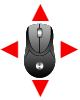 |
Camera Reset |  |
Pawn Command: Go! |  |
Pawn Command: To me! |  |
Pawn Command: Help! |  |
Pawn Command: Wait! |  |
Light Attack |  |
Heavy Attack |  |
Vocation Action |  |
Cancel |  |
Switch Weapon Skill |  |
Weapon Skill 1 |
|
Weapon Skill 2 |
|
Weapon Skill 3 |
|
Weapon Skill 4 |
|
Grab |  |
Throw |  |
Sheathe/Draw |  |
Recover Health |
|
Recover Stamina |
|
Lantern On/Off |
|
Go to Items Menu |
|
Pause Menu |  |
The Map |  |
Confirm |
|
Xbox Series X/S Controls
Move Player |  |
Dash |
|
Jump |  |
Examine |  |
Move Camera |  |
Camera Reset |  |
Pawn Command: Go! |  |
Pawn Command: To me! |  |
Pawn Command: Help! |  |
Pawn Command: Wait! |  |
Light Attack |  |
Heavy Attack |  |
Vocation Action |  |
Cancel |  |
Switch Weapon Skill |  |
Weapon Skill 1 |
|
Weapon Skill 2 |
|
Weapon Skill 3 |
|
Weapon Skill 4 |
|
Grab |  |
Sheathe/Draw |  |
Recover Health |
|
Recover Stamina |
|
Lantern On/Off |
|
Go to Items Menu |
|
Pause Menu |  |
The Map |  |
PlayStation 5 controls
Move Player |  |
Dash |
|
Jump |  |
Examine |  |
Move Camera |  |
Camera Reset |  |
Pawn Command: Go! |  |
Pawn Command: To me! |  |
Pawn Command: Help! |  |
Pawn Command: Wait! |  |
Light Attack |  |
Heavy Attack |  |
Vocation Action |  |
Cancel |  |
Switch Weapon Skill |  |
Weapon Skill 1 |
|
Weapon Skill 2 |
|
Weapon Skill 3 |
|
Weapon Skill 4 |
|
Grab |  |
Sheathe/Draw |  |
Recover Health |
|
Recover Stamina |
|
Lantern On/Off |
|
Go to Items Menu |
|
Pause Menu |  |
The Map |  |
How to change the configuration of buttons
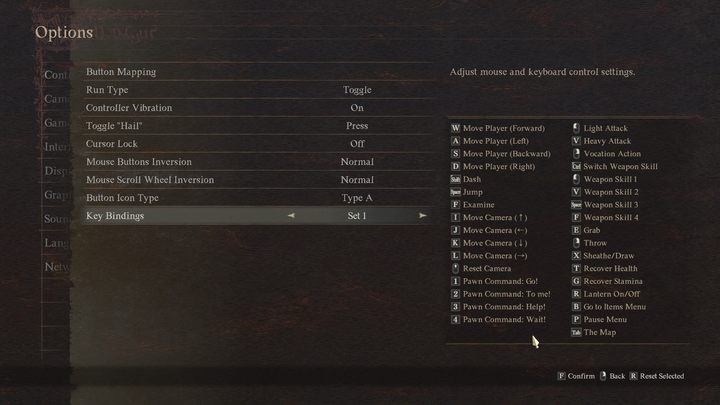
If you don't like the default control system, you can freely change the assigned buttons in the "Controls" tab in the options menu. PC players using a keyboard can save up to 4 separate key layouts and switch between them. To modify them, select the "Key Bindings" option and select one of the presets.
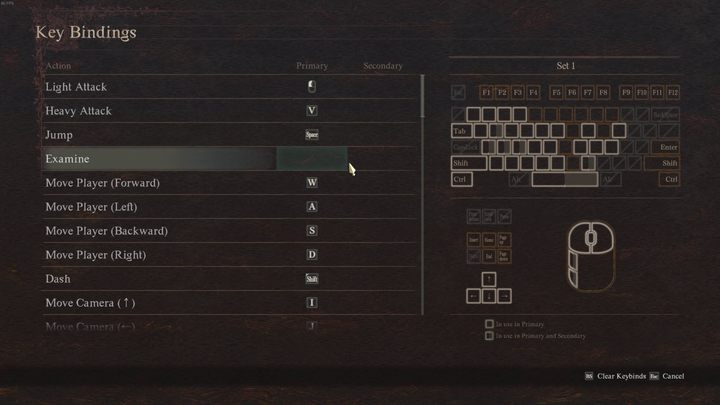
You will go to the configuration screen, where you will be able to freely change the keybinds.
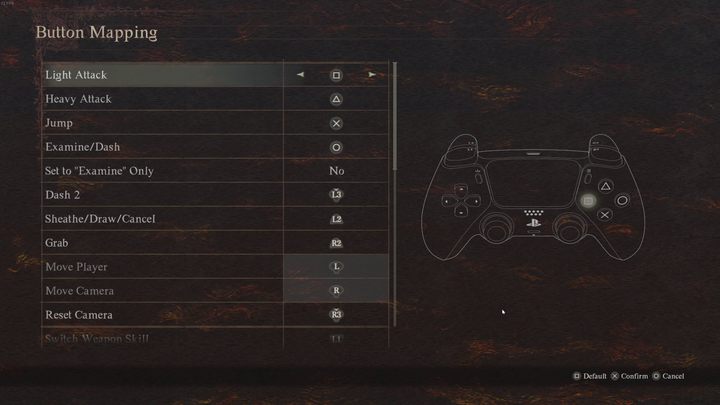
Players using a controller can do the same by selecting the "Button Mapping" option and manually set the button for each action. The game will warn you if you try to assign the same key to different actions.
Additional controls options
In the "Controls" tab, you can also activate several additional features, such as:
- Controller vibrations;
- Reversed camera movement;
- Cursor lock during the game;
- Reversing the mouse buttons and scroll;
- Way of activating dash and conversation.
PC players using a controller can also select one of several button icons so that on-screen commands match the legend and button locations on their controller.
You are not permitted to copy any image, text or info from this page. This site is not associated with and/or endorsed by the developers and the publishers. All logos and images are copyrighted by their respective owners.
Copyright © 2000 - 2025 Webedia Polska SA for gamepressure.com, unofficial game guides, walkthroughs, secrets, game tips, maps & strategies for top games.






















































