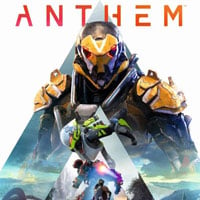Anthem: System requirements
Anthem is a very demanding game. To be able to experience highest graphical settings with 60 fps you're going to need at least an 4th gen Intel i7 and GeForce 1070 Ti. The few graphical settings make customizing graphical parameters difficult (e.g. the inability to set shadow quality). Moreover, it is recommended to install the game on a SSD - if you won't do that, you may experience texture pop-ups or loadings that take even up to 1-2 minutes on a HDD.
- Bugs and glitches
- Our rig
- System requirements
- Minimum system requirements
- Recommended system requirements
- Performance tips
Bugs and glitches
The players playing the early Pre-Order version experienced following bugs and glitches: overlapping animations, slow loading times, lack of textures, chopped sound, numerous mission errors that made completing missions impossible. The cherry on top are disconnects (to avoid losing progress, return to the Fort often to save your progress), weak optimization, and slow loading times that are encountered almost everywhere in the game (while accepting tasks, getting from a location to a location, using the Forge, etc.)
Our rig
The game was played on a following rig:
- Processor: Intel i7-3770,
- GPU: GeForce 1070,
- RAM: 16 GB,
This configuration allowed us to play the game on medium-high graphics whilst keeping 60 FPS with 1080p resolution (with small FPS drops) - the use of processor and GPU was similar (in case of this configuration, the processor is a little weak, creating a "bottleneck" effect).
System requirements
- Operating system: Windows 10 (64 bit),
- HDD: at least 50 GB (SSD is recommended),
- Internet connection (no Offline mode),
- GPU that supports DirectX 11,
- The game supports Nvidia DLSS (for owners of Nvidia RTX),
- The PC version supports Xbox controllers.
Minimum system requirements
Processor: Intel i5 3470 / AMD FX-6350
RAM: 8 GB
GPU: Nvidia GeForce GTX 760 / AMD Radeon 7970 or R9 280X
GPU Memory: 2 GB
Recommended system requirements
Processor: Intel i7 4790 / AMD Ryzen 3 1300X
RAM: 16 GB
GPU: Nvidia GeForce GTX 1060 or RTX 2060 / AMD Radeon RX 480
GPU Memory: 4 GB
Performance tips
To improve the performance, consider installing the game on a SSD. If you have 8 GB of RAM, close any applications running in the background, as the game uses a lot of your RAM. To monitor the performance, it's recommended to install an application (e.g. a MSI Afterburner) that will monitor the use of CPU, GPU, RAM, VRAM and temperature. Such application will enable you to optimize the performance of the game.

Medium graphics settings can take up to 4GB of VRAM, on Ultra - even up to 5 GB. If you have a card with low VRAM, you'll most likely need to low the quality of textures or the resolution. The graphics settings contain following options:
- Screen Resolution - Has the most influence on the performance of the game. If you bought the game, and your computer does not allow smooth gameplay on the native resolution of your monitor, you can lower the resolution. Unfortunately, lowering the resolution will definitely lower the graphics quality.
- Anti-aliasing - smooths out the edges; uses a lot of GPU and CPU. TAA is the optimal setting - choose this option if your FPS are low.
- Ambient Occlusion - Reflexes, shadows and lights, especially visible on wet surfaces and water; the option uses a lot of GPU and CPU
- Texture Quality - Affects the details on all surfaces, materials, and environment; low effect on performance, uses a lot of VRAM. Warning: If you take up 90% or more of VRAM, expect graphical errors and decrease in quality.
- Texture Filtering - Smoothes out the textures changing their look as the distance increases. Does not affect the performance.
- Mesh Quality - Determines the quality of 3D models, as well as the draw distance. Seriously affects the performance - I recommend lowering this setting in case of problems with the performance.
- Lighting Quality - the quality of lights and the distribution of sun rays; highly affects the GPU.
- Effects Quality - Influences the quality of all spontaneous special effects: explosions, attack effects, smoke; medium effect on GPU - if you experience FPS losses during combat, consider lowering this parameter.
- Post-Processing Quality - this parameter affects the quality of post-processing effects in already rendered graphics. Has an influence almost on any element that the game generates; has a serious effect on GPU.
- Terrain Quality - affects the GPU and VRAM,
- Vegetation Quality - affects the GPU and VRAM.
You are not permitted to copy any image, text or info from this page. This site is not associated with and/or endorsed by the developers and the publishers. All logos and images are copyrighted by their respective owners.
Copyright © 2000 - 2025 Webedia Polska SA for gamepressure.com, unofficial game guides, walkthroughs, secrets, game tips, maps & strategies for top games.