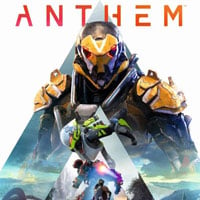Anthem's controls
This page of our guide to Anthem contains the most important information about the controls. You can learn about the control schemes on all the platforms and check a few additional controls settings.
Flying in a Javelin and How to extend your flight pages contain additional information and tips on how to use your armor while you are flying around the game's world.
- Anthem's controls on PlayStation 4
- Anthem's controls on Xbox One
- Anthem's controls on PC
- How to switch between weapons from your inventory?
- How to invert flight controls?
Anthem's controls on PlayStation 4
 | On ground: Move. In the air: Throttle (e.g. tilt the analog stick up to increase your speed) and tilting to the sides. Note - You can't use the left analog stick to rotate, you need to use the right analog stick. |
 | On ground: Sprint (during missions and Freeplay mode), run (inside Fort Tarsis). In the air: Start flying. |
 | On ground: Look around. In the air: Control your flight. |
 | Hover while in the air. While hovering, you can use the left analog stick to fly slowly. |
 | Use ability 1. You choose abilities before a mission. Depending on your ability, you can press or hold the button. |
 | Aim. |
 | Dodge. You can do them in the air, too. |
 | Reload. Hold the button to interact or switch your weapon to another. |
 | Melee. |
 | On ground: Jump. You can use a double jump (Ranger class), triple jump (Interceptor class), or use thrusters (Colossus class). In the air: Exit flight while flying. |
 | Shoot. |
 | Use ability 2. You choose abilities before a mission. Depending on your ability, you can press or hold the button. |
| Use ability 3. You choose abilities before a mission. Depending on your ability, you can press or hold the buttons. |
 | Ultimate Ability. |
 | Activate selected emote (you can choose them when you are modifying your Javelin in the forge). |
 | Activate selected emote (you can choose them when you are modifying your Javelin in the forge). |
 | Activate selected emote (you can choose them when you are modifying your Javelin in the forge). |
 | Menu. Here, you can find e.g. the map and the window of your current session. |
 | Cortex menu. Note - This won't pause the game. |
Anthem's controls on Xbox One
 | On ground: Move. In the air: Throttle (e.g. tilt the analog stick up to increase your speed) and tilting to the sides. Note - You can't use the left analog stick to rotate, you need to use the right analog stick. |
 | On ground: Sprint (during missions and Freeplay mode), run (inside Fort Tarsis). In the air: Start flying. |
 | On ground: Look around. In the air: Control your flight. |
 | Hover while in the air. While hovering, you can use the left analog stick to fly slowly. |
 | Use ability 1. You choose abilities before a mission. Depending on your ability, you can press or hold the button. |
 | Aim. |
 | Dodge. You can do them in the air, too. |
 | Reload. Hold the button to interact or switch your weapon to another. |
 | Melee. |
 | On ground: Jump. You can use a double jump (Ranger class), triple jump (Interceptor class), or use thrusters (Colossus class). In the air: Exit flight while flying. |
 | Shoot. |
 | Use ability 2. You choose abilities before a mission. Depending on your ability, you can press or hold the button. |
| Use ability 3. You choose abilities before a mission. Depending on your ability, you can press or hold the buttons. |
 | Ultimate Ability. |
 | Activate selected emote (you can choose them when you are modifying your Javelin in the forge). |
 | Activate selected emote (you can choose them when you are modifying your Javelin in the forge). |
 | Activate selected emote (you can choose them when you are modifying your Javelin in the forge). |
 | Menu. Here, you can find e.g. the map and the window of your current session. |
 | Cortex menu. Note - This won't pause the game. |
Anthem's controls on PC
 | Move. |
 | On ground: Sprint (during missions and Freeplay mode), run (inside Fort Tarsis). In the air: Start flying. |
| Dodge. You can do them in the air, too. |
 | Look around. |
 | Hover while in the air. While hovering, you can use the left analog stick to fly slowly. |
On ground: Jump. You can use a double jump (Ranger class), triple jump (Interceptor class), or use thrusters (Colossus class). In the air: Exit flight while flying. | |
 | Reload. |
 | Switch weapon. |
 | Interact / Use. |
 | Melee. |
 | Aim. |
 | Shoot. |
 | Use ability 1. You choose abilities before a mission. Depending on your ability, you can press or hold the key. |
 | Use ability 2. You choose abilities before a mission. Depending on your ability, you can press or hold the key. |
 | Use ability 3. You choose abilities before a mission. Depending on your ability, you can press or hold the key. |
 | Ultimate Ability. |
 | Activate selected emote (you can choose them when you are modifying your Javelin in the forge). |
 | Activate selected emote (you can choose them when you are modifying your Javelin in the forge). |
 | Activate selected emote (you can choose them when you are modifying your Javelin in the forge). |
 | Cortex menu. Note - This won't pause the game. |
 | Menu. Here, you can find e.g. the map and the window of your current session. |
 | VOIP Push-to-talk (communicate with other players). |
How to switch between weapons from your inventory?
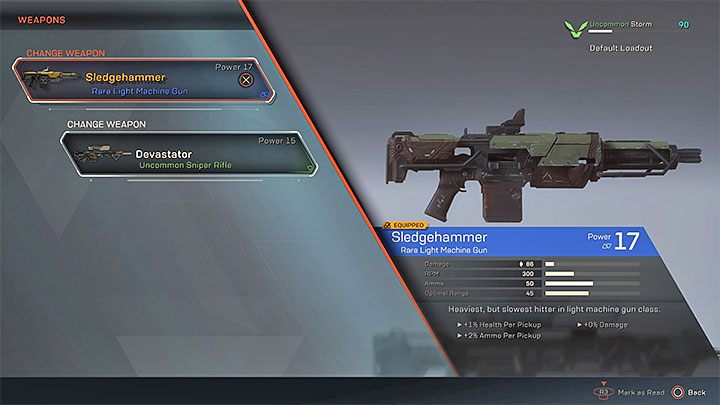
On PC, switching between weapons is very easy - by default, you use the mouse roll. The PS4 and XONE versions are more complicated - you can't switch your weapons by pressing only one button. Instead, you need to hold the interaction button - Square on PS4 and X on XONE.
Note - You can switch between weapons only when you have equipped your Javelin with two different firearms (go to the forge before you start a mission). You can't add another weapon to your weapon slot during a mission or Freeplay. You need to go back to Fort Tarsis first. The second weapon slot is unlocked after your pilot reaches level 3.
How to invert flight controls?
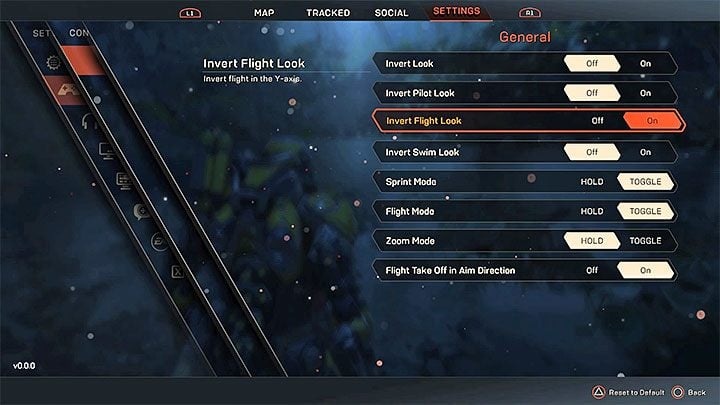
Anthem's default flight controls work like this - your character moves in the same direction that the analog stick is tilted. This means that, e.g. tilting up makes your character increase their altitude. You can invert the Y-axis to make the Javelin control more like a plane. After inverting the controls, tilting the analog stick will make your Javelin go up, and tilting up will make your character fly downwards.
Open the game's menu and go to Controller Settings. Find Invert Flight Look setting (see the picture above). Turn it on. You can do the same with the swim controls - turn Invert Swim Look on.
You are not permitted to copy any image, text or info from this page. This site is not associated with and/or endorsed by the Electronic Arts Inc. or BioWare Corporation. All logos and images are copyrighted by their respective owners.
Copyright © 2000 - 2025 Webedia Polska SA for gamepressure.com, unofficial game guides, walkthroughs, secrets, game tips, maps & strategies for top games.