Horizon Forbidden West: HUD (user interface) - can it be turned off?
This Horizon Forbidden West guide page explains if you can disable or restrict the HUD (user interface) and what difference it makes in the game.
On this page of the Horizon 2 Forbidden West guide, you will find information on how to modify the HUD - user interface. We explain whether it is possible to hide the HUD completely, and the advantages that can be gained from dynamically hiding and revealing parts of the user interface.
HUD settings in the options menu

Horizon Forbidden West allows you to modify the HUD and the way it works. This is done primarily by the HUD Visibility option in the General menu. Its default setting is Dynamic and in our opinion it is the best one - it displays important information on the screen, but only when you need it. We describe this system in more detail in the next subsection.
We do not recommend turning off the HUD completely, because it can hinder exploration (location markers, etc.) or combat (e.g. Aloy and opponents' health bars). The game also has a photo mode (described on a separate page in the appendix), which allows you to take pictures with the user interface turned off.
Dynamic HUD - different variants
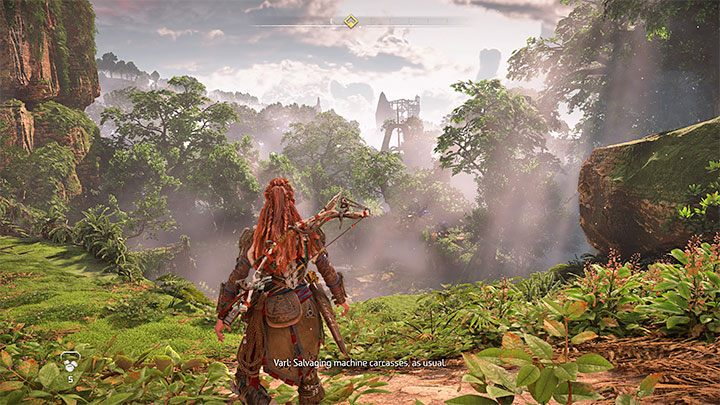
The dynamic HUD hides all the information that is not needed at that moment. An example of such a setting is presented in the image above - the only things displayed are the currently selected gadget, compass (with a destination icon) and subtitles for spoken dialogs (you can also turn them off or adjust them).
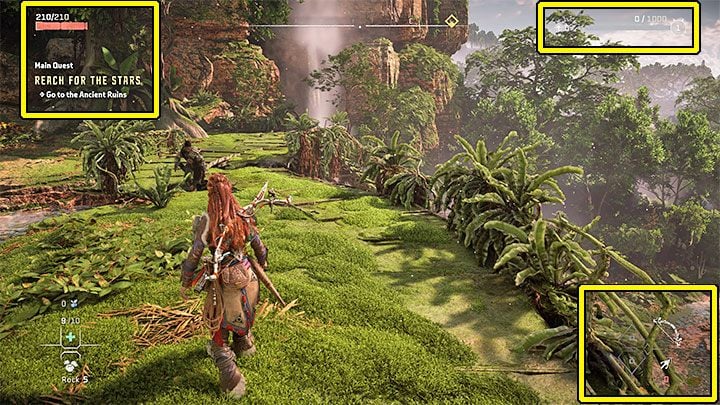
The advantage of a dynamic interface is that the information can be shown in two ways:
- When you need - For example, the health bar, full d-pad menu, and ammo status can be displayed after Aloy starts a fight.
- On-demand - You can swipe your finger upwards on the touchpadto show all the information on the screen. Apart from the previously mentioned things, it can also be information about the current quest or the experience bar with Aloy's current level. These things will disappear again after a few seconds and the HUD will become minimalistic again.
- Horizon Forbidden West Guide
- Horizon Forbidden West: Game Guide
- Horizon Forbidden West: Appendix
- Horizon Forbidden West: Game's length
- Horizon Forbidden West: Disk space
- Horizon Forbidden West: Release date
- Horizon Forbidden West: PS5 upgrade
- Horizon Forbidden West: Language versions
- Horizon Forbidden West: Game editions
- Horizon Forbidden West: PS4 and PS5 controls
- Horizon Forbidden West: Photo Mode - how to activate?
- Horizon Forbidden West: HUD (user interface) - can it be turned off?
- Horizon Forbidden West: Trophies - list, trophy guide
- Horizon Forbidden West: System requirements
- Horizon Forbidden West: Accessibility
- Horizon Forbidden West: Multiplayer / Co-op - is it in the game?
- Horizon Forbidden West: Appendix
- Horizon Forbidden West: Game Guide
You are not permitted to copy any image, text or info from this page. This site is not associated with and/or endorsed by the developers and the publishers. All logos and images are copyrighted by their respective owners.
Copyright © 2000 - 2025 Webedia Polska SA for gamepressure.com, unofficial game guides, walkthroughs, secrets, game tips, maps & strategies for top games.
