Horizon Forbidden West: PS4 and PS5 controls
This Horizon Forbidden West guide page contains information about the controls on PS4 and PS5, as well as the control settings available.
On this page of the guide to Horizon 2 Forbidden West you'll learn about the controls for the PlayStation 4 and PlayStation 5 versions. We've also included info regarding the available control options - for example, the controller vibration support.
Control keys on PS4 and PS5
 | Movement. |
 | Sprint. |
 | Look around. |
 | Focus - it allows you to scan the nearby area searching for interactive objects, tracks, enemies or loot. |
 | Activate Shieldwing - only after it's unlocked. Quick target swap. |
 | Dodge - tilt the left stick in the desired direction. Deactivate Shieldwing. Dive. |
 | Jump. Grapple - you need to have a climbing tool and be near an interactive grappling point. |
 | Interact/Use. Focus Tag. |
 | Heavy attack (melee). Pry. Tag enemy with focus - it allows you to track them. |
 | Aim with a ranged weapon - you can also press the right stick to activate Concentration and slow down time. |
 | Light Attack (melee). Activate Valor Surge - it must be charged and the weapon wheel must be open. |
 | Weapon wheel - hold down the button. |
 | Use a Tool. Hunter's Kit - hold down the button to browse through and craft tools more easily. |
 | Shift Left - applies to Tools, Weapon Techniques and Override. |
 | Shift Right - applies to Tools, Weapon Techniques and Override. |
 | Heal. Refill Pouch. |
 | Menu windows - you can open tabs such as the map, the inventory or the journal. Swipe up on the touchpad to reveal the full in-game HUD (mission objectives, more markers, etc.). |
 | Pause menu - it lets you load and restart the game, enter the settings and launch photo mode. |
Additional controls settings
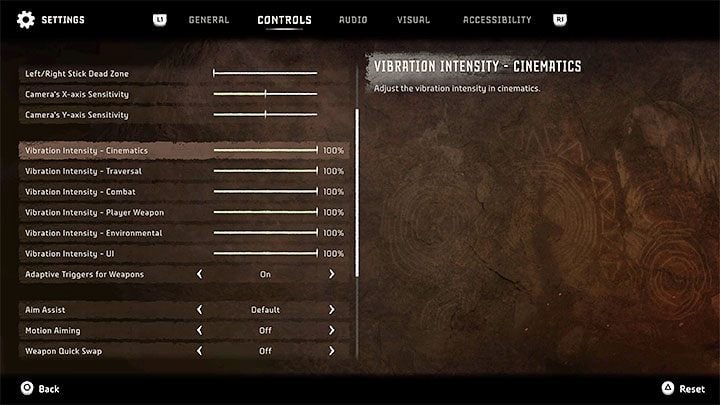
Horizon Forbidden West offers quite a few options that let you tweak the controls to your liking, some of them being thematically related to accessibility options. Here's a list of the most important settings:
- X Axis and Y Axis - You can invert each one to, for example, make the camera move up when you tilt the stick down.
- Sensitivity - You can adjust the motion sensitivity overall, and the sensitivity for the X Axis and Y Axis separately.
- Dead Zone - Increase or decrease the dead zones for the left and right analog sticks.
- Vibration Intensity - You can set separate vibration intensities during cutscenes, climbing, combat, weapon use, environmental reactions and the interface
- Adaptive Triggers for Weapons - This only applies to the PS5 version. You can enable resistance for the triggers (L2 and R2) which can be present when you're aiming your bow, for example.
- Aim Assist - You can enable aim assist (recommended when aiming for the enemies' weak spots) or disable it entirely.
- Motion Aiming - You can enable an alternative aiming mode.
- Weapon Quick Swap - You can enable or disable quick weapon swapping.
- Hold/Toggle - You can set whether some functions requiring you to hold down a button should work after a single press instead.
- Swap Move and Look - You can swap the analog sticks' functionalities, making the left one control the camera while the right one controls movement.
- Focus Mode - You can change how the controls and dodges work in this mode.
- Auto Sprint - You can enable automatic sprint when moving on foot and mounted separately.
- Horizon Forbidden West Guide
- Horizon Forbidden West: Game Guide
- Horizon Forbidden West: Appendix
- Horizon Forbidden West: Game's length
- Horizon Forbidden West: Disk space
- Horizon Forbidden West: Release date
- Horizon Forbidden West: PS5 upgrade
- Horizon Forbidden West: Language versions
- Horizon Forbidden West: Game editions
- Horizon Forbidden West: PS4 and PS5 controls
- Horizon Forbidden West: Photo Mode - how to activate?
- Horizon Forbidden West: HUD (user interface) - can it be turned off?
- Horizon Forbidden West: Trophies - list, trophy guide
- Horizon Forbidden West: System requirements
- Horizon Forbidden West: Accessibility
- Horizon Forbidden West: Multiplayer / Co-op - is it in the game?
- Horizon Forbidden West: Appendix
- Horizon Forbidden West: Game Guide
You are not permitted to copy any image, text or info from this page. This site is not associated with and/or endorsed by the developers and the publishers. All logos and images are copyrighted by their respective owners.
Copyright © 2000 - 2025 Webedia Polska SA for gamepressure.com, unofficial game guides, walkthroughs, secrets, game tips, maps & strategies for top games.
