The Sims 4: Appearance - body shape, face, hats, make-up
This page will guide you through the steps of customizing the appearance in The Sims 4. Click the Sim's face to change their appearance. The game offers a variety of possibilities in this matter. You can choose from predefined looks (the list on the right) or enter Detail edit mode, where you can manually change the appearance of a selected part of the face.
Changing the body shape
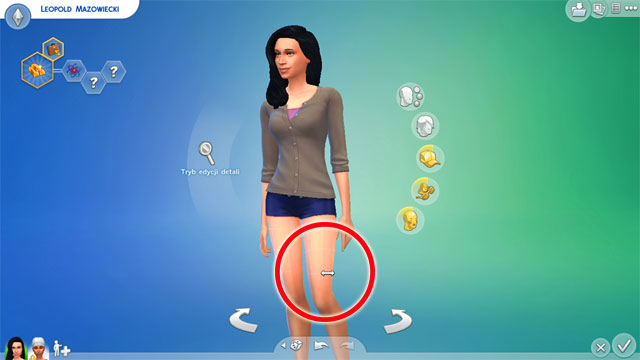
First, take a look at your Sim's whole body. You can change the size of specific parts of body like thighs, calves, hips, stomach, feet, arms etc. by clicking them and dragging left or right.
Face
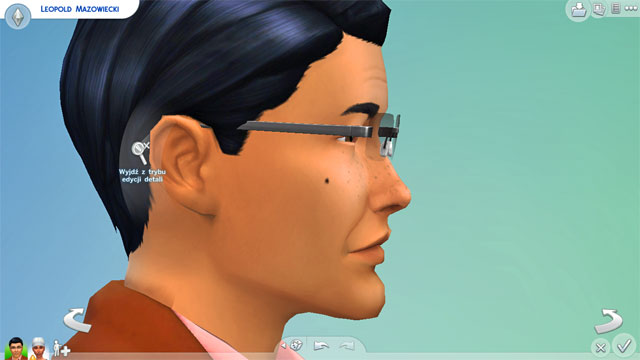
First, choose the skin tone. You can choose between sixteen typical tones (from white to black skin) and two unusual - green and blue. Below you can choose predefined shapes of face. You can choose one of them, then tweak it by clicking specific elements or entering Detail edit mode (described below).
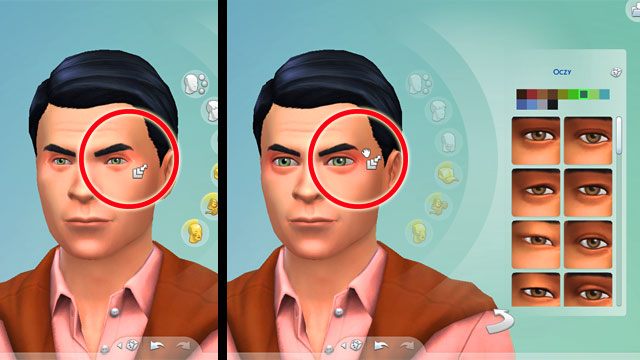
When you choose a face shape, you can change the size of particular elements by clicking them.

Click particular elements to change their appearance. You can tweak e.g. nose, shape of head, eyes (including colour), cheeks, chin, eyes etc.
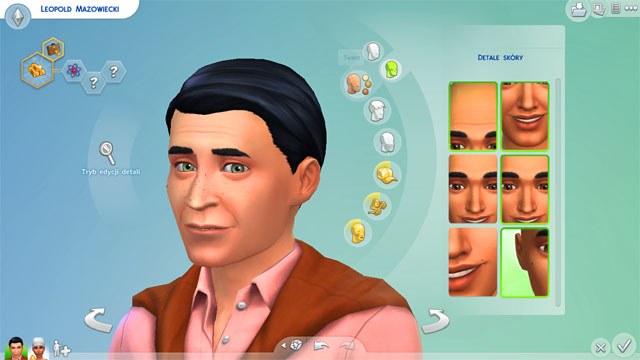
In skin details you can edit some additional elements like wrinkles, birthmarks, freckles etc.
Hair
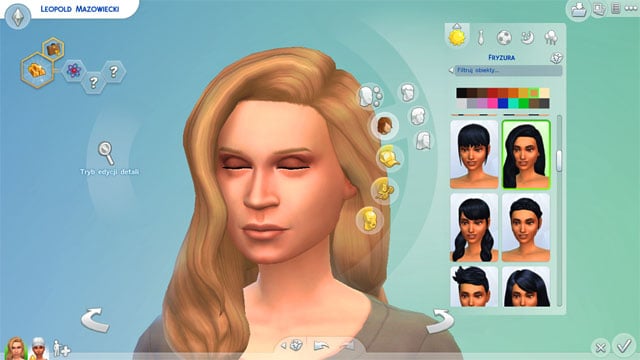
The next tab is responsible for appearance and colour of hair. Hairstyles are divided into three categories - short, medium and long. You can choose from over a dozen hair colours.
Hats

You can give your Sim a hat. They have been divided into three categories: with brim, without brim, caps. You don't have to add a hat to every outfit.
Accessories

It's almost the end of this stage. Here you can choose accessories: earrings, glasses and necklaces. There isn't much choice (especially for men) but you can find some interesting items here.
Make-up

The last element you can select is make-up. You can add some (for men too) to your Sim's eyes, add eye shadow, eyeliner and, in case of women, blush and lipstick.
Detail edit mode
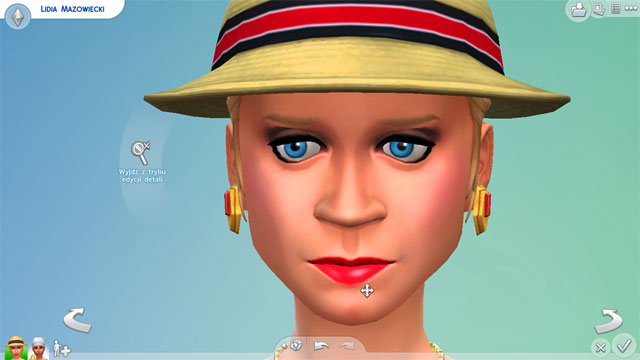
There is an icon on the left side of the head. When you click it, you'll enter detail edit mode. You can tweak many elements of face there with a lot of precision. Click an element and drag it to change the appearance.
- Sims 4 Guide
- The Sims 4: Game Guide
- The Sims 4: Creating a Sim
- The Sims 4: At the outset - creating stages
- The Sims 4: Name, gender, age, voice
- The Sims 4: Appearance - body shape, face, hats, make-up
- The Sims 4: Clothes - body shape, top, full body, bottom, shoes
- The Sims 4: More Sims and relationships
- The Sims 4: Aspirations - list, deviance, fortune, food, love, nature, family
- The Sims 4: The traits of the Sim - emotional, hobby, lifestyle, social
- The Sims 4: Creating a Sim
- The Sims 4: Game Guide
You are not permitted to copy any image, text or info from this page. This site is not associated with and/or endorsed by the developers and the publishers. All logos and images are copyrighted by their respective owners.
Copyright © 2000 - 2025 Webedia Polska SA for gamepressure.com, unofficial game guides, walkthroughs, secrets, game tips, maps & strategies for top games.
