Minecraft: Removing worlds - how to do it?
Removing worlds : can I do it? How to do delete the world? World Settings, exporting worlds, copying worlds. Tips, advice, features, basics
We have already discussed gameplay modes, world creation, in-game biomes, worlds, and gameplay objectives in Minecraft. Time for editing and removing created worlds. On this page you will find out what you need to do to remove an unwanted world and how you can modify it.
World Settings
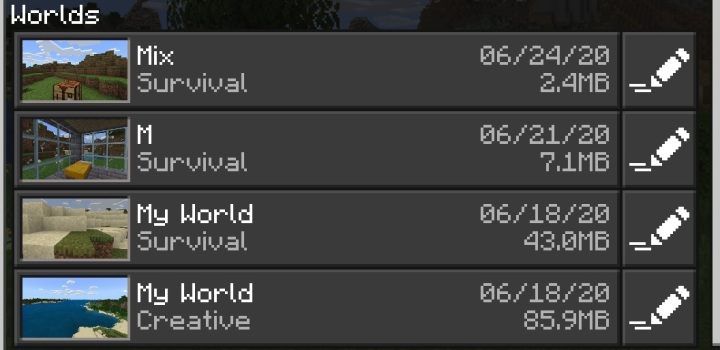
You can enter World Settings in two ways:
- During gameplay;
- From the menu - you can access additional options.
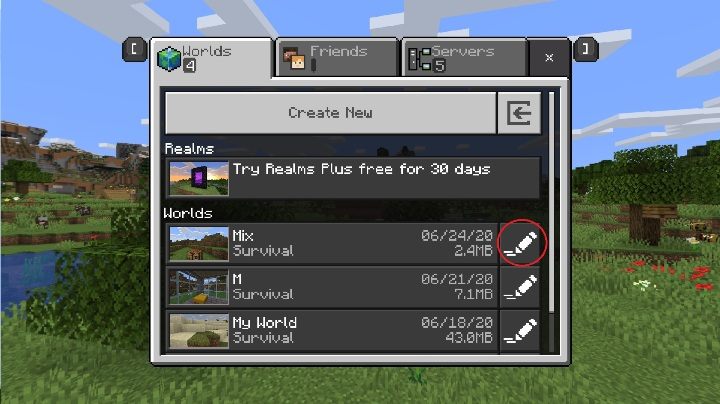
Just click on the button shown in the screenshot above. It is located in the World List. If you do that the game will take you to settings.
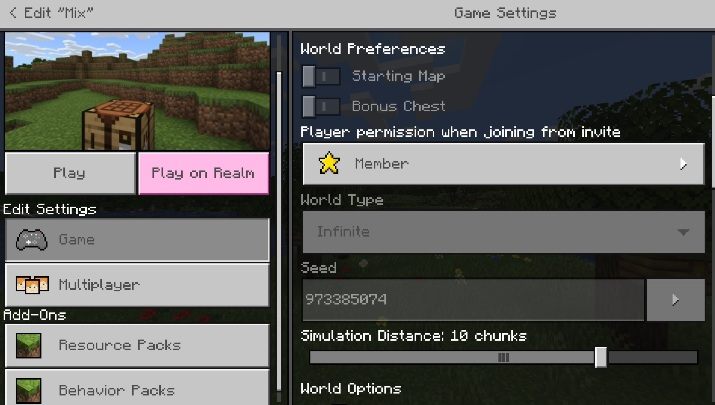
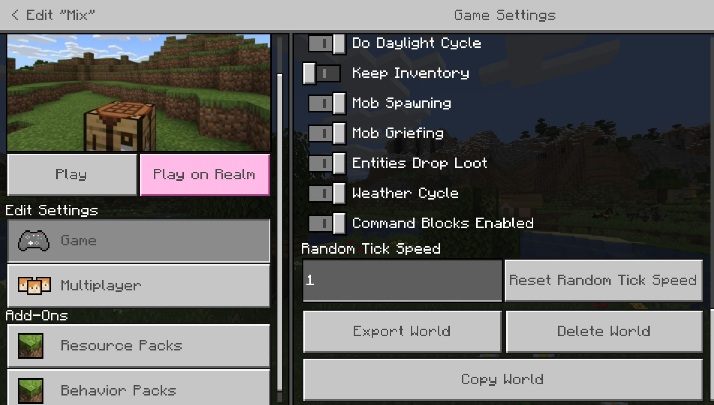
The World Settings window looks the same as when you create a world. However, some of the settings cannot be changed.
Exporting worlds
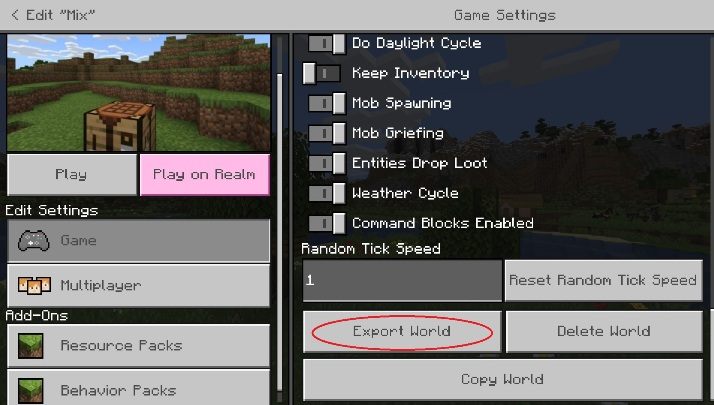
With this option, you can save your world on your hard drive. This way, you will create a save that can save you from losing the world in case of problems with the game or your computer.
Copying worlds
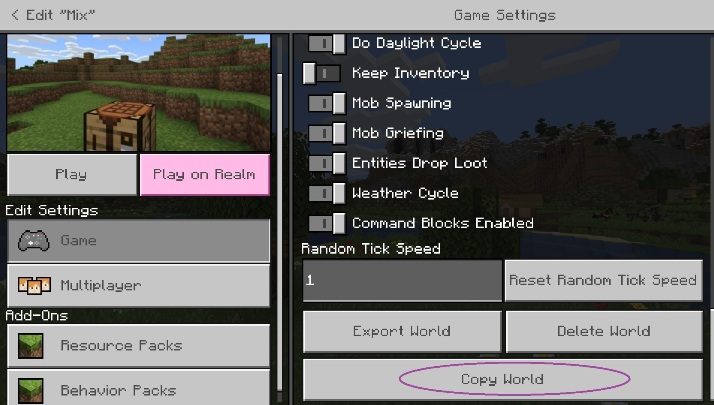
This button will create an exact copy of the existing world - it will appear on the list. This option is great when you want to experiment with the game and you're afraid to spoil your save.
Delete world
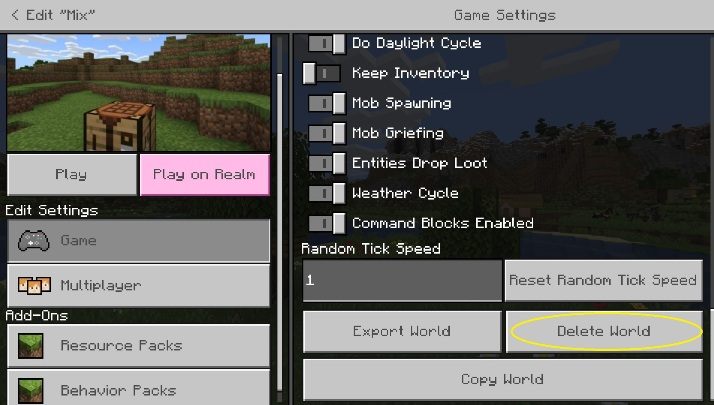
It's an irreversible process. It will remove the entire world you created. Remember, you won't be able to go back to it.
You are not permitted to copy any image, text or info from this page. This site is not associated with and/or endorsed by the developers and the publishers. All logos and images are copyrighted by their respective owners.
Copyright © 2000 - 2025 Webedia Polska SA for gamepressure.com, unofficial game guides, walkthroughs, secrets, game tips, maps & strategies for top games.
