Ratchet & Clank Rift Apart: Controls
This page of the guide features information about the controls in Ratchet & Clank Rift Apart. Additionally, we list the control settings available in the game, how to use shortcuts, and which accessibility options can be activated.
Controls - PS5
The following table shows the default controls in Ratchet & Clank Rift Apart. You can create your own button layouts or select between pre-made control settings made with left- and right-handed people in mind.
 | Move |
 | Sprint |
 | Camera |
 | Show objective - these are also shown on the map screen |
 | Rift Tether / Swingshot - these gadgets can be used in selected locations e.g. to reach an interactive hook or slot or to access a pocket dimension You can use the L1 button to break mid-flight |
 | Aiming - specifically aiming with ranged weapons (pressing the R2 trigger lets you shoot) and to choose where to throw your melee weapon (you have to press the Square button while aiming) |
 | Melee |
 | Quick weapon switch - switches to the last used weapon Holding down the button - displays the weapon select wheel (if you have filled all the slots in the drop-down menu, you can switch to additional wheels with the L1 and R1 buttons) |
 | Jump Holding down the button while flying activates gliding - a useful ability if, for example, you want to fly over a precipice after jumping off a high ledge |
| Melee slam - this is a useful ability to quickly destroy crates and attack groups of enemies with your melee weapon |
 | Phantom Dash - it's a dodge / dash of sorts unlocked while exploring Nefarious City |
 | Fire Once you throw a sphere, you can press R2 again to pull it towards you |
 | Hoverboots (button hold) - this gadget, which allows you to travel quickly, is unlocked on planet Savali. The L2 and R2 buttons can be used to further accelerate When using a mount, the R1 button allows you to boost |
 | Shortcut no. 1 - by default, the shortcuts are assigned to weapons, but you can select other uses for them in the options (more information is provided below the table) |
 | Shortcut no. 2 |
 | Shortcut no. 3 |
 | Shortcut no. 4 |
 | Map - you can switch to separate tabs on armor selection, items to collect, weapons, gadgets and character galleries |
 | Pause menu - you can restart from a checkpoint, start photo mode and return to the main menu |
Shortcuts - d-pad buttons
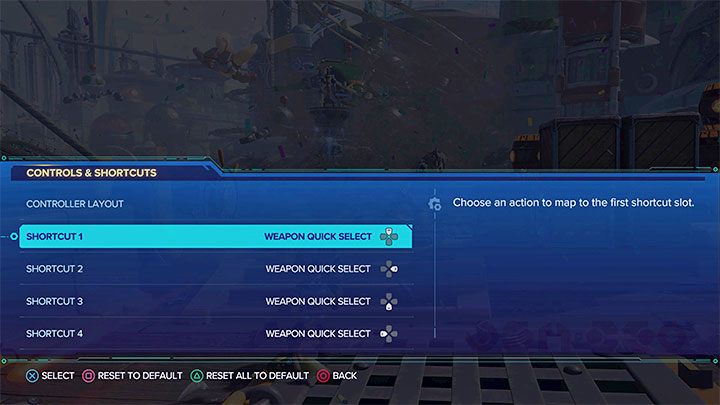
You will find the shortcut customization menu in one of the control settings tabs - these are the 4 functions associated with the buttons on the DualSense d-pad.
By default, all four shortcuts are assigned to weapons, so you can quickly switch between them. You can move selected weapons to shortcuts from the weapon drop-down menu and then select those items with a single button press. Ultimately, this will allow you to have up to 4 different weapons at the ready.
The shortcut assignments can be changed. You can assign any other function from the list, such as a specific type of attack or some special move. This way you can adjust the controls to your own preference.
Additional control settings
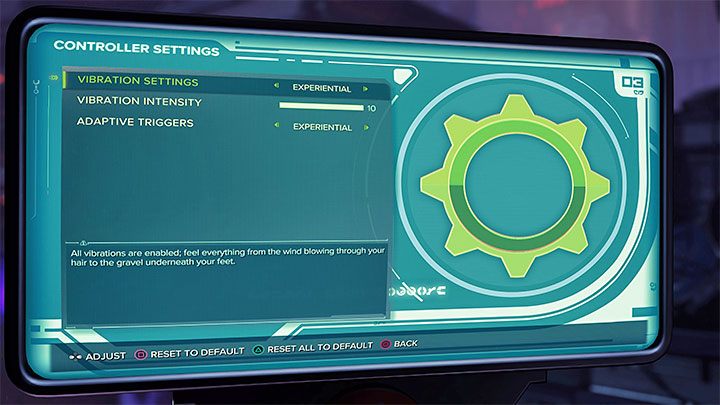
Ratchet & Clank Rift Apart has a number of additional control options so you can tailor the game to your liking.
In the controller tab, you can set the DualSense's pad vibration strength, as well as decide whether to have adaptive trigger effects (L2 and R2). We advise you not to modify these, as by default they allow you to "lock" the trigger when you press it halfway. This way you can easily switch between the main and alternative weapon modes.
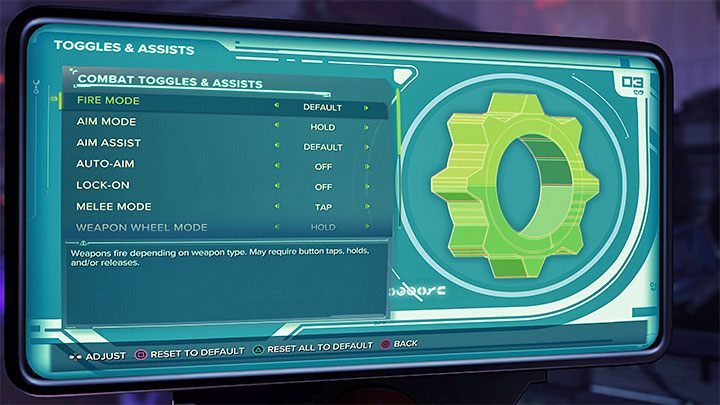
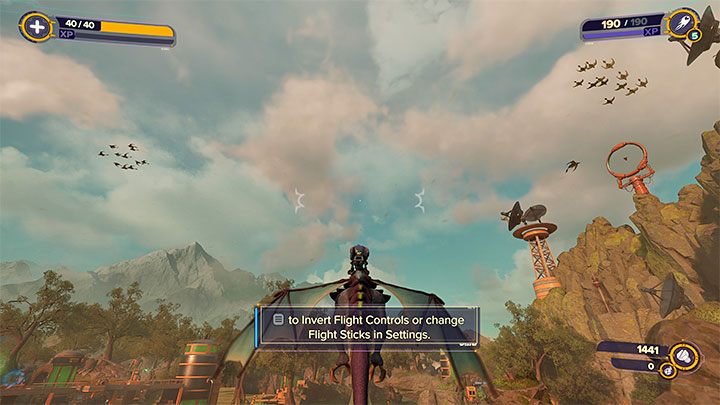
In the general game settings you can, among other things:
- Invert the X and Y axis during regular exploration
- Invert the X and Y axis during flight - the game will also suggest using the reverse settings after you first start flying on the back of the big bird during the game
- Use the analog stick during flight
- Set the camera sensitivity - the default value of 5 is fine in our opinion
- Change shooting and aiming modes
- Adjust aim assist - it's low by default
- Activate a variety of accessibility options designed primarily for people with disabilities, including edge fall prevention, automatic aiming and targeting, melee combat facilitation, automatic swinging and gliding, and removing the need to hold down buttons.
- Ratchet & Clank Rift Apart Guide
- Ratchet & Clank Rift Apart: Game Guide
- Ratchet & Clank Rift Apart: Appendix
- Ratchet & Clank Rift Apart: PS4 - is the game available?
- Ratchet & Clank Rift Apart: Trophies - List
- Ratchet & Clank Rift Apart: Controls
- Ratchet & Clank Rift Apart: Game length
- Ratchet & Clank Rift Apart: System requirements
- Ratchet & Clank Rift Apart: Language versions
- Ratchet & Clank Rift Apart: Game Editions
- Ratchet & Clank Rift Apart: Getting stuck in the environment - bug
- Ratchet & Clank Rift Apart: The battle does not end - why?
- Ratchet & Clank Rift Apart: Scary moments/jumpscares - are they in the game?
- Ratchet & Clank Rift Apart: Cheats/Codes
- Ratchet & Clank Rift Apart: Photo mode
- Ratchet & Clank Rift Apart: Multiplayer, co-op - are they available?
- Ratchet & Clank Rift Apart: Appendix
- Ratchet & Clank Rift Apart: Game Guide
You are not permitted to copy any image, text or info from this page. This site is not associated with and/or endorsed by the developers and the publishers. All logos and images are copyrighted by their respective owners.
Copyright © 2000 - 2026 Webedia Polska SA for gamepressure.com, unofficial game guides, walkthroughs, secrets, game tips, maps & strategies for top games.


