Stellar Blade: Language versions
The game Stellar Blade offers a large number of different language versions. On this page of the guide we have compiled all supported languages - subtitles (interface, dialogues, menus) and dubbing (dialogue issues).
The list of languages supported by Stellar Blade is very extensive and will allow you to adjust it to your preferences and the languages you know. In our guide, we have included two separate lists - for all the subtitles and dubbing. We also inform how to change the language in the game.
Subtitles
Stellar Blade offers subtitles in 19 languages. The language you have chosen primarily applies to subtitles for dialogues, menu windows, statistics, names and descriptions of items, as well as elements of the user interface. These are all the necessary elements for a proper understanding of the game. Here is a list of available languages for subtitles:
- Arabic,
- Danish,
- German,
- Spanish,
- Spanish Latin American,
- Korean,
- Finnish,
- French,
- Italian,
- Japanese,
- Chinese,
- Polish,
- Dutch,
- Norwegian,
- Portuguese,
- Brazilian Portuguese,
- Swedish,
- Turkish,
- Russian.
Dubbing
Stellar Blade has dubbing in 9 languages. The default language is English. Here is a list of available languages for dubbing:
- English,
- German,
- Spanish,
- Spanish Latin American,
- French,
- Italian,
- Korean,
- Brazilian Portuguese.
Changing language in the game
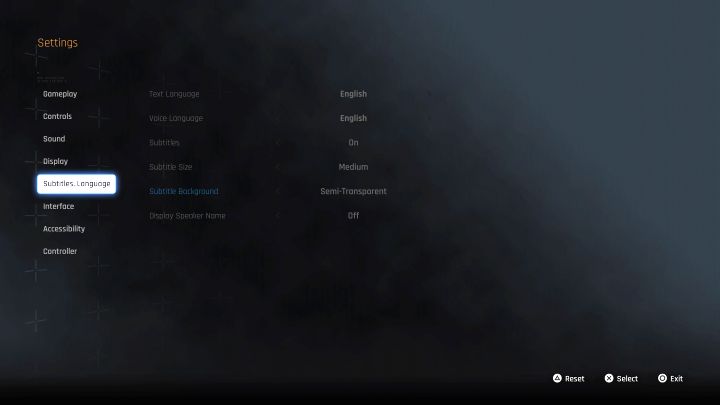
- You can set the languages for subtitles and dubbing separately. You can, for example, choose English subtitles and Korean dubbing.
- Changes are made directly in the game, although this is not always available during gameplay. You need to return to the main menu and in the system settings go to the Subtitles and language tab.
- In the same menu tab you can also turn on the subtitles for dialogues. You can change their size, choose their background, and additionally display the names of the people speaking.
You are not permitted to copy any image, text or info from this page. This site is not associated with and/or endorsed by the developers and the publishers. All logos and images are copyrighted by their respective owners.
Copyright © 2000 - 2025 Webedia Polska SA for gamepressure.com, unofficial game guides, walkthroughs, secrets, game tips, maps & strategies for top games.
