Stellar Blade: Graphics Modes
Stellar Blade offers 3 graphics modes on the PS5 - we described them all in our guide. You'll find out if it's possible to play at 60 frames per second and if there are additional settings related to graphics.
Similarly to other games available on PlayStation 5, Stellar Blade allows the user to adjust the resolution and framerate to his liking. On this page of our guide, we describe 3 available graphics modes - Proritise Performance, Balanced, and Prioritise Resolution. Here, you will learn about the differences between them and whether Stellar Blade maintains a constant 60 FPS. We also described additional graphics settings available from the Display menu.
Graphics modes on PS5
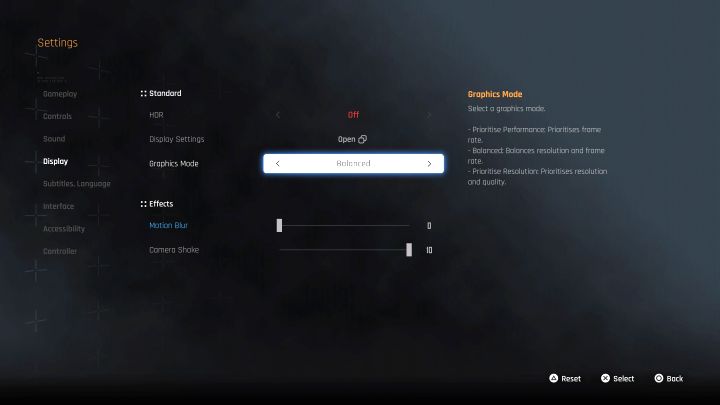
Stellar Blade was released on PlayStation 5 featuring 3 different graphics modes. You can switch between them at any time during the game from the Display tab. These are:
- Prioritise Performance - this mode maintains 1440p resolution at 60 frames per second. This is the most optimal solution if you don't want to experience any animation drops.
- Balanced - This is the proposed default mode . It is a compromise between maintaining acceptable performance with a good level of graphics. The game runs in upscaled 4K resolution and aims to maintain 60 frames, although drops may appear in heated moments.
- Prioritise Resolution - This is a mode for people who want the highest graphics quality. This allows Stellar Blade to run in 4K resolution, but only at 30 frames per second.
Additional graphics settings
Also available in the Display menu are:
- HDR and image adjustment options .
- Motion blur - you can set its depth or turn it off completely.
- Camera shake - by default, it set to the maximum value of 10 and you can observe it, e.g. when sprinting. You can lessen the shake or completely disable it if it causes you discomfort.
You are not permitted to copy any image, text or info from this page. This site is not associated with and/or endorsed by the Shift Up or Shift Up. All logos and images are copyrighted by their respective owners.
Copyright © 2000 - 2025 Webedia Polska SA for gamepressure.com, unofficial game guides, walkthroughs, secrets, game tips, maps & strategies for top games.
