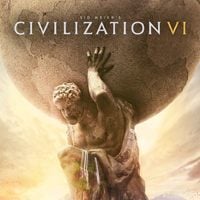Civilization 6: Interface - tips
This section of the Civilization 6 guide includes the detailed description of the user interface. You will learn what main elements are included into the HUD in the game, as well as what given bars, windows, and menus are for and what information can you get upon clicking on them.
Our interface description regards the PC version of Civilization 6. The HUD in console versions is a bit different, however, the game itself was not simplified and allows players to get the same information and issue the same commands.
The windows of interface are rather intuitive and clear. Some of them are divided into tabs, which arrange similar actions within one panel. The more complex tabs have been given filters, which help you find what you're looking for quickly.
Below you can read about the individual elements of the interface:
- 1. Science points
- 2. Culture points
- 3. Faith points
- 4. Gold
- 5. Tourists
- 6. General goods
- 7. Technology tree
- 8. Civics tree
- 9. Government panel
- 10. Religion panel
- 11. Great People panel
- 12. Development window
- 13. Mini-map
- 14. Management panel
- 15. Action panel
- 16. Notifications
- 17. Ranking
- 18. City-state panel
- 19. Trade routes
- 20. Leaders
- 21. Year and number of turns
- 22. Real-time clock
- 23. Civilopedia
- 24. Game's main menu
1. Science points
In this part of the interface, you can check how many science points your towns generate per turn. This value is of extreme importance for the pace of technological development of your nation. If you generate a lot of science points per turn, the time required to develop research on particular matters is reduced. For more information, see the section devoted to this topic.
2. Culture points
Similarly to science points, the higher the value of a given parameter, the faster our state develops ideologically. The overall bonus stems from many factors, which will be discussed in detail in the chapter dedicated to this topic.
3. Faith points
This is a factor that not only is important for the development of population on a global scale but is also a useful currency. In the top right corner, right next to its current value, you will see a value that is generated by your overall population in every turn.
Faith points can be used to buy units that will spread your faith on behalf of your nation among other civilizations.
4. Gold
Gold can buy you additional space for developing your cities. You can also spend it on additional units and buildings, which you will receive immediately after the payment, so don't worry have to worry about production rates. Prices are pretty high, so think twice about how you choose to spend your money.
5. Tourists
This part of the interface shows the number of tourists in your cities. Their numbers depend on many factors, but it's good to keep this one in mind, for managing tourism properly can win you a campaign.
6. General goods
Here, along with the development of your country and access to different technologies, you will find an increasing number of luxury resources, as well as gain access to emissaries and trade routes. You'll read more on this topic in subsequent chapters.
7. Technology tree

This panel allows you to regularly verify the technology tree's shape, which at the same time makes it easier to plan individual research, and provides vital info about upgrades that you've unlocked, as well as tells you what you can do to get access to a given technology.
The tree is very clear, and the complex filter further makes things easier [1] - it can be toggled on and off according to your needs. There's also a legend [2], explaining individual icons. You'll find upgrades that are available, those already executed, and those to which some enhancements had been unlocked, which allows you to reduce some research time.
Individual technologies have been placed on the timeline, which is divided into eras, thanks to which all discoveries can be combined into categories, and after reaching them, our nation proceeds to another era. Each of the discoveries is connected with a solid or a dotted line [4], which allows you to easily track the discovery required for beginning work on a given technology. Mind that with every discovery [3] there are some icons [5] that show the benefits of reaching a given technology. Those can be new buildings, units, districts, or wonders, and each of them is described in the legend, thanks to which you can see what kind of profits your civilization will get only by looking at the icon's shape. As for the timeline - the slider [6] tells you where your civilization is as compared to others.
8. Civics tree

With this panel, you're able to easily plan the Civics research, which will bring your nation closer to world domination. The layout and the solutions are almost identical to those that can be found in the technology tree. There's a filter and a legend [1], description of each discovery along with icons that show potential profits [2]. Additionally, much like in the previous case, the discoveries are linked with lines [3], which represent the interconnections within the tree and allow to plan your civilization's path. At the bottom of the screen there's a line which depicts the position of each known civilization [4].
9. Government panel

Right after discovering the first political idea, a panel for managing policies will become active. You can check the bonuses that your nation receives because of its political system, and you can see what would a possible change of the system mean for you.
The main tab [3] shows the current form of government [1] and the number of emissaries available for it. This tab allows you to check the permanent bonuses [2] that your nation gets for the system alone as long as it is in power. If you open the tab shown above, you'll be able to switch to the tab showing cards of all available forms of government [4] or the one that shows all the possible variants prepared by the developers [5]. As you can see above, the government cards are divided into four types, but the form of government determines the number of cards of specific types that can be used simultaneously. You'll find more about that in the chapter dedicated to this subject, but you need to know that red cards are for military [6], yellow for economics [7], and green for foreign affairs [8]. The last element of the panel is a slot for wildcard policies [9]. Here you can place any card of the above types, or use one of the purple cards, which provide unique profits of strategic importance.
10. Religion panel

Along with the development of religion you will gain access to another panel, which is entirely focusing on religion. The access to information is increasing along with discovering new civilizations - this in turn produces tabs which show their religion, and the profits gained for this religion [1]. Those can be bonuses which are nation-wide, regardless of the city [2] or specific profits for a settlement that has sparked this belief [3] among other people. A mandatory element is the filter, which can help you check the number of the followers a religion has and the bonuses that each city gets [4].
11. Great People panel

The developers also provided the Great People panel - it provides vital information about the profits one can get for hiring those personas.
Each of these people has been assigned to a given category [1], which defines how useful the person is for a given task. Right below the category, there's the name [2], and at the very bottom, you can find their biography [8], which will let you learn the areas in which the person can be useful. Each of the people has also been assigned to specific eras [3], which are closely tied to their biography. There are also the profits [4] that hiring them will yield, the development [5] of the negotiations with the person, as well as the cost [7] of hiring the person without meeting their requirements. If any additional actions are required, the panel will inform of that as well [6].
The tab allowing you to see which of your opponents have already engaged Great People, as well as what sort of profits they gained for that [9].
12. Development window
The development panel is simply two separate windows combined: the technology tree and the civics tree, which show how the development of these parameters is actually going. Thanks to that, you don't have to switch between these windows constantly.
13. Mini-map

In the lower left corner of the interface, there's the minimap. It will allow you to see what portion of the continent is already discovered. Some indications there can be pretty hard to read, but the pinned icons are much more important - they allow to manage the game map proper.
1. Map filters allow you to customize the view so that the current task is visible. Those can be political systems, religions, water availability, or aesthetic qualities of landscape.
2. At any time, you can turn the grid off, which by default is overlaid on the map. You can also toggle resource icons, as well as icons representing food surplus, and the given hex's productivity.
3. If a given area on the map is for any reason particularly interesting, you can place a marker on the map on that individual hexagon. The point can also be described, so that you can easily recall why you wanted to mark it.
4. At any time you can switch to the strategic view, which is as interactive as the normal view, but it doesn't display animated models of units and buildings. When there are many details, you should use this option to have a more legible map.
14. Management panel
The management panel will appear every time you're doing any actions that concern your settlements. Here, unit panels will also be accessible - they provide a lot of vital information and will allow you to issue additional orders.
15. Action panel
This part of the interface is responsible for showing you which actions require your attention. Depending on the circumstances, it could be a request to select a new technology to research, move a unit, etc. - after doing all important actions, you'll be able to end the turn here.
16. Notifications
Here you will find notifications concerning important global events, such as a creation of a wonder or outbreak of war. Alerts concerning the development of cities and international affairs will also pop up here.
17. Ranking

At any moment, you can check how your nation is doing compared to other countries. The first tab presents a simplified overall ranking, which contains all available wining conditions in a given scenario. Apart from that, you will find separate tabs for each of the wining conditions, where you can examine the factors that influence the position of your nation in the ranking.
18. City-state panel

Once you open the panel you will see a list of all the capitals in the scenario that you had discovered. The representation of diplomatic relations between countries is rather minimalistic [1]. You will also be able to see a list of emissaries that currently reside in the given capital [2] along with bonuses provided by their presence there, and a development tree available through increasing the number of emissaries [3]. You can check whether the given capital is dependant on other nations or not [4], and with the location marker [5] you will instantly travel to the capital's location on the map.
19. Trade routes
Here you can manage the operations of the traders, and you will gather all the necessary info about the length of the route and the profits if yields.
20. Leaders
Here you'll find the portraits of the leaders with whom you had spoken. You can click on them to get straight into the diplomacy window; they will also indicate when a given player has their turn.
21. Year and number of turns
Here you can check the current year and the number of turns you played since the beginning of the scenario.
22. Real-time clock
The developers have implemented a clock showing actual time based on the computer's time, which you will find extremely useful when the "one-more-turn" syndrome starts to kick in around midnight (without the clock, the next time you'd think about it would be around 4 a.m.)
23. Civilopedia
Civilopedia is an in-game guide, which explains all the game's mechanics. If you're playing with tutorial enabled, then the hints will often direct you to the broader content of the Civilopedia.
24. Game's main menu
Change game's settings, language, graphics, and save or load a game.
You are not permitted to copy any image, text or info from this page. This site is not associated with and/or endorsed by the 2K Games or Firaxis Games. All logos and images are copyrighted by their respective owners.
Copyright © 2000 - 2025 Webedia Polska SA for gamepressure.com, unofficial game guides, walkthroughs, secrets, game tips, maps & strategies for top games.