Far Cry 6: Photo mode - how to enable?
This guide page will tell you how to activate photo mode in Far Cry 6 and what main functions photo mode offers.
On this page of the Far Cry 6 guide you'll learn how to enable photo mode. We've also included a summary of the most important functions the photo mode offers.
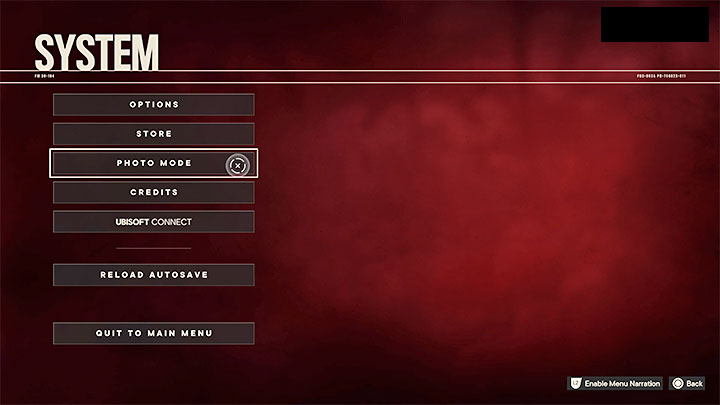
The photo mode in Far Cry 6 is activated by default from the pause menu - you must choose the correct option from the system tab. However, it's also possible to assign the photo mode to one of the buttons.
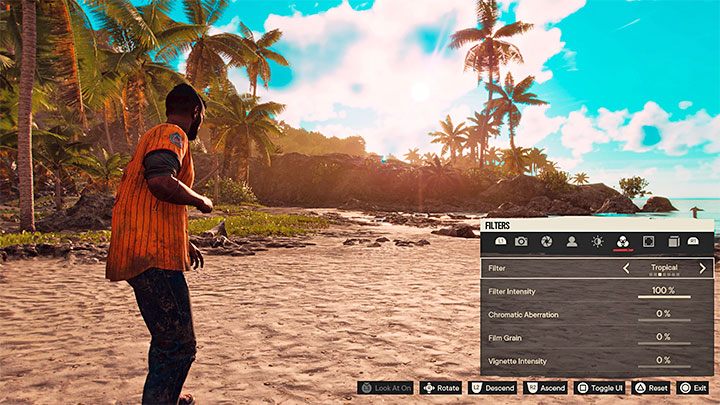
The photo mode features many useful options to help you take a perfect photo. The most important ones are:
- Camera Mode - You can take a picture by freely manipulating the camera or from the first-person perspective.
- Photo Mode Type - Studio Mode pauses the gameplay, but you can also enable Live Mode which resumes the game, allowing you to, for example, take a dynamic shot based on what's currently happening.
- Hiding characters and animals.
- Adjusting the field of view and depth of field.
- Selecting a pose and an emoticon for the protagonist, rotating them.
- Changing the time of day and weather conditions.
- Changing the brightness and the contrast.
- Applying various filters, such as ones that simulate a film reel or add chromatic aberration.
- Overlay icons and frames on the screen.

After setting all the options, you can press the hide interface button and take the photo without any HUD elements.
- Far Cry 6 Guide
- Far Cry 6: Game Guide
- Far Cry 6: Appendix
- Far Cry 6: Controls
- Far Cry 6: Game length
- Far Cry 6: PC system requirements
- Far Cry 6: Language versions
- Far Cry 6: TPP view - is it available?
- Far Cry 6: Photo mode - how to enable?
- Far Cry 6: HD Texture Pack - is it required?
- Far Cry 6: Game editions
- Far Cry 6: Season Pass & DLC
- Far Cry 6: Can't reveal map - why?
- Far Cry 6: Next-gen patch - is it free?
- Far Cry 6: Map Editor - is it available in the game?
- Far Cry 6: Ubisoft Connect and Ubisoft Rewards
- Far Cry 6: Appendix
- Far Cry 6: Game Guide
You are not permitted to copy any image, text or info from this page. This site is not associated with and/or endorsed by the developers and the publishers. All logos and images are copyrighted by their respective owners.
Copyright © 2000 - 2026 Webedia Polska SA for gamepressure.com, unofficial game guides, walkthroughs, secrets, game tips, maps & strategies for top games.
