Far Cry 6: Controls
Far Cry 6 this page contains a detailed description of the controls for every platform available.
This page of the Far Cry 6 game guide contains information on the controls. We've also compiled the most important control settings available in the console versions.
PS4 and PS5
 | Movement. |
 | Sprint - the game unfortunately doesn't allow you to continuously sprint at top speed, as the character will eventually get tired. |
 | Looking around. |
 | Melee/Take down - Your character uses the machete. |
 | Interaction (you might need to hold down the button). Reloading. |
 | Crouching (stealth mode) / sliding (press the button when the character is running). Opening a parachute (in flight). |
 | Jumping / vaulting. |
 | Last weapon (by default you can quickly switch between 2 weapons). Healing your character - you need to hold down the button and have at least 1 healing charge in reserve. |
 | Shooting. |
 | Aiming. |
 | Using an active gadget (e.g. throwing a grenade or baseball). |
 | Displaying the weapon wheel (hold down the button) - you can select a weapon or gadget from it. |
 | Smartphone photos - you can receive them in some missions and view them on your phone screen. |
 | Mission tracking - you can choose between showing the mission objective on the screen or hiding this message. |
 | Command Amigo - a single press of the button points it to a target, and holding down the button summons the pet to you. |
 | Selecting the camera on your phone - this is primarily used to survey areas. |
 | World Map. |
 | Arsenal menu - the game is paused and you can browse through the different tabs of the pause menu. |
Xbox One, Xbox Series S and Xbox Series X
 | Movement. |
 | Sprint - the game unfortunately doesn't allow you to continuously sprint at top speed, as the character will eventually get tired. |
 | Looking around. |
 | Melee/Take down - Your character uses the machete. |
 | Interaction (you might need to hold down the button). Reloading. |
 | Crouching (stealth mode) / sliding (press the button when the character is running). Opening a parachute (in flight). |
 | Jumping / vaulting. |
 | Last weapon (by default you can quickly switch between 2 weapons). Healing your character - you need to hold down the button and have at least 1 healing charge in reserve. |
 | Shooting. |
 | Aiming. |
 | Using an active gadget (e.g. throwing a grenade or baseball). |
 | Displaying the weapon wheel (hold down the button) - you can select a weapon or gadget from it. |
 | Smartphone photos - you can receive them in some missions and view them on your phone screen. |
 | Mission tracking - you can choose between showing the mission objective on the screen or hiding this message. |
 | Command Amigo - a single press of the button points it to a target, and holding down the button summons the pet to you. |
 | Selecting the camera on your phone - this is primarily used to survey areas. |
 | World Map. |
 | Arsenal menu - the game is paused and you can browse through the different tabs of the pause menu. |
Additional control options - console versions
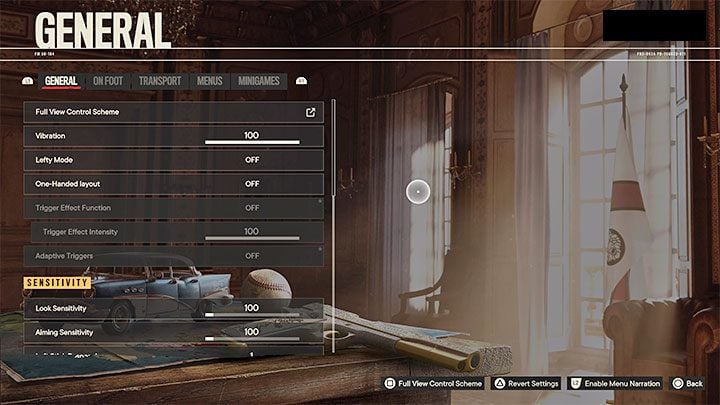
Far Cry 6 lets you change the default controls and includes additional control settings in the console versions. You can:
- set the force and settings of the aiming assist,
- set the vibration strength of the controller,
- enable left-handed mode and one-handed layout,
- enable adaptive triggers - these apply to the DualSense pad and are only available on the PS5 version,
- set the sensitivity of the analog sticks separately for looking around and aiming,
- adjust the sensitivity of both sticks to movement,
- choose between performing an action by pressing or holding down a button,
- enable/disable the L3 and R3 buttons (pressing the left and right analog sticks),
- reverse the axis while moving the analog stick in different types of situations (e.g. looking around, flying, gliding with the wingsuit).
- Far Cry 6 Guide
- Far Cry 6: Game Guide
- Far Cry 6: Appendix
- Far Cry 6: Controls
- Far Cry 6: Game length
- Far Cry 6: PC system requirements
- Far Cry 6: Language versions
- Far Cry 6: TPP view - is it available?
- Far Cry 6: Photo mode - how to enable?
- Far Cry 6: HD Texture Pack - is it required?
- Far Cry 6: Game editions
- Far Cry 6: Season Pass & DLC
- Far Cry 6: Can't reveal map - why?
- Far Cry 6: Next-gen patch - is it free?
- Far Cry 6: Map Editor - is it available in the game?
- Far Cry 6: Ubisoft Connect and Ubisoft Rewards
- Far Cry 6: Appendix
- Far Cry 6: Game Guide
You are not permitted to copy any image, text or info from this page. This site is not associated with and/or endorsed by the developers and the publishers. All logos and images are copyrighted by their respective owners.
Copyright © 2000 - 2026 Webedia Polska SA for gamepressure.com, unofficial game guides, walkthroughs, secrets, game tips, maps & strategies for top games.
