Like a Dragon Ishin: Accessibility Features
This page of the guide to Like a Dragon Ishin lists the main accessibility options. We tell you what features have been developed for people with disabilities (including skipping QTEs, easy combos, automatic Heat Actions attacks, larger subtitles).
In Like a Dragon: Ishin, there are various Accessibility features to choose from to make the game more accessible for e.g. the disabled, and on this page of our guide we supply their list and descriptions. Among the options, there is the option to turn off QTE sequences, the option to introduce an easier way of launching special attacks, the ability to change subtitle size and add backgrounds, and finally the ability to change how the camera works.
Accessibility menu
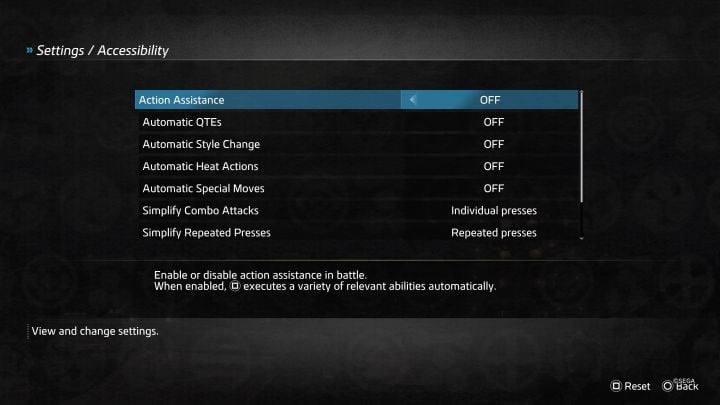
The Accessibility menu has the most options of all 3.
- Action Assistance - combat simplifier. You can choose to execute various attacks and abilities with single presses of a button.
- Automatic QTEs - you can disable QTE sequences in battles. QTEs are events where you need to press a certain button fast to avoid damage or deal more of it.
- Automatic Heat Actions - you can choose for the hero to execute Heat Actions (Heat gauge) automatically without having to wait for the right moment to press a button.
- Automatic Special Moves - you can choose to execute special moves automatically once the Heat Gauge is filled.
- Simplify Combo Attacks - Through this option, you can make performing combinations easier.
- Simplify Repeated Presses - Through this option, you can make repeated presses during combat easier.
- Distance Assistance - This function helps with combat as it removes the need to be at the right distance from the opponent to deal damage to him.
- Color Options - dedicated to colorblind people.
Text menu
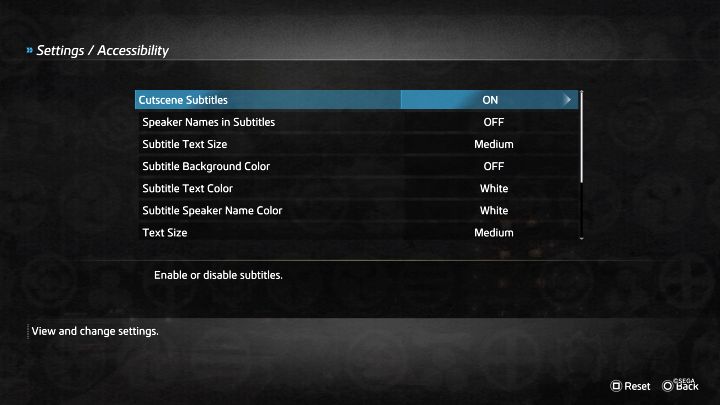
The text menu also contains useful options:
- Cutscene Subtitles - decide whether to display subtitles during cut-scenes.
- Speaker Names in Subtitles - This option adds the speaker name to each line.
- Subtitle Text Size - you can change the subtitle size. Medium is the default value.
- Subtitle Background Color - You can enable background display under subtitles.
- Subtitle Text Color - this option allows changing of the font color. White is the default option.
Gameplay menu
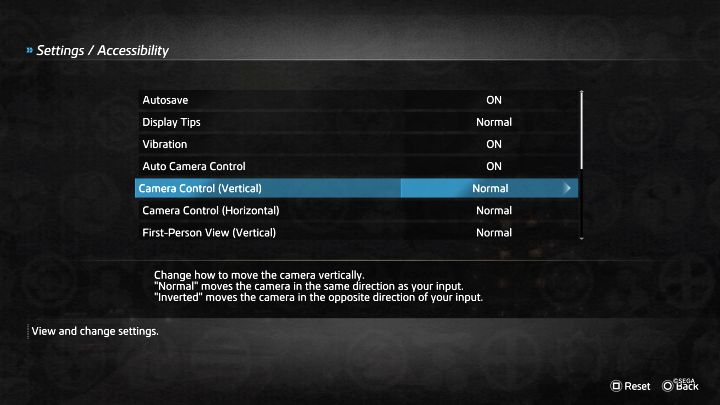
Accessibility features from the Gameplay menu include:
- Display Tips - The game can display various tutorials and this option is enabled by default.
- Auto Camera Control - The automatic camera control system is enabled by default.
- Camera Control - You can invert the camera control separately for X (Horizontal) and Y (Vertical) axis.
- Like a Dragon Ishin Guide
- Like a Dragon Ishin: Game Guide
- Like a Dragon Ishin: Appendix
- Like a Dragon Ishin: PC system requirements
- Like a Dragon Ishin: Controls
- Like a Dragon Ishin: Game editions
- Like a Dragon Ishin: Language versions
- Like a Dragon Ishin: Trophies/Achievements - list, trophy guide
- Like a Dragon Ishin: Game length
- Like a Dragon Ishin: Bakumatsu Bob - DLC
- Like a Dragon Ishin: Co-op and multiplayer
- Like a Dragon Ishin: Accessibility Features
- Like a Dragon Ishin: Photo Mode
- Like a Dragon Ishin: New Game Plus
- Like a Dragon Ishin: Appendix
- Like a Dragon Ishin: Game Guide
You are not permitted to copy any image, text or info from this page. This site is not associated with and/or endorsed by the developers and the publishers. All logos and images are copyrighted by their respective owners.
Copyright © 2000 - 2025 Webedia Polska SA for gamepressure.com, unofficial game guides, walkthroughs, secrets, game tips, maps & strategies for top games.
