Ghostwire Tokyo: PC System requirements and PS5 graphics modes
This page of the guide for Ghostwire Tokyo tells you the hardware requirements on PC, and also compiles the available graphics modes on PS5.
Last update:
On this page of the Ghostwire Tokyo game guide, you will find information about the system requirements for the PC version. In addition, we have included information about the 6 graphic modes available in the PlayStation 5 version.
- Ghostwire Tokyo: Minimum PC system requirements
- Ghostwire Tokyo: Recommended PC system requirements
- Ghostwire Tokyo: PS5 graphics modes
Ghostwire Tokyo: Minimum PC system requirements
Ghostwire Tokyo has quite high minimum system requirements, but it should be remembered that the developers wanted to prepare a game that would offer a high level of graphics. Some consolation is that the game takes up very little disk space.
- Operating system: Windows 10 64-bits
- Processor: Intel Core i7-4770K/AMD Ryzen 5 2600
- RAM: 12 GB
- Graphics card: AMD Radeon RX 5500 XT/NVIDIA GeForce GTX 1060 with 6 GB VRAM
- Disk space: around 20 GB
- DirectX: Version 12
Ghostwire Tokyo: Recommended PC system requirements
- Operating system: Windows 10 64-bits
- Processor: Intel Core i7-6700/AMD Ryzen 5 2600
- RAM: 16 GB
- Graphics card: AMD Radeon RX 5600 XT/NVIDIA GeForce GTX 1080 with 6 GB VRAM
- Disk space: around 20 GB
- DirectX: Version 12
Ghostwire Tokyo: PS5 graphics modes
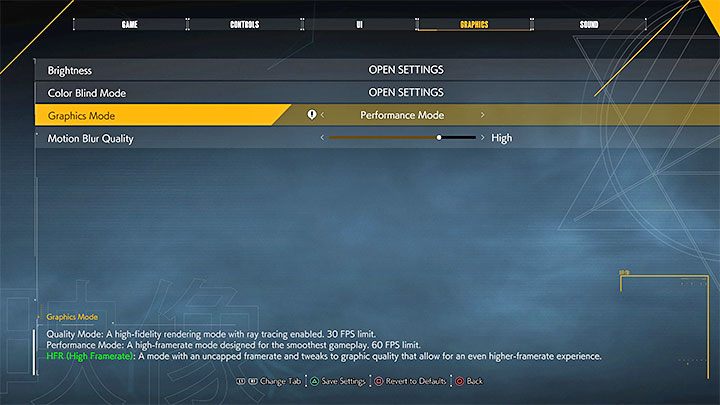
The PlayStation 5 version of Ghostwire Tokyo offers as many as 6 different graphic modes. This should make it easier to adjust the game to your preferences and the capabilities of your monitor or TV. Changes are made in the Graphics menu. Here is the list of modes:
- Quality mode - Play in 4K resolution and with ray tracing enabled, at the expense of playing the game in a maximum of 30 frames per second.
- Performance mode - Play at a maximum of 60 frames per second, but this comes at the expense of a slightly lower resolution and no ray tracing.
- HFR quality mode - It differs from the "regular" mode by the fact that there is no frames limit. The game will try to run in more than the default 30 frames. Unfortunately, this can lead to sudden frame drops depending on the scene.
- HFR performance mode - It differs from the "regular" mode by the fact that there is no frames limit, so the game can go over 60 frames.
- HFR quality mode (VSync) - It also enables vertical sync for a more stable frame rate.
- HFR performance mode (VSync) - It also enables vertical sync for a more stable frame rate.
Unfortunately, the version we tested wasn't able to keep stable frame rate in none of the performance modes. We recommend choosing either the standard Performance Mode or the HFR Performance Mode (VSync).
Additional graphics settings:
- Screen brightness.
- Color-blind mode - this is one of the game's accessibility features.
- Motion blur quality - we recommend turning Motion Blur off completely, but you can also test different levels of its intensity.
- Ghostwire Tokyo Guide
- Ghostwire Tokyo: Game guide
- Ghostwire Tokyo: Appendix
- Ghostwire Tokyo: PC System requirements and PS5 graphics modes
- Ghostwire Tokyo: Language versions
- Ghostwire Tokyo: Game editions
- Ghostwire Tokyo: Keybinds
- Ghostwire Tokyo: TPP view - is it in the game?
- Ghostwire Tokyo: Horror - is the game scary and has jumpscares?
- Ghostwire Tokyo: Photo Mode
- Ghostwire Tokyo: Game's length
- Ghostwire Tokyo: Trophy Guide
- Ghostwire Tokyo: Appendix
- Ghostwire Tokyo: Game guide
You are not permitted to copy any image, text or info from this page. This site is not associated with and/or endorsed by the developers and the publishers. All logos and images are copyrighted by their respective owners.
Copyright © 2000 - 2025 Webedia Polska SA for gamepressure.com, unofficial game guides, walkthroughs, secrets, game tips, maps & strategies for top games.
