Ghostwire Tokyo: Photo Mode
This page of the guide for Ghostwire Tokyo tells you how to enable Photo Mode and what the main options and graphic filters are.
Last update:
On this page of the Ghostwire Tokyo guide, we've included information about the Photo Mode. You will learn how to activate Photo Mode and when you can do that, what settings and options it has, and how to unlock emotes and filters for Photo Mode.
Activating the Photo Mode
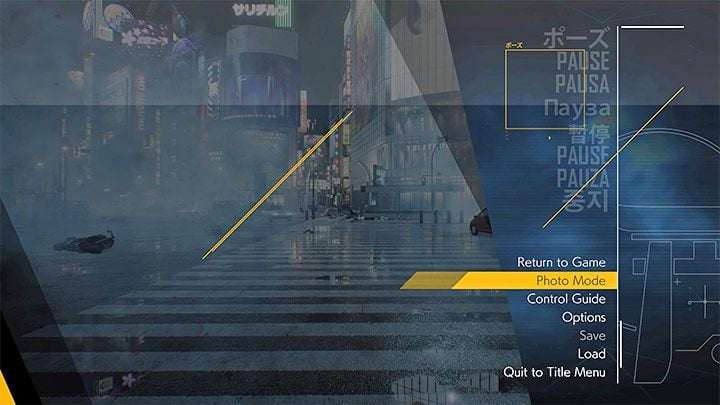
You can activate the Photo Mode from the pause menu. However, you must know that it can be blocked in certain situations. You can't activate this mode, e.g. during fights with opponents or cut-scenes.
Photo Mode options

The Photo Mode works quite unusual, because it does not completely pause the game. It simply removes the UI, changes the camera position and modifies the image. It has two main modes.
In the first mode, photos are taken from the first person perspective.

The second mode is taking a selfie. In this case, the camera is placed in front of Akito.
You can also use additional settings, most of them being reserved for the selfie mode. The most important ones are:
- Graphic filter
- Changing the field of view (FOV)
- Choosing an emote for the main character
- Rotating the camera and changing the zoom level
- Hide the hero
- Hide the user interface
Unlocking new emotes and visual filters
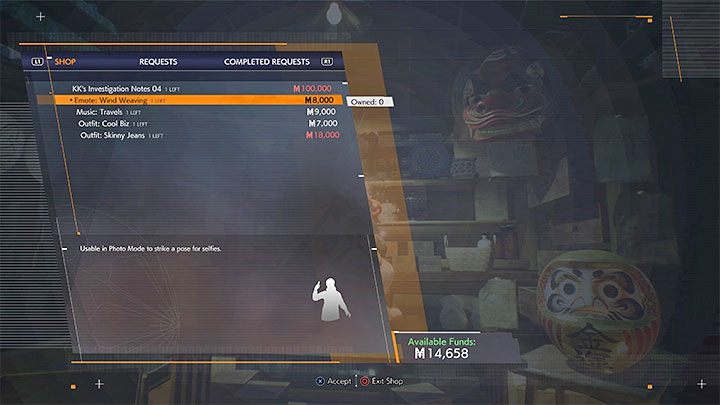
Not all options in photo mode are immediately available. Some of them have to be unlocked.
You can obtain new emotes by visiting unique types of nekomatg stalls (cat traders), specifically those where you deliver unique items. They may sell you emotes for the meika currency.
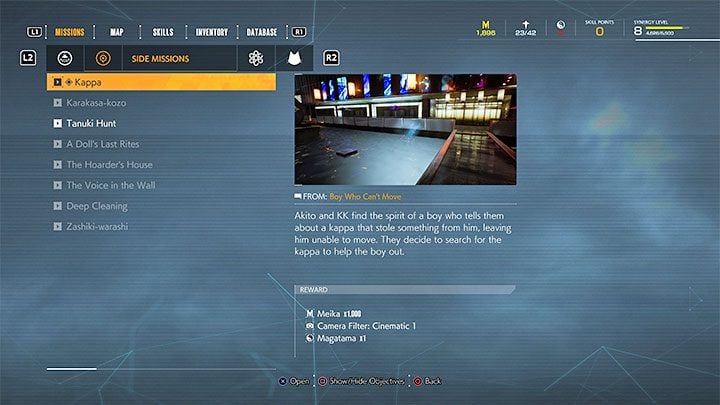

New graphic filters can be rewards for completing selected quests. You can read what rewards are provided for completing each quest.
You are not permitted to copy any image, text or info from this page. This site is not associated with and/or endorsed by the Bethesda Softworks or Tango Gameworks. All logos and images are copyrighted by their respective owners.
Copyright © 2000 - 2025 Webedia Polska SA for gamepressure.com, unofficial game guides, walkthroughs, secrets, game tips, maps & strategies for top games.
