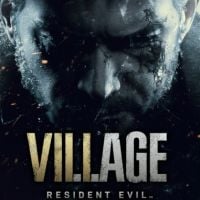Resident Evil Village: Controls
On this page of the guide, you will find information about the controls of Resident Evil Village. We have included a complete list of controls and information on additional control settings.
The control tables on this page always refer to the Control Type A scheme. This is the default and recommended control type, but you can change them to other types as needed.
PS4 and PS5
 | Move |
 | Sprint - the character can run without draining stamina |
| You have to move the analog stick downwards and then press the Circle Turn 180 degrees - this is useful if you want to, for example, start running in the opposite direction when you see enemies |
 | Look around |
 | Crouch/Stand up - crouching is used for sneaking and squeezing through narrow passages |
 | Guard - you can also try to parry by pressing the button at the exact moment of the enemy attack |
 | Aim |
 | Reload a weapon |
 | Inventory - the game pauses when you are in the inventory and thanks to this you can easily, e.g. select items or assign them to shortcuts even during fights |
 | Interact - examining at and picking up objects |
 | Attack |
 | Use a healing item - Ethan must have some medicine in his inventory |
 | Select an item from your inventory - you must first add an item to the quick access slot |
 | Select an item from your inventory - you must first add an item to the quick access slot |
 | Select an item from your inventory - you must first add an item to the quick access slot |
 | Select an item from your inventory - you must first add an item to the quick access slot |
 | Map and journal |
 | Pause menu |
Xbox One and Xbox Series X/S
 | Move |
 | Sprint - the character can run without draining stamina |
| You have to move the analog stick downwards and then press B Turn 180 degrees - this is useful if you want to, for example, start running in the opposite direction when you see enemies |
 | Look around |
 | Crouch/Stand up - crouching is used for sneaking and squeezing through narrow passages |
 | Guard - you can also try to parry by pressing the button at the exact moment of the enemy attack |
 | Aim |
 | Reload a weapon |
 | Inventory - the game pauses when you are in the inventory and thanks to this you can easily, e.g. select items or assign them to shortcuts even during fights |
 | Interact - examining at and picking up objects |
 | Attack |
 | Use a healing item - Ethan must have some medicine in his inventory |
 | Select an item from your inventory - you must first add an item to the quick access slot |
 | Select an item from your inventory - you must first add an item to the quick access slot |
 | Select an item from your inventory - you must first add an item to the quick access slot |
 | Select an item from your inventory - you must first add an item to the quick access slot |
 | Map and journal |
 | Pause menu |
Additional control options
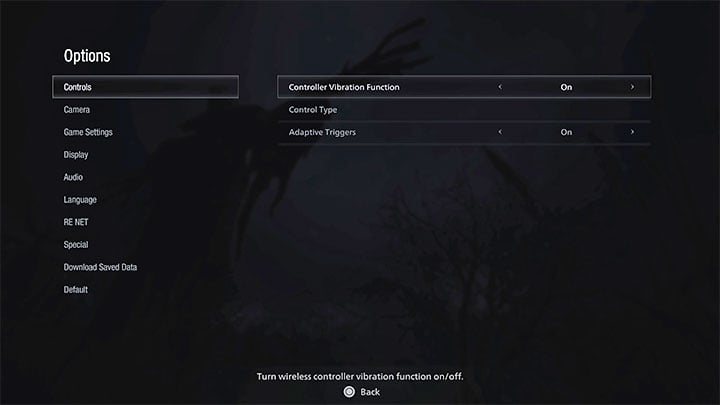
Resident Evil Village has a number of options for configuring the controls. In the Controls, tab you can enable/disable controller vibrations, check and change the Control Type.
Additionally, the PS5 version comes with the option to enable/disable adaptive triggers - resistance from the L2 and R2 buttons for a better immersion.
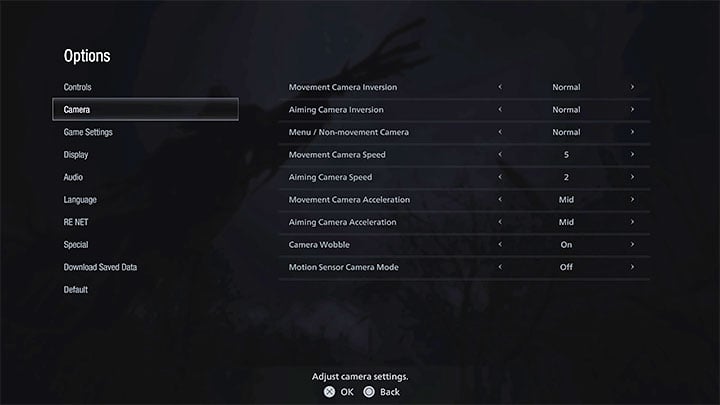
The Camera tab contains all the camera control settings. You can, among other things, invert the camera controls, set its sensitivity, enable the camera shake effect or enable camera movement based on a motion sensor.
We recommend disabling the Movement Camera Acceleration and Aiming Camera Acceleration. This is the so called hardware acceleration for camera movement. However, it can actually slow down the execution of commands and make battles more challenging. With both settings turned off, you will be able to better handle situations that require fast reactions.
- Resident Evil Village Guide
- Resident Evil Village: Game Guide
- Resident Evil Village: Appendix
- Resident Evil Village: System requirements
- Resident Evil Village: Controls
- Resident Evil Village: Game editions
- Resident Evil Village: Language versions
- Resident Evil Village: Photo Mode
- Resident Evil Village: Familiarity with Resident Evil 7 - is it required?
- Resident Evil Village: Cheats - are they available?
- Resident Evil Village: Jumpscares - are there any in the game?
- Resident Evil Village: Game length
- Resident Evil Village: Trophies/Achievements list
- Resident Evil Village: Repairer trophy/achievement - how to get it?
- Resident Evil Village: Medium Rare trophy/achievement - how to get it?
- Resident Evil Village: Universe's Best Dad trophy - how to get?
- Resident Evil Village: Appendix
- Resident Evil Village: Game Guide
You are not permitted to copy any image, text or info from this page. This site is not associated with and/or endorsed by the developers and the publishers. All logos and images are copyrighted by their respective owners.
Copyright © 2000 - 2026 Webedia Polska SA for gamepressure.com, unofficial game guides, walkthroughs, secrets, game tips, maps & strategies for top games.