Controls in Borderlands 3
This page in our guide to Borderlands 3 focuses on the game's controls. We have included default controls for the PS4 and XONE versions, as well as information about advanced control settings.
Borderlands 3 controls on PS4
 | Move. Vehicle control - by default, there is no use of L2 and R2 buttons. |
 | Sprint. Horn in the car. |
 | Look around. |
 | Melee attack. The character can use their default melee weapon or a blade attached to the currently selected firearm. |
 | Action Skill. You can use it only when it is active (you may need to wait until it is charged). Some skills have additional use after holding the L1 button. Turbo while driving. |
 | Aim. Shooting the secondary weapon while driving. |
 | Crouch. Slide - You have to press the button while sprinting. Sliding can help you, for example, to avoid enemy fire. Ground pound - You have to press the button while you are in the air. Exit the vehicle. |
 | Reload. Main interaction. |
 | Switch to another weapon. You can switch only between the weapons that you have placed in the active inventory slots. Secondary interaction. Change the seat while in the car. |
 | Jump. Climb - You must be close enough to another shelf while jumping. |
 | Shoot. |
 | Throw a grenade. |
 | Mark a target for attack. |
 | Switch to the previous mission in the log. |
 | Switch to the next mission in the log. |
 | Switch fire mode. This only applies to weapons that offer more than one mode (e.g. single shots or bursts). |
 | Menu. The main tabs are Log, Map, Inventory, Skills and Guardian Rank. In some cases, holding down this button will confirm the action. |
 | Pause screen. You can go to Social settings, open the options menu, view trophies, or end your session and return to the main menu. |
Borderlands 3 controls on Xbox One
 | Move. Vehicle control - by default, there is no use of Left and Right triggers. |
 | Sprint. Horn in the car. |
 | Look around. |
 | Melee attack. The character can use their default melee weapon or a blade attached to the currently selected firearm. |
 | Action Skill. You can use it only when it is active (you may need to wait until it is charged). Some skills have additional use after holding the L1 button. Turbo while driving. |
 | Aim. Shooting the secondary weapon while driving. |
 | Crouch. Slide - You have to press the button while sprinting. Sliding can help you, for example, to avoid enemy fire. Ground pound - You have to press the button while you are in the air. Exit the vehicle. |
 | Reload. Main interaction. |
 | Switch to another weapon. You can switch only between the weapons that you have placed in the active inventory slots. Secondary interaction. Change the seat while in the car. |
 | Jump. Climb - You must be close enough to another shelf while jumping. |
 | Shoot. |
 | Throw a grenade. |
 | Mark a target for attack. |
 | Switch to the previous mission in the log. |
 | Switch to the next mission in the log. |
 | Switch fire mode. This only applies to weapons that offer more than one mode (e.g. single shots or bursts). |
 | Menu. The main tabs are Log, Map, Inventory, Skills and Guardian Rank. In some cases, holding down this button will confirm the action. |
 | Pause screen. You can go to Social settings, open the options menu, view achievements, or end your session and return to the main menu. |
Controls settings
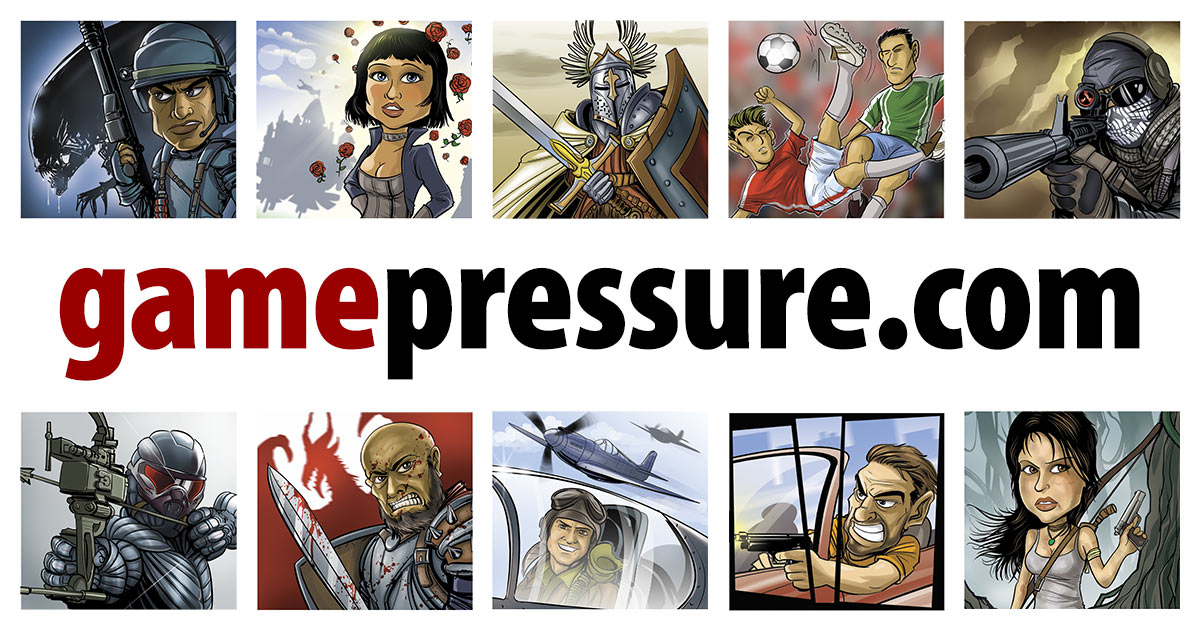
Borderlands 3 offers options for changing control settings - this also applies to the console versions. Here are the most important options:
- Vibration - You can turn off the controller vibration.
- Look Sensitivity - The sensitivity of the controller while looking around. We recommend increasing the sensitivity to around 8. The default camera speed is, in our opinion, too slow and this can cause problems during intense fights.
- ADS Sensitivity - The sensitivity of the controller when aiming a weapon. You can this option too but remember that sensitivity is common regardless of whether a weapon has a scope or not.
- Vehicle Sensitivity - The sensitivity of the controls while driving.
- Vertical / Horizontal Look - You can invert the X-axis or Y-axis for the right analog stick.
- Inner / Outer / Axial Deadzone - You can change the so-called dead zone separately for left and right analog stick. This can be useful when, for example, you have a worn-out gamepad that doesn't respond well to commands.
- Button / Stick / Driving Scheme - You can use the default control scheme listed at the top of the page, or choose a different one. You can choose separately for buttons, analog sticks and vehicle controls.
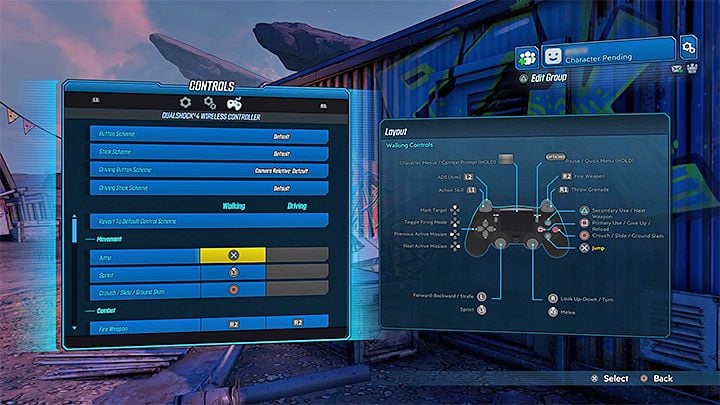
Borderlands 3 has a Customize Controls option, thanks to which you can manually program each button. This allows you to fully customize the controls to fit your preferences. There is no need to rely on the control schemes prepared by the developers.
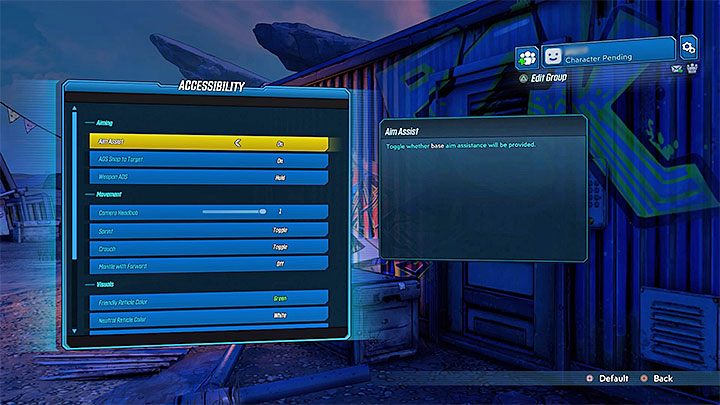
Individual settings can be found in the Accessibility menu. They have been prepared mainly for people with varying degrees of disability, but there some features that almost everyone can benefit from. The most important ones are:
- Aim Assist - Helps with aiming. It is enabled by default.
- ADS Snap to Target - Another aiming assistant that helps in "sticking" the sight on enemies. It is also enabled by default.
- Camera Headbob - You can determine how much the camera can shake during the game.
- Weapon ADS / Sprint / Crouch - You can determine whether you want to press a button once or hold it to aim, sprint and crouch.
- Reticle Color - Change the color of the sight separately for allies, enemies and neutral targets.
- Subtitles / Closed Captioning - You can put only standard captions or additional subtitles for deaf. The game also allows you to change the size and visibility of the subtitles.
You are not permitted to copy any image, text or info from this page. This site is not associated with and/or endorsed by the 2K Games or Gearbox Software. All logos and images are copyrighted by their respective owners.
Copyright © 2000 - 2025 Webedia Polska SA for gamepressure.com, unofficial game guides, walkthroughs, secrets, game tips, maps & strategies for top games.
