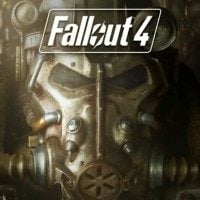Fallout 4: What do you need before you start having fun with the mods?
Last update:
First and foremost, you need a full version of the Fallout 4 game, while some mods require also certain paid DLCs - in such situation the description of this mod will include an appropriate annotation.
Modifications can be installed in one of the three ways:
- Manually - a player has to copy proper files into the game's folder,
- Directly in Fallout 4, using the Mods option in the main menu,
- Or by using a designated mod manager - Nexus Mod Manager - available here.
Detailed installation guidelines can be found in the following chapter.
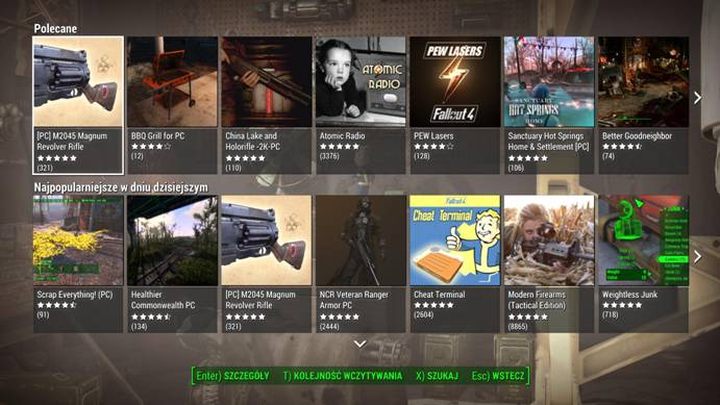
Installing mods directly through the game's main menu is the easiest way, however not all modification authors decide to upload their productions there.
You have to remember that any interference into the game files might lead to its damage. This is why, before implementing any mods one should make a backup copy of all his save files. This way you will prevent yourself from losing your in-game progress. The save files are located in the folder Documents\My Games\Fallout4\Saves.
Detecting mods by Fallout 4
The next steps to ensuring proper modifications' functioning are the following:
- In the folder Documents\My Games\ Fallout4 find the Fallout4Custom.ini file (or create it if it is not there). Click RMB on it and go to the Properties, then uncheck the Read only option.
- Otwórz plik za pomoca edytora tekstowego (np. Notatnik lub Notepad).
- Within the file, add these lines:
[Archive]
bInvalidateOlderFiles=1
sResourceDataDirsFinal=
- Finally, save changes and close the file. From now on, Fallout 4 will be able to detect the installed modifications.
You are not permitted to copy any image, text or info from this page. This site is not associated with and/or endorsed by the developers and the publishers. All logos and images are copyrighted by their respective owners.
Copyright © 2000 - 2025 Webedia Polska SA for gamepressure.com, unofficial game guides, walkthroughs, secrets, game tips, maps & strategies for top games.