NieR Automata: Saves backup - how to create?
On this page of the guide to NieR Automata, you will find information on how to back up saves on PC and PlayStation consoles. You'll also learn why it's worth to create a backup of your saved game states.
- Backing up saves - what for?
- Making saves backups on PC
- Backing up saves on PS4 and PS5
- Making saves backups on Xbox One and Xbox Series X
Backing up saves - what for?
One of the distinguishing features of NieR Automata as a game is the possibility of intentionally deleting all your saves. We will not include any spoilers related to this event, however, as it's a significant moment. Check out the Route C and Route D endings page in our walkthrough to find out when you can lose your saves (this, however, doesn't have to occur).
Another reason to make a backup is the risk of having a corrupted save due to the game's error. This problem mainly affects the PC version, although it can also occur on consoles if, for example, the console crashes or turns off while saving the game. You can alleviate this issue by saving your progress on different slots. Use all available slots so that in case of corrupted save file, you will have a spare one.
Making saves backups on PC
If you have the PC version, you can find the saves on your hard drive and copy them to another location. Their default location is:
C:\Users\YOUR USER NAME\Documents\My Games\NieR_Automata
There you should find files named SlotData - they are the saves from different slots.
Alternatively, you can rely on sending and downloading data from the cloud (Steam Cloud). Before advancing to the finale of the campaign, it is best to turn off the game and let them be sent to the cloud or manually order this operation.
Backing up saves on PS4 and PS5
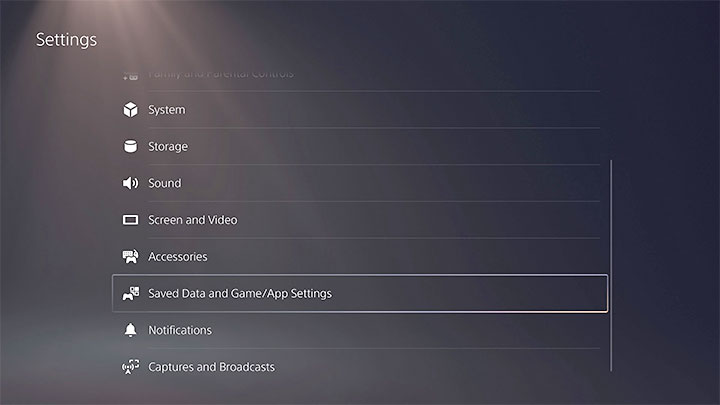
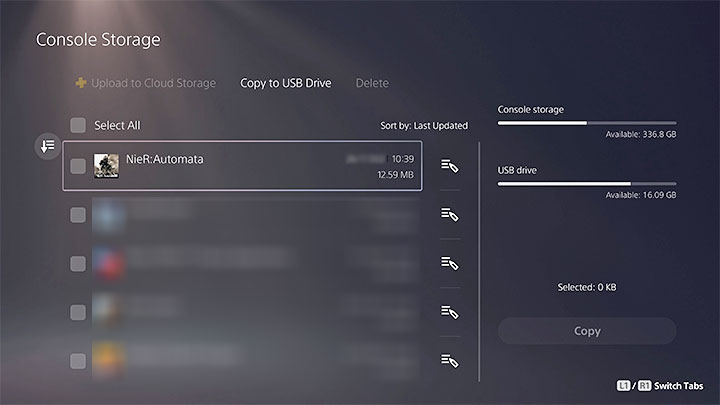
For PlayStation consoles, you also can back up the save files. You can insert a compatible USB stick or drive to the console and then select options (PS5 console example):
- Settings
- Saved Data and Game/App Settings
- Saved Data (PS4)
- Console Storage
- Copy to USB Drive
Alternatively, if you are a PS+ subscriber, you can choose to send your files to the cloud. Make sure that they are 100% uploaded. If you lose your local saves, you will be able to download the old ones back to your console drive.
Making saves backups on Xbox One and Xbox Series X
Unfortunately, Microsoft consoles do not allow you to transfer saves to any USB storage. The only solution is to use the cloud. Before advancing to the finale of the campaign, it is best to turn off the game and let them be sent to the cloud or manually order this operation.
- NieR Automata Guide
- NieR Automata: Game Guide
- NieR Automata: Appendix
- NieR Automata: System requirements
- NieR Automata: Controls
- NieR Automata: Language versions
- NieR Automata: Performance on PC - how to improve?
- NieR Automata: Social elements
- NieR Automata: Camera - how to change?
- NieR Automata: Cut-scenes - can you skip?
- NieR Automata: Game length
- NieR Automata: Saves backup - how to create?
- NieR Automata: PS5 - is the game compatible?
- NieR Automata: Trophy shop - how to unlock?
- NieR Automata: Trophies/Achievements
- NieR Automata: Game of the Yorha Edition
- NieR Automata: Appendix
- NieR Automata: Game Guide
You are not permitted to copy any image, text or info from this page. This site is not associated with and/or endorsed by the developers and the publishers. All logos and images are copyrighted by their respective owners.
Copyright © 2000 - 2025 Webedia Polska SA for gamepressure.com, unofficial game guides, walkthroughs, secrets, game tips, maps & strategies for top games.
