Guardians of the Galaxy: Controls / Keybinds
This page of the guide contains all the controls in Guardians of the Galaxy game - we've compiled all the controls and command buttons.
On this page of the guide to Marvel's Guardians of the Galaxy, you will find information about the controls. We have prepared the controls for versions on different platforms. In addition, we have posted information about the available controls settings.
PS4 and PS5
 | Move. |
 | Star-Lord's abilities - you have to press another button to select the ability you want to use. |
 | Look around. |
 | Vizor - an alternative view mode where you can find and scan interactive objects. |
 | Melee punch. Choose a dialogue or behavior option when talking to other characters. |
 | Dodge - tilt the stick in the direction in which you want to dodge. |
 | Jump - you can also press the button a second time and perform a double jump. |
 | Interact - some actions require you to hold down the button. |
 | Weapon fire - the main character uses 2 blasters that he shoots alternately. |
 | Lock the target - this is a good way to lock the camera on the enemy so you will be able to attack them more effectively. |
 | Elemental fire - these attacks have limited ammunition based on the selected element (the d-pad). |
 | Guardians Mode - a radial menu from which you can give commands to comrades (different for combat and exploration). |
 | Fire element - you must first unlock it by making enough progress. Then you can use it by pressing R1. |
 | Ice element - you must first unlock it by making enough progress. Then you can use it by pressing R1. |
 | Wind element - you must first unlock it by making enough progress. Then you can use it by pressing R1. |
 | Lightning element - you must first unlock it by making enough progress. Then you can use it by pressing R1. |
 | Game menu - here you will find the tabs for, e.g. journal, abilities, perks, and collectibles. |
 | Pause menu - you will be able to, e.g. change the difficulty level, save the game, or activate the photo mode. |
Xbox One, Xbox Series S and Xbox Series X
 | Move. |
 | Star-Lord's abilities - you have to press another button to select the ability you want to use. |
 | Look around. |
 | Vizor - an alternative view mode where you can find and scan interactive objects. |
 | Melee punch. Choose a dialogue or behavior option when talking to other characters. |
 | Dodge - tilt the stick in the direction in which you want to dodge. |
 | Jump - you can also press the button a second time and perform a double jump. |
 | Interact - some actions require you to hold down the button. |
 | Weapon fire - the main character uses 2 blasters that he shoots alternately. |
 | Lock the target - this is a good way to lock the camera on the enemy so you will be able to attack them more effectively. |
 | Elemental fire - these attacks have limited ammunition based on the selected element (the d-pad). |
 | Guardians Mode - a radial menu from which you can give commands to comrades (different for combat and exploration). |
 | Fire element - you must first unlock it by making enough progress. Then you can use it by pressing RB. |
 | Ice element - you must first unlock it by making enough progress. Then you can use it by pressing RB. |
 | Wind element - you must first unlock it by making enough progress. Then you can use it by pressing RB. |
 | Lightning element - you must first unlock it by making enough progress. Then you can use it by pressing RB. |
 | Game menu - here you will find the tabs for, e.g. journal, abilities, perks, and collectibles. |
 | Pause menu - you will be able to, e.g. change the difficulty level, save the game, or activate the photo mode. |
Additional controls settings
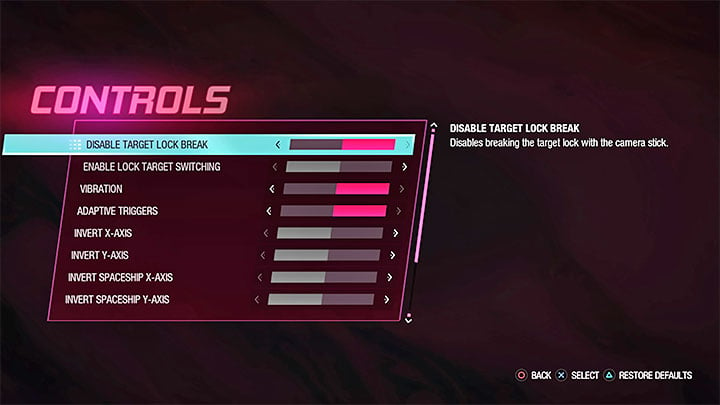
The Controls menu has a number of options thanks to which you can customize it to your needs. The most important of them are:
- Change the controls' layout to one that better suits your preferences.
- Enable/disable breaking the lock-on with the right analog stick. You can also enable switching between locking-on different targets.
- Reverting X and Y axis - among the separate options, you can change the axis traveling on foot and controlling the ship.
- Enabling/disabling vibrations and adaptive triggers (this option is only available on PS5) for better immersion.
- Setting the right analog stick sensitivity when looking around - you can change the sensitivity for the X-axis and Y-axis separately.
You are not permitted to copy any image, text or info from this page. This site is not associated with and/or endorsed by the Square-Enix / Eidos or Eidos Montreal. All logos and images are copyrighted by their respective owners.
Copyright © 2000 - 2025 Webedia Polska SA for gamepressure.com, unofficial game guides, walkthroughs, secrets, game tips, maps & strategies for top games.
