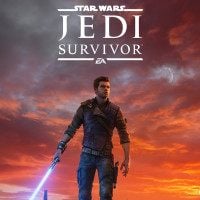Star Wars Jedi Survivor: Is there a two-dimensional (2D) map?
Star Wars Jedi Survivor features a 3D holographic map, which is unfortunately not very readable. From this tutorial page, you will learn how to make the 3D map easier to use and whether there are alternative 2D maps.
Last update:
On this page of the guide, we explain whether in Jedi Survivor there is only a 3D holographic map, which can interfere with the efficient exploration of the world. We answer the question of if there is a two-dimensional alternative map and how to control the map preview to find passages and locations to explore more easily.
In-game holographic map

The 3D map of the area familiar from Jedi Fallen Order, which is an interacting hologram, has returned in Jedi Survivor Unfortunately, it is not very clear and readable. You may have a lot of trouble getting your bearings or reading the locations to explore.
The game unfortunately does not have any alternative map view. You can't change the way the holographic map is displayed or switch to a "classic" 2D map, which could make exploring the world easier. You have to learn how to use a 3D map.
Key features of the 3D map
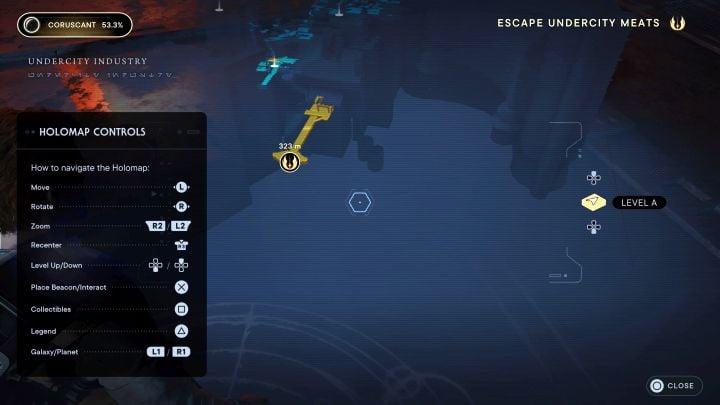
Here's a list of the most important things to learn about operating a 3D map:
- Zoom in frequently - By default, the R2/RT button is used for this. A heavily distanced view becomes unreadable, and the map quality drops. By zooming in, much more detail can appear on the map.
- Rotate the map and view the locations from all sides - by default, you can do it with the right analog knob. For example, the map may initially obscure lower floors or rooms. Viewing a given location from all sides will give you a better idea of the current location.
- Pay attention to the yellow line - It symbolizes Cal's last route. It may help you to localize where you have come from or recently been on the map.
- The colors on the map are important - Yellow means new areas to explore, green is open passages, and red symbolizes currently unavailable places. You will unlock them later, e.g., after acquiring the right skills or equipment.
- You can center the camera on Cal - by default, pressing the right analog knob allows you to do so. This is helpful if, for example, the camera will focus on the destination after you open the map, and you "lose" the character because of it.
- In some locations, there are different floors- by default, you can switch between location levels by pressing the upper or lower direction on the d-pad. This makes it easier, for example, to find caves or other floors of large buildings.
- Star Wars Jedi Survivor guide
- Star Wars Jedi Survivor: Game Guide
- Star Wars Jedi Survivor: FAQ
- Star Wars Jedi Survivor: Exploration
- Star Wars Jedi Survivor: Can you pet animals?
- Star Wars Jedi Survivor: Is there Fast Travel?
- Star Wars Jedi Survivor: How to save the game?
- Star Wars Jedi Survivor: Are there shortcuts?
- Star Wars Jedi Survivor: Can you swim and dive?
- Star Wars Jedi Survivor: Is there a two-dimensional (2D) map?
- Star Wars Jedi Survivor: How to return to the planet Coruscant?
- Star Wars Jedi Survivor: How to bypass a green gate?
- Star Wars Jedi Survivor: How to climb slippery slopes?
- Star Wars Jedi Survivor: Does it have an open world?
- Star Wars Jedi Survivor: How to overload the blue wires?
- Star Wars Jedi Survivor: How to grab balloons?
- Star Wars Jedi Survivor: How to catch a scavenger droid?
- Star Wars Jedi Survivor: How many planets are in the game?
- Star Wars Jedi Survivor: How to complete a planet in 100%?
- Star Wars Jedi Survivor: Exploration
- Star Wars Jedi Survivor: FAQ
- Star Wars Jedi Survivor: Game Guide
You are not permitted to copy any image, text or info from this page. This site is not associated with and/or endorsed by the developers and the publishers. All logos and images are copyrighted by their respective owners.
Copyright © 2000 - 2025 Webedia Polska SA for gamepressure.com, unofficial game guides, walkthroughs, secrets, game tips, maps & strategies for top games.