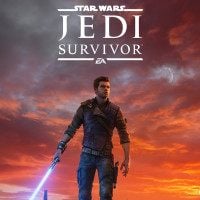Is Jedi Survivor Blurry? We Will Help You
The long awaited Star Wars Jedi Survivor is now available to the players. It is not free of problems. If your game appears blurry, read this article.

Star Wars Jedi: Survivor finally found its way to players’ hands. While the game is generally praised for its gameplay, world and climate, it runs short on optimisation and performance. EA promises to patch the game for weeks after its release. This unfortunately continues on with the trend of big games being released unpolished and unoptimized. Fans are complaining about poor performance on both, consoles and PC. Among other issues, there are reports on blurriness in game. Let’s see what can cause that and if it can be fixed.
- How to fix Star Wars Jedi Survivor blurriness on Consoles
- How to fix Star Wars Jedi Survivor blurriness on PC
How to fix Star Wars Jedi Survivor blurriness on Consoles
There are several settings that can make the game appear blurry which differ depending on a platform you’re playing on.
On consoles, it is worth checking Visuals section in settings. There is an option called Film Grain which by default is turned on. It adds slight shimmering to the game to make it look more film-like. Turning it off should make the game look sharper. While in Visuals section, it is also a good idea to turn off Motion Blur. This can lead to more fluid looking game while moving, without artificial blurriness while looking around.
There have also been reports that performance mode on PS5 version of the game makes the game look blurrier while it still has frame drops and stutters. Quality mode locks the game at 30 FPS, but it may be worth the trade as it should make the game appear sharper, especially on larger displays.
How to fix Star Wars Jedi Survivor blurriness on PC
PC has its own set of problems. As the configuration can vary from PC to PC, even the beefiest computers may still experience issues.
Players have seen a lot of improvement when turning FidelityFX settings to “quality” level. This applies to both, AMD and nVidia GPUs since the game doesn’t support DLSS. Next setting that can alleviate the blurriness is antialiasing. Some players have seen improvement when turning it down to low.
Very important thing to know is that the game doesn’t render in full resolution if your Graphics Quality settings are set to Low. Players have found that resolution scale is tied to this specific option. When it’s set to Epic, the game will then render at 100% resolution scale, and you are free to change other graphics settings to your liking.
Read also:
- You can check our Interactive Map and guide as well!
0

Author: Aleksander Kartasinski
Just a random from the depths of the internet who happens to be interested in video games like millions of other people on this planet. By sheer luck he was given a chance to write about them. Worked in IT department and supported users for way too long, but also given a chance to do some IT magic on a large scale in his free time. Interested in technology, games with intriguing mechanics, etymology, and linguistics.
Latest News
- „They get more hate than they deserve.” Josef Fares comes to EA's defense and points the finger at Sony and Nintendo
- They used to ban them, now they make money on them. Rockstar opens Cfx Marketplace with paid and free mods
- „I don't get you guys”. New Tower mode in Diablo 4 divides players
- Euphoria didn't last long. „New” footprint of Prince of Persia: Sands of Time Remake turned out to be a painful return to the past
- „It's crazy that 50% of you are lying.” GTA 6 fans faced a tough choice: half would do it without hesitation