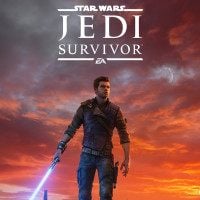Jedi Survivor - Easy Fix for PS5 HDR Problems
In this article we will tell you how to fix problems with HDR in Jedi Survivor on PS5. Repair your game with us.

Star Wars Jedi Survivor launched today. This action-adventure game about Cal Kestis has a rough start. Many players are furious because the title is not in a very good technical state. There are many problems, for example with blurry visuals. However, in this article we will tell you how to fix HDR on PS5.
- HDR in Jedi Survivor
- Jedi Survivor - How to fix HDR problems on PS5
- How to adjust HDR on PS5 and fix the issue
HDR in Jedi Survivor
HDR is a technology, which helps with contrast in games. Thanks to it, dark is properly dark, and light is bright enough. It can create a beautiful visual effect by adjusting colors.
Sadly, despite the patch, many players still experience problems with HDR in Jedi Survivor on PS5 (not all of them). It will probably change soon in the next hotfix. Nevertheless, right now, using this technology on the console, if you are the unfortunate one, is impossible. You have to turn it off or use a fix presented below.
Jedi Survivor - How to fix HDR problems on PS5
The easiest method is to turn off the HDR. It should help with the graphic, but the effects will be uglier. Nevertheless, you don’t have to do it. There is another way.
In the fix discovered by GamingTech, the creator presents something which helped many players. However, it may not be the best method (we talk about it below).
This solution requires you to change settings of your console’s HDR. Just max all 3 screens out. Of course, it has some downfall. You will have to adjust the brightness of HDR in-game. Set it to 20, and black point to 5.
However, there is another way, which may help you and is much easier. According to the Reddit user Boriski_GMC you don’t have to max everything out. It is enough to just increase the settings at the third page by 1. Many players stated that this fix helped them. Try it, before the above method, as you will not have to adjust HDR in-game thanks to it.
How to adjust HDR on PS5 and fix the issue
- Go to the settings page on PS5.
- Enter Screen and Video.
- Pick Video Output and find the Color section.
- Pick Adjust HDR.
- Skip two first pages and increase the black spot by 1.
0

Author: Damian Gacek
Graduate of English Philology and English in Public Communication. His portfolio includes a scientific article on video game translation. Working with Gamepressure.com since 2019, writing for various departments. Currently, deals with guides and occasionally supports the newsroom. Interested in electronic entertainment since childhood. Loves RPGs and strategies, often also immersing himself in the depths of indie games. In his free time, works on a book and learns film editing.
Latest News
- 12 million players are celebrating, but not everyone will get a gift. ARC Raiders devs give away pickaxes and bans
- Cyberpunk 2077 creator explains why male V suddenly disappeared from ads
- Court sides with GTA 6 devs. Former Rockstar Games employees suffer a painful blow in their fight for money
- 2 Xbox Game Pass games. Star Wars: Outlaws comes with a newly released zombie apocalypse simulator
- „Bloodborne is a special game for me.” Dark Souls father's honest declaration is painful and hopeless, but true