Battlefleet Gothic Armada: Interface and modifications
The shipyard has its own interface, which is really intuitive and legible. It will show all the details of a given ship. Below, you'll find a list of all the aspects of the shipyard's interface.
Interface

1. Game options
After clicking the gear, you will be able to change game settings and get back to the main menu. In the campaign mode, you'll also be able to save and load game here. You can't do that in the skirmish mode.
2. Admiral info
Here, you can check the name of the Fleet Admiral (your in-game profile) as well as his level. The progression bar shows how many XP do you need to reach the next level - details are available after hovering the mouse over the bar: a new window will appear, informing of the amount of XP needed to reaching the next level. Here you can also look up the amount of Renown you have, that you can spend on expanding your fleet.
3. Next mission
If your fleet is ready to start another mission, click this button. Remember that you can't go back to the shipyard after selecting this until you finish the mission, so think twice.
4. Ship list
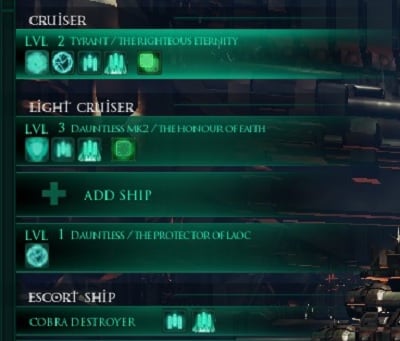
Here you can unlock new slots and modify your current units. The ships are ordered by class on this list. The information here contains name and model of the ship, its level, as well as characteristic icons that show what modifications and equipment does a ship have. The list will also inform if upgrade points are available after reaching new level, and whether the ship needs repairs.
5. Ship view
You can view your ships in the Shipyard. The image of a ship will appear next to the selected unit. If you hover the mouse over the image, you can zoom in and out by turning the mousewheel. By holding both mouse buttons and moving the mouse, you can rotate the ship. This image will also highlight weapons if you mouse-over the list of weapons in the information bar. It's good to check the distribution of weapons on your ships, in order to gain better understanding of the parameter described as "angle of fire".
6. Information panel

1. Level and progression bar of the ship's commander.
2. Ship's name edition window.
3. Ship's tonnage
4. Number of battles the ship has fought.
5. Unit modification
6. Ship's stats
7. Weapon icons.
8. Ship's attributes.
9. Orders available
10. Additional options (e.g. swapping the ship).
Available modifications
Each faction can modify heavier ships in four categories:
Upgrades
They concern the ship itself and can change five elements: Engine, Generator, Deck, Hull and Weapons. The initial four of these elements can be modified in four ways; weapons have eight available modifications.
Abilities
These modifications influence the array of available tactics on the battlefield. Unlocked abilities will appear in the order menu of a ship that they were chosen for. There are six fields that offer modifications here: Defense, Damage, Control, Support, Reconnaissance, Maneuvers. Each of those sections has two abilities to chose from.

Favours
Each ship can be modified with a Favour. It's expensive, but you can gain two additional options within the skill tree. The process requires 200 renown points, doesn't require ability points, and only a single Favour can be added.
Crew
With reaching subsequent levels, a ship will be awarded with crew points. Mods are assigned to leaders of specific teams on our ships. There can be up to seven teamleaders, but how much exactly, depends on the faction and ship class. Each teamleader can get up to three points, introducing modifications here requires no payment. Remember that if you want to re-distribute those points, you'll have to pay 100 renown.
You are not permitted to copy any image, text or info from this page. This site is not associated with and/or endorsed by the developers and the publishers. All logos and images are copyrighted by their respective owners.
Copyright © 2000 - 2025 Webedia Polska SA for gamepressure.com, unofficial game guides, walkthroughs, secrets, game tips, maps & strategies for top games.
