Battlefleet Gothic Armada: Controls; unit deployment
If you have started the adventure of Battlefleet Gothic Armada with the campaign mode, all matters relating to the control will be explained in the course of the game. If you start from the skirmish, you will find a collection of all information on the battlefield below.
Icon | Function |
 | Camera movement |
 | Hold and move mouse - change the camera orientation |
 | Wheel up - zoom in Wheel down - zoom out |
 | Ship selection Interface selection Hold and draw over - chose multiple units |
 | Move order Attack order Click in the order menu - automatic execution of an order after meeting the requirements |
 | Left ALT - show objects on the map |
 | Combined with 1-9 - create a unit consisting of selected ships |
 | Enable/disable tactic mode |
Unit deployment
The first thing you need to do when you move the screen battle is the deployment of units. The initial deployment of forces can greatly help with carrying out the task. The process of distribution looks the same after the start of each mission, details will be explained with a Convoy mission as an example. During the placement of forces take note of the position of key objects on the map.
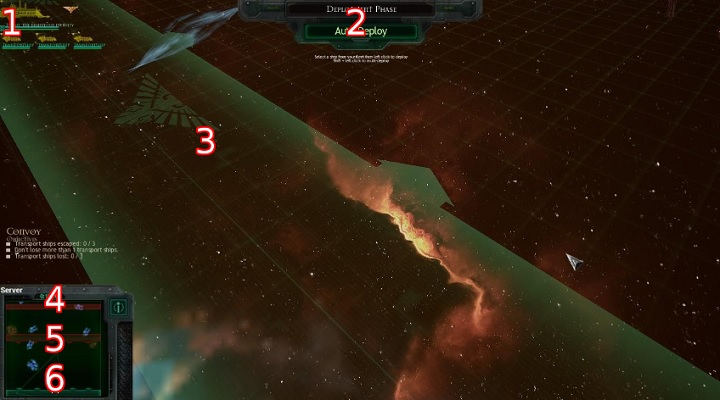
1. Size of your fleet.
To deploy a unit you have to left-click on the symbol of the ship visible in the collection of your fleet. You can deploy the ship anywhere within the green belt, by left-clicking to place the ship in position. If for some reason you want to change its position, an icon will be visible above it. Left click it and the ship will be able to be moved. Deployed objects will be marked on the list in green, and the ships waiting for placement will remain yellow until deployment.
2. Automatic deployment.
Use this option to allow your computer to calculates the best solution. You won't always agree with it. The ships have to move sometimes, because the computer had placed them in front of the cluster of asteroids. The auto-deployment button will change to "Ready" button when you chose auto-deployment, or deploy all your ships manually.
3. Deployment area.
Inside this belt your units can be deployed.
4. Mission objective indicated on the map.
You can see the mission objective during the deployment stage.
5. Enemy deployment area.
In some missions, the game will tell you where could hostile forces deploy. On the mini-map will be marked with a red outline. On the battle map that area appears as a transparent red belt - the same as the green one you see here.
6. Deployment area (minimap).
Shows your area of deployment in a smaller scale.
Objects on the map
Placement of objects is random at each approach to the mission. These objects are not essential to the success of the mission, but they have some strategic importance. Because of the different astronomical objects in the background, the following objects can sometimes be hard to spot. Remember that using the interface key near the mini-map or by pressing the left ALT, you can place a tag on the map.
Gas clouds
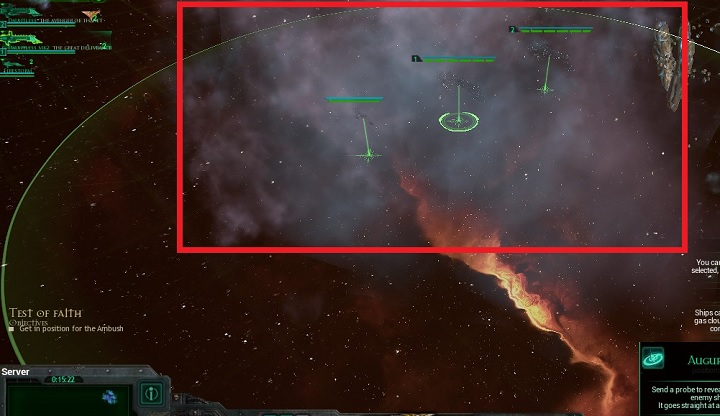
Cloud of gas is marked with a red square. Units that hide in gas clouds are invisible to radar unless the opponent approaches at close range. Try to use them for setting-up ambushes on enemy units. You can also use them to hide majority of your fleet, and expose just one ship on the other side of map, in order to focus enemy's attention on it.
Asteroid belts
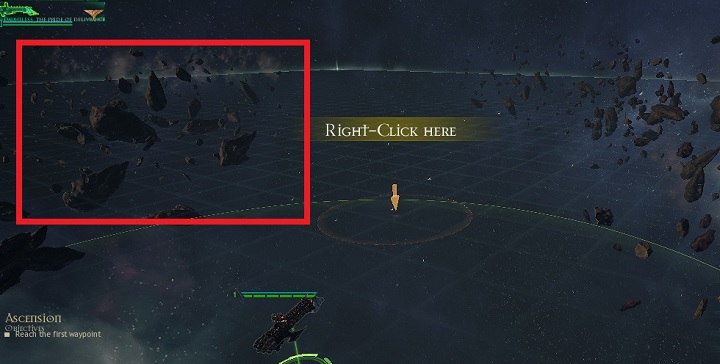
You can see a cluster of asteroids above. Moving close to them or contacting them can damage your ship or even destroy it. Avoid moving or fighting in close proximity to asteroids. When conducting firing your ship circling the enemy can come with them. Remember, if you managed to get away from your opponent in order to carry out necessary repairs, you can try to hide within a cluster of asteroids to get a little more time to regenerate.
Traps
In some missions when you are the attacker, on the battlefield, the enemy could deploy traps. They have a distinctive appearance so you definitely can't miss them, they are also indicated as separate objects by pressing the left ALT key. Collision with traps could cause serious damage or even destroy your unit. Avoid them.
- Battlefleet Gothic: Armada Game Guide
- Battlefleet Gothic Armada: Game Guide
- Battlefleet Gothic Armada: Gameplay basics
- Battlefleet Gothic Armada: The HUD
- Battlefleet Gothic Armada: Game modes and factions
- Battlefleet Gothic Armada: Experience
- Battlefleet Gothic Armada: Types of missions
- Battlefleet Gothic Armada: Forming the fleet
- Battlefleet Gothic Armada: Controls; unit deployment
- Battlefleet Gothic Armada: System requirements
- Battlefleet Gothic Armada: Gameplay basics
- Battlefleet Gothic Armada: Game Guide
You are not permitted to copy any image, text or info from this page. This site is not associated with and/or endorsed by the developers and the publishers. All logos and images are copyrighted by their respective owners.
Copyright © 2000 - 2025 Webedia Polska SA for gamepressure.com, unofficial game guides, walkthroughs, secrets, game tips, maps & strategies for top games.
