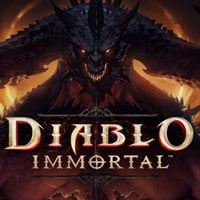Diablo Immortal: Autonavigation - how does it work?
Here you can read how to use auto navigation to move around the map without player interaction in Diablo Immortal. We also describe what to do when it doesn't work.
This page focuses on a brief overview of how the autonavigation feature works in Diablo Immortal. You will learn when you can use it and what it is useful for.
How to use?
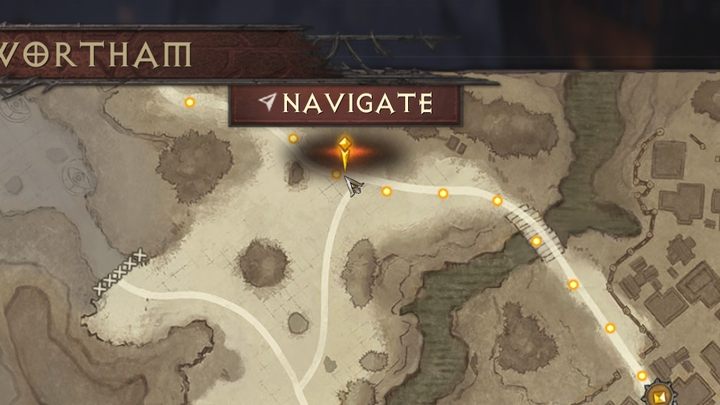
During the game, you often have to travel long distances between specific quest objectives or while free exploration. After opening the map, you can select any waypoint and select the Navigate button to start the journey there. It will take happen automatically - your character will follow the roads.
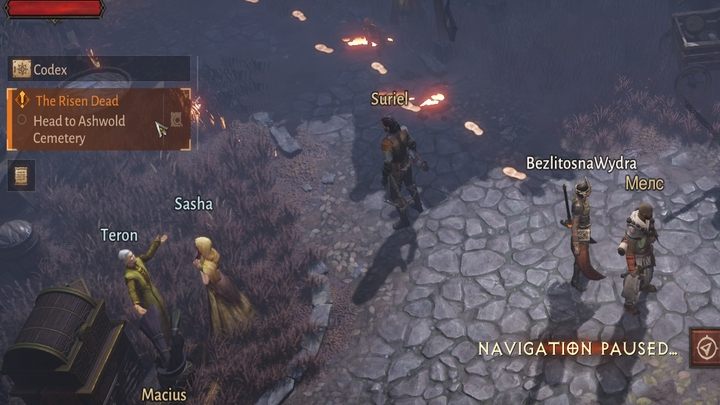
You can also move to any mission objective. Just click on the objective's description in the panel on the left. Moving your character in any direction will stop autonavigation. However, you can, for example, open the inventory or other menus. To stop autoavigation completely, "un-check" the mission objective or remove the marker from the map.
Autonavigation doesn't work
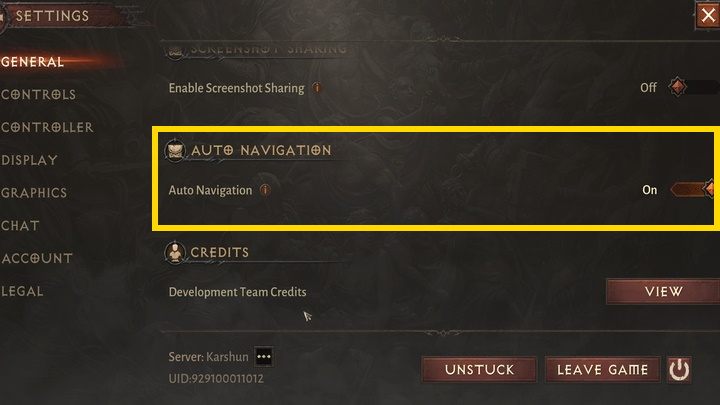
If for some reason the autonavigation feature does not work, make sure it is active - open the options -> general and find "autonavigation" at the bottom of the page.
- Diablo Immortal Guide
- Diablo Immortal: Game guide
- Diablo Immortal: FAQ
- Diablo Immortal: Travel and exploration
- Diablo Immortal: Fast travel - how to use?
- Diablo Immortal: Autonavigation - how does it work?
- Diablo Immortal: Town portal - how to open and use?
- Diablo Immortal:Goblins - are they in the game?
- Diablo Immortal: Puzzle with mirrors - how to solve?
- Diablo Immortal: Puzzle with 9 lamps - how to solve?
- Diablo Immortal: Cow Level - is it in the game?
- Diablo Immortal: Travel and exploration
- Diablo Immortal: FAQ
- Diablo Immortal: Game guide
You are not permitted to copy any image, text or info from this page. This site is not associated with and/or endorsed by the developers and the publishers. All logos and images are copyrighted by their respective owners.
Copyright © 2000 - 2025 Webedia Polska SA for gamepressure.com, unofficial game guides, walkthroughs, secrets, game tips, maps & strategies for top games.