Valorant: System requirements, graphics options
Last update:
Riot Games made every effort to make Valorant, their latest tactical shooter, work even on older PCs. The system requirements for Valorant are really low and it seems that there are very few computers that won't run the game. The game has animated-style graphics, interesting skill effects, distinctive characters, and easy-to-navigate maps. From this chapter, the player will learn about the minimum and recommended system requirements for Valorant. We have also included a detailed list of available graphics options, along with an explanation of what they do and whether they can be turned off to improve the gameplay smoothness.
System requirements
Below we have listed the official minimum and recommended PC system requirements of Valorant. It is worth noting the fact that the developers managed to keep the hardware requirements of Valorant as low as possible, and at the same time provide every player with a great gaming comfort - even while playing on older equipment.
Minimum system requirements - Valorant
- Operating System - Windows 7/8/10 64-bit
- Processor - Intel Core i3-370m 2.4 GHz
- Memory - 4 GB RAM
- Graphics card - Intel HD 3000 or better
- Disk space - about 10 GB
Recommended system requirements - Valorant
- Operating System - Windows 7/8/10 64-bit
- Processor - Intel Core i3-4150 3.5 GHz
- Memory - 4 GB RAM
- Graphics card - 1 GB GeForce GT 730 or better
- Disk space - about 10 GB
Graphics options
The number of graphics options available in Valorant allows you to balance out the quality of the graphics and the smoothness of the gameplay - this is especially true for weaker hardware with older graphics cards. Owners of powerful computers will have no problems with the game's smoothness, but they can always improve its quality. Below is a list of graphics options available in Valorant, along with an explanation of what they are for and whether they can be turned off.
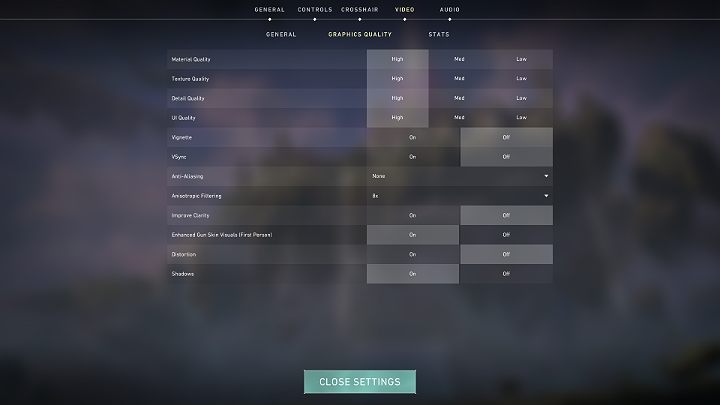
- Resolution - this setting is responsible for the game's resolution. Set the native resolution of your monitor to get a satisfactory image quality, e.g. 1920x1080. Choosing the lower resolution will blur the image;
- Display Mode - you can choose between a full screen and windowed mode. It is definitely better to play in a full screen mode.
- Material, Texture, Detail and UI Quality - options responsible for the graphic details. If you have good PC, you can easily set each value to a high. Those with weaker graphics cards will have to choose between low and medium settings;
- VSync - an option that limits the amount of FPS displayed to a value that prevents the image tearing effect. The game works much better when this option is disabled + you can get additional FPS;
- Shadows - an option responsible for rendering shadows of objects, such as weapons. The higher the resolution and more shadows, the more resources the graphics card will need. By turning this option off, the game will run better on computers that have older graphics cards;
- Anti-Aliasing - an option responsible for smoothing the edges. Anti-Aliasing unfortunately has some drawbacks, namely slight image blurring so that it doesn't seem sharp and jagged. In FPS games it is best to have a sharp image and clear edges so this option can be easily turned off - the game will look good in high detail anyway;
- Vignette - this option darkens edges around the screen. It is best to turn this option off;
- Anisotropic Filtering - an option responsible for improving the quality of graphics, especially textures located away from the player. The minimum value is 1x and the maximum is 16x. There's no big difference between the 8x and 16x options so you can easily choose the lower value. Owners of weaker hardware can opt for the 4x option;
- Improve Clarity - an option that in theory improves readability and transparency. In practice, it is hard to see any difference so you can turn it off;
- Enhanced Gun Skins Visuals (First Person) - this option improves the look of the gun. This option doesn't have a huge impact on the game's performance;
- Distortion - this option activates when using skills such as orbs that limit the visibility and any kind of explosions. It works in such a way that it creates additional effects that seem to distort things behind orbs, explosions, etc. It is best to turn this off - the image in Valorant should be clear and readable. Any distortion can cause you to miss an opponent standing behind effects of some skills.
You are not permitted to copy any image, text or info from this page. This site is not associated with and/or endorsed by the Riot Games or Riot Games. All logos and images are copyrighted by their respective owners.
Copyright © 2000 - 2025 Webedia Polska SA for gamepressure.com, unofficial game guides, walkthroughs, secrets, game tips, maps & strategies for top games.
