Valorant: Best mouse settings - DPI, acceleration, sensitivity
Last update:
The mouse is the main controller in FPS games like Valorant. Your performance in the game depends on it, so it is worth making sure that it is correctly configured. When setting the mouse sensitivity, you should mostly follow your own preferences. This page of the Valorant game guide describes how to configure the mouse and select the appropriate DPI - mouse sensitivity ratio - and how to check its accuracy.
Mouse sensitivity
Mouse sensitivity determines your character's reaction to mouse movement. When setting the appropriate sensitivity, take into account the fact that if this value is too small you will not be able to rotate the camera to respond appropriately to the changing situation on the map. Turning the character 360 degrees will require moving the mouse over the pad several times, which will make the gameplay much more difficult, and will further strain your wrist. On the other hand, when the sensitivity is too high, even the slight mouse movement will cause the crosshair to move at a crazy pace, effectively preventing correct aiming. It's worth taking some time to find the perfect balance between movement speed and accuracy.
- What is DPI
- What is mouse acceleration
- How to correctly set mouse sensitivity in Valorant
- I set the mouse's sensitivity - what's next?
What is DPI
A modern mouse, unlike its older mechanical counterparts, is a very complex device with extremely sensitive laser or optical sensors. Regardless of whether you're using a wired laser or a wireless optical mouse, it's worth knowing what DPI is and what it's responsible for. DPI (dots per inch) is a mouse resolution defined in dots per inch. The DPI value determines the distance the cursor can travel on the screen after moving the mouse by one inch (about 2.54 cm). There are mice on the market with 200 to up to 16,000 DPI - but don't be fooled by vendors who say "the higher the DPI the better the mouse". The DPI value should be selected individually - some players may feel uncomfortable using a mouse with a low DPI value, such as 500, while others prefer much higher settings, such as 4,000. It is also worth mentioning that modern mice allow players to set multiple profiles that can be assigned to specific games.
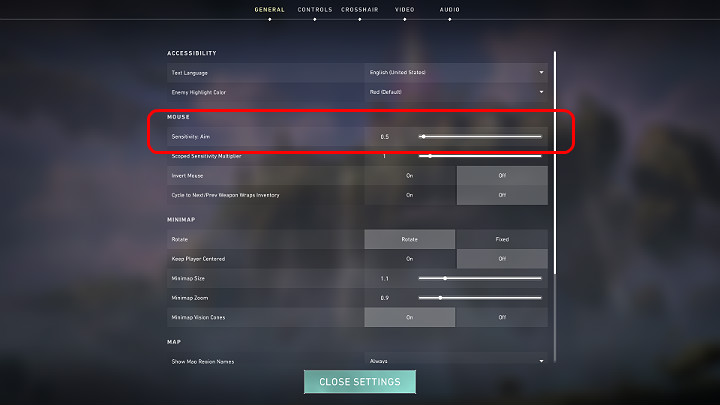
It should also be noted here that the DPI value is the equivalent of mouse sensitivity and can be changed directly in the game menu. In the screenshot above you can see the mouse sensitivity option in Valorant. In this case, the mouse sensitivity is set to 0.5.
What is mouse acceleration
Acceleration determines the path covered by the cursor on the screen depending on the mouse movement speed. In practice, when the accelerator is turned off, the mouse cursor on the screen will move exactly the same distance as the mouse on the pad. For example, if you move the mouse by about 20cm, the cursor on the screen will also move by the same distance. With acceleration enabled, the distance traveled by the cursor on the screen depends on how fast you move the mouse around the pad.
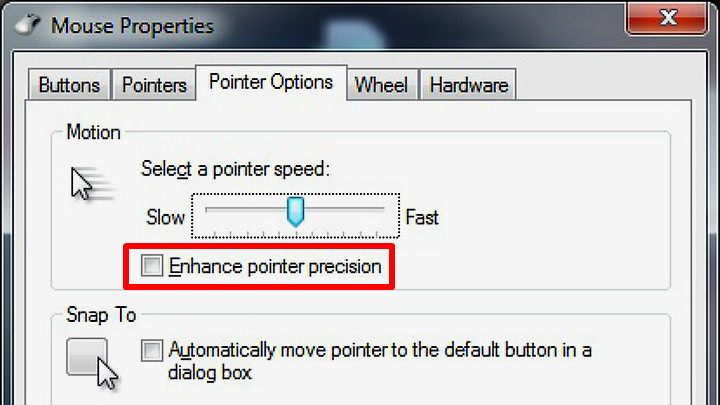
For example, if you move the mouse by the aforementioned 20cm, but very slowly, the cursor on the screen will cover a much shorter distance. In turn, if you make the same move very quickly, the cursor on the screen will move even a few centimeters further. For this reason, acceleration in FPS games like Valorant is not desirable, as it limits the movement precision. With the right mouse settings and the accelerator turned off, you are able to aim immediately at any target on the screen based on your own dexterity and reflexes. With the accelerator on, you must move the mouse cursor below a certain speed threshold to achieve satisfactory accuracy. You can turn off mouse acceleration in Windows in a few simple steps:
- Go to Start Menu and begin writing " mouse..." and go to "mouse properties" or navigate to "control panel" and go to "mouse";
- Select the "additional mouse options" tab;
- In the new window go to "Pointer options";
- Select "Enhance pointer precision".
How to correctly set mouse sensitivity in Valorant
To adjust the mouse sensitivity, it is worth going to the Valorant training map - the shooting range. The shooting range is open to all players from the beginning. In Valorant, there is no need to download additional maps and mods, like in CS GO. To enable the shooting range training map, simply click the "training" tab in the top right corner of the screen from the main lobby of the game. Then select the accuracy test and move on to the gameplay.
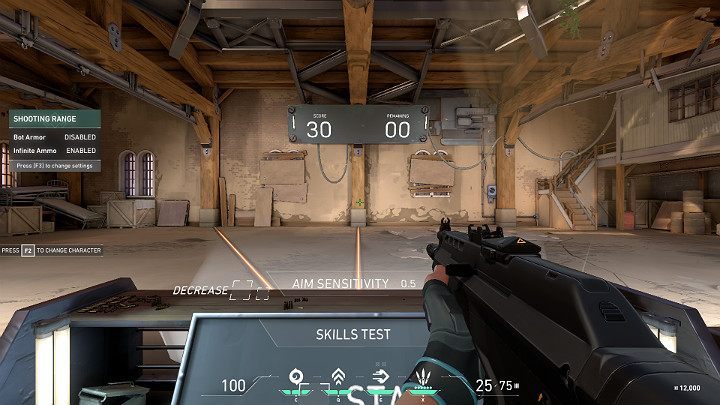
After entering the shooting range, you will appear in the spot shown in the image above. Go to the shopping menu (B on the keyboard by default) and choose the right weapon - it is best to choose one that can kill a target with a single headshot, such as Vandal. When you're ready, shoot the field next to the "START" sign on the main console and get ready for the test. After a while, bots will appear in the area in front of you. You must eliminate them to earn points - the maximum score you can get is 30 points. After firing a shot, immediately return to the center of the map (the pole shown in the screenshot above) before moving your hand towards the next target.
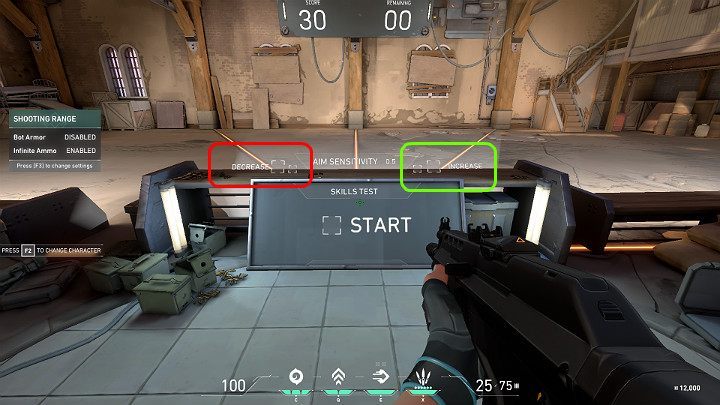
If, after wrist movement, the crosshair stops way in front the target you need to increase the mouse sensitivity (shoot one of the squares in the green field or change it in the game options). On the other hand, if the aim is far behind the target, the sensitivity of the mouse should be reduced (shoot one of the squares in the red box or change it in the game options). After each settings change, take another test to see how it works. An example of a Valorant mouse sensitivity test can be seen in the video below - the following settings were used to perform the test: mouse sensitivity 0.5, DPI 1200.
During the shooting range test in Valorant, try to eliminate the target with as few bullets as possible - ideally, 1 headshot but if you fire 2 bullets then nothing will happen either. Just remember to return to the center of the map each time before you kill your next target.
I set the mouse's sensitivity - what's next?
If you've successfully passed the shooting range test in Valorant you're probably at home with handling the gun and it's time to get to the real game and test your skills against Real opponents. But remember a few important things that will allow you to perform well and become the MVP.
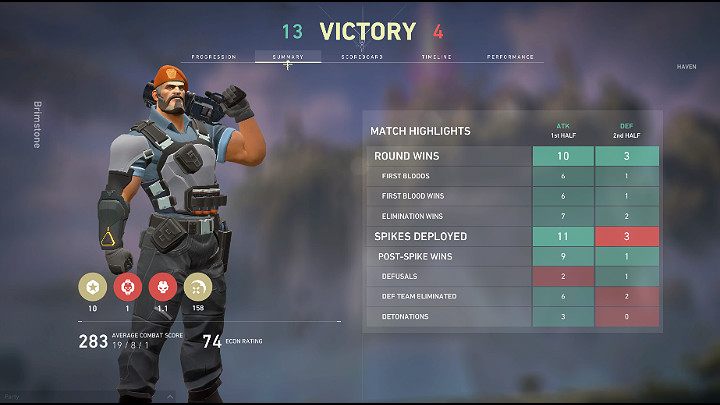
- Once you set the mouse sensitivity, play a few hours on these settings to see if the results are satisfactory.;
- If you get the right settings, don't change them! Playing with the same settings will allow you to develop muscle memory and you will perform multiple moves intuitively. When you change your settings you will see a significant deterioration in your performance;
- Don't Copy Pro-Player Settings. The settings they give may be appropriate, but usually only for them because they have played hundreds of hours on them.
You are not permitted to copy any image, text or info from this page. This site is not associated with and/or endorsed by the developers and the publishers. All logos and images are copyrighted by their respective owners.
Copyright © 2000 - 2026 Webedia Polska SA for gamepressure.com, unofficial game guides, walkthroughs, secrets, game tips, maps & strategies for top games.
