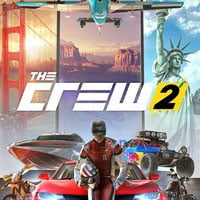The Crew 2: Controls settings
Table of Contents
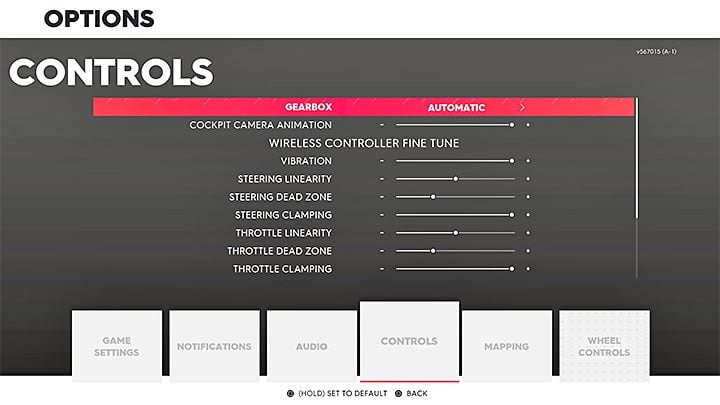
The default controls in The Crew 2 allow you to play comfortably. However, you can still change them if you want to. Below you can find the most important settings:
- Gearbox - Leave it at automatic if you play on a gamepad. Due to the arcade style of the game changing the gearbox to manual can potentially lead to worse results on the best players chart. Manual gearbox is recommended for a steering wheel controller. Also, certain contests such as Rally Raid can make you wait too long to change a gear, e.g. when you are slowly driving upwards. In this case you can forcefully change the gear or switch to a manual gearbox before starting the race.
- Cockpit Camera Animation - Animated cockpit can add immersion but it can also be distracting. Move the bar to the left (slightly or all the way to the left) if you want to concentrate while using the cockpit camera.
- Vibration - This setting is for a gamepad only. Limit it or turn off.
- Steering Linearity - Move the bar to the left to make the steering more linear; move the bar to the right to make steering non-linear. Linear steering gives you a better precision in controlling your vehicle (this is especially evident in minimal moves with an analog stick or a wheel). In default, this setting is set on optimal level. You can make steering less linear if you notice that your vehicle suddenly turns to a side (e.g. in Motocross and Jetsprint races). Linearity can also be changed separately for throttle and brake. You can think about changing the brake linearity if you play on Xbox One - this console's gamepad has more sensitive triggers than the one for PS4.
- Steering Dead Zone - It determines how much you have to tilt an analog stick or to turn your steering wheel in order to turn your vehicle in the game. Reducing dead zone gives you better precision but this setting is recommended for those players who are good at the game. Setting the dead zone to minimum isn't also recommended if your controller isn't perfectly calibrated or it has worn out. This can lead to situations where your vehicle starts to turn to a side slightly while you are driving in a straight line.
- Steering Clamping - This "secret" parameter determines the limit for a given action. In default, this setting is set to the maximum value. This means that only after tilting an analog stick maximum to the left or turning your wheel maximum to the left will be reflected in the game. Lowering the clamping value "reduces" this limit. This allows you to make faster turns. However, you won't be able to make more precise moves. We recommend leaving this setting at its default value. Clamping can also be changed separately for throttle and brake.
- Force Feedback - This setting is only for steering wheels that support Force Feedback feature. Reduce the shakes in the steering wheel or turn them off if they distract you while driving.
- Wheel Range - In default, the steering wheel works in 360 degrees. This value shouldn't be increased even if your wheel supports a wider turning radius. In The Crew 2 players have to make fast and sudden turns - it is better to have a more limited turning radius for your wheel.
You are not permitted to copy any image, text or info from this page. This site is not associated with and/or endorsed by the developers and the publishers. All logos and images are copyrighted by their respective owners.
Copyright © 2000 - 2025 Webedia Polska SA for gamepressure.com, unofficial game guides, walkthroughs, secrets, game tips, maps & strategies for top games.