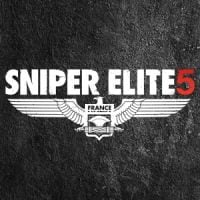Sniper Elite 5: Photo Mode
Sniper Elite 5 is a game with beautiful French locations. Our tutorial explains how to use photo mode to prepare and save photos / screenshots.
Sniper Elite 5 has a Photo Mode. From our guide, you will learn how to activate photo mode, its main functions and how to save the photos.
Unlocking photo mode
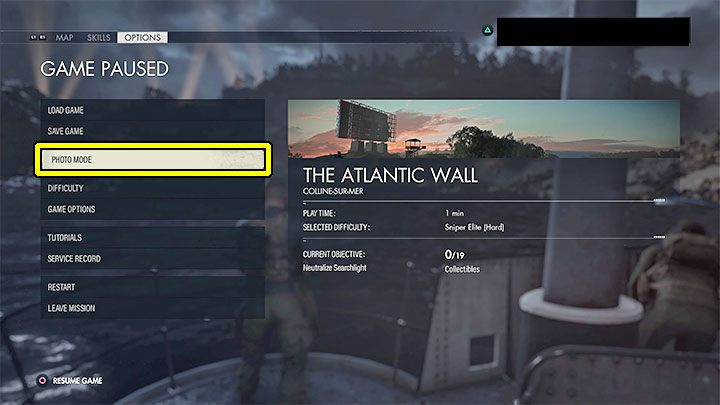
To activate the photo mod go to the pause menu - we have marked it in the picture above. It may be inactive, for example, during a cutscene.
Photo mode settings and saving photos
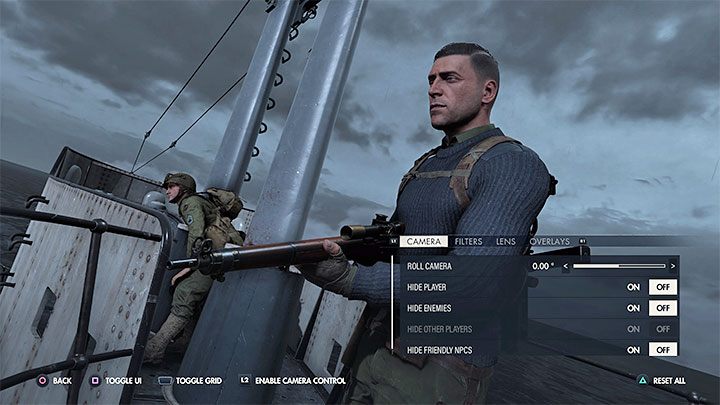
The photo mode has 2 main modes - it can be focused on the character or allow the camera to move freely (press the button to Enable Camera Control).
You can change options in 4 tabs:
- Camera allows you to set the position of the camera. You can also hide elements, for example, the protagonist or opponents. This will allow you to take a picture of the landscape without visible characters.
- Filters allows you to apply different filters visible on the screen (e.g. a retro photo or with a higher color saturation), and adjust their intensity.
- Lens allows you to set the Field of View, and also enable the Field of Field and adjust it.
- Overlays tab allows you to beautify your screenshot, for example, by adding borders around the edge of the screen.
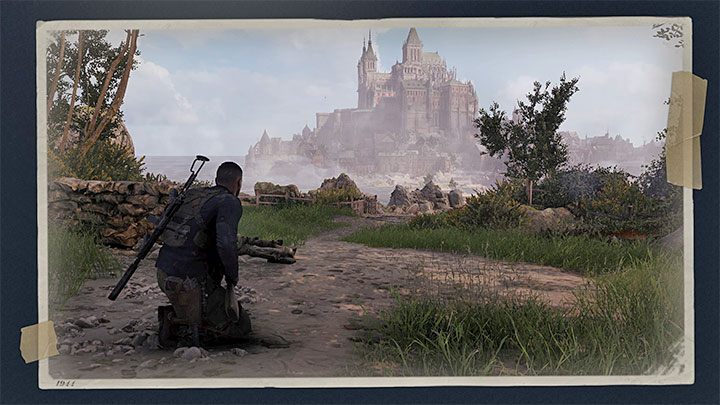
After preparing the photo, you have to press the button to hide the user interface (Toggle UI). Only then should you take the photo (e.g. pressing the SHARE button on consoles or screenshot button on the PC). Otherwise, UI will be visible in the photo.
You are not permitted to copy any image, text or info from this page. This site is not associated with and/or endorsed by the developers and the publishers. All logos and images are copyrighted by their respective owners.
Copyright © 2000 - 2025 Webedia Polska SA for gamepressure.com, unofficial game guides, walkthroughs, secrets, game tips, maps & strategies for top games.