Microsoft Flight Simulator: ILS frequencies - how to display them in the game?
From this chapter of our Flight Simulator 2020 guide you will learn how to display ILS frequencies for a given runway to land on it according to instrument directions. We show you how to do it quickly in the game menu without searching the internet or specialized sites.
In aircraft with autopilot, you can use an automatic ILS landing aid, which is essential in very poor visibility conditions and is standard for large passenger aircraft. To perform this approach, however, you will need the frequency of a particular lane to properly program the navigation system.
Only some planes in the game offer to check this data directly in the cockpit, but it is a complicated and not very convenient process. You can do this much faster already in the planning phase of the flight in World Map mode.
Note - remember that not all airports have ILS.
Detailed information and ILS landing instructions can be found in the dedicated chapter of the Advanced Flying section.
Make sure you have the right filters on the world map enabled. Click the option at the bottom: Open the filters or press the F key.
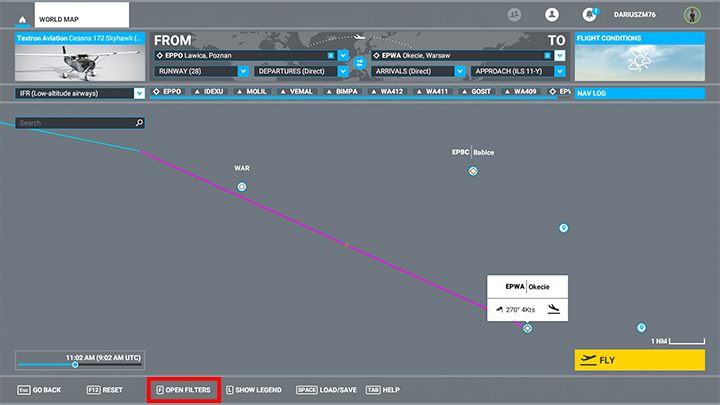
Don't forget to activate NAVAIDS (Navigation tab)
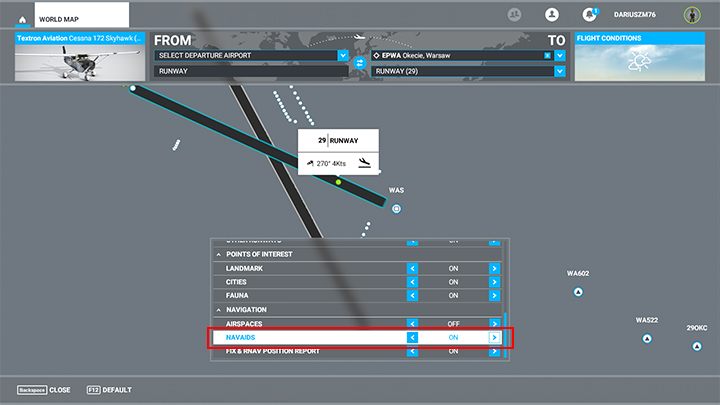
With the filter on, a small square icon will appear next to a runway that you've clicked. Click it to view navigation data. To land with ILS you will need a frequency from the frame - write it somewhere on the side. A letter code, in this case, WAS, will also be used to confirm that the aircraft is receiving an ILS signal.
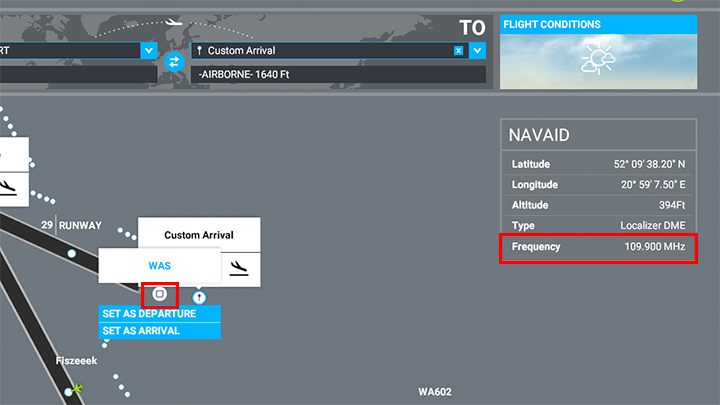
Something for the advanced players!
Alternatively, you can use real Airport Charts, which are free and freely available online. You can search them by entering the airport code and "charts," e.g. "EPWA charts." They are divided into many pages because other information will be needed to discern taxiways, and other to find ILS frequencies for a particular lane.
It takes a little bit of practice to extract the right data from the flood of letters and numbers. In the case of ILS, the required information is right next to the runway drawing. In our example - lane 11 and ILS Y approach have the same data as in the NAVAID screen - WAS code and 109.9 MHZ frequency.
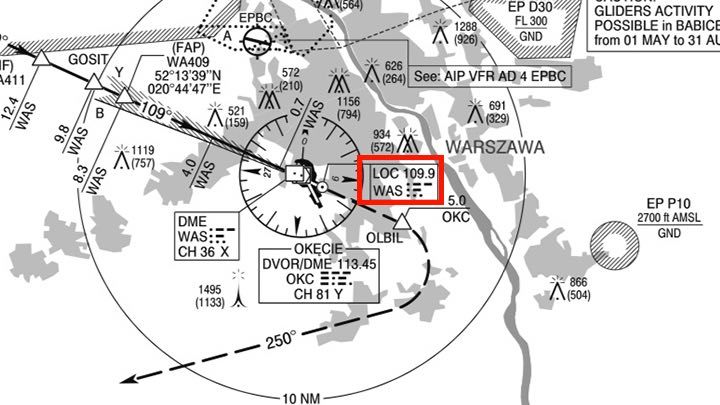
- Microsoft Flight Simulator 2020 Guide
- Microsoft Flight Simulator: Game Guide
- Microsoft Flight Simulator: FAQ
- Microsoft Flight Simulator: How to find your home?
- Microsoft Flight Simulator: Animals - how to find?
- Microsoft Flight Simulator: Autopilot - how to turn it on?
- Microsoft Flight Simulator: Color of the plane - how to change it?
- Microsoft Flight Simulator: Online / offline terrain - what are the differences?
- Microsoft Flight Simulator: HUD in external view - how to turn off?
- Microsoft Flight Simulator: Multiplayer mode - how does it work?
- Microsoft Flight Simulator: ILS frequencies - how to display them in the game?
- Microsoft Flight Simulator: FAQ
- Microsoft Flight Simulator: Game Guide
You are not permitted to copy any image, text or info from this page. This site is not associated with and/or endorsed by the developers and the publishers. All logos and images are copyrighted by their respective owners.
Copyright © 2000 - 2025 Webedia Polska SA for gamepressure.com, unofficial game guides, walkthroughs, secrets, game tips, maps & strategies for top games.
