Microsoft Flight Simulator 2020 Guide
OMG, is that my house?!. Microsoft Flight Simulator 2020 guide & tips provides aircraft and airports list, advice on flying planes and navigation. Includes a beginner's guide, system requirements, controls. Explains all simulation settings and facilitation.

Microsoft Flight Simulator 2020 Guide
The Flight Simulator guide is a compendium of knowledge about the latest installment of the civil aircraft flight simulator. Here you will find a description of the available versions, gameplay modes, a list of aircraft, a list of airports and answers to the most important questions about the game.
It includes basic game information and quick tips that will help you get straight into the cockpit and into the air, even if you haven't played any flight simulators before. We will explain the options that make gameplay easier and the features that allow you to adjust the simulation to your preferences.
Beginners should pay attention to the Flying School section, where we have described step-by-step all the flight stages from take-off to landing in one of the most popular training aircraft. There, we explain the basics of piloting and navigation as well as how to quickly plan a flight.
For slightly more experienced players and anyone who would like to get a little more immersed when flying civil aircraft, we have prepared the Advanced Flying section. There, we describe the secrets of operating an autopilot, "glass" cockpit in modern machines, and automatic landing with ILS. We also explain the rules when taxiing on the tarmac and some aspects related to operating in a cockpit.
In these sections, you will also find technical advice, especially those on slightly more complex options of assigning keys and a description of levels of realism, assists, and facilitations.
- Quick Beginner's Guide
- Flight Simulator - controls, keybinds
- HDD - how much space does it take?
- Flight Simulator froze on loading screen - what to do?
- Active pause - how does it work?
- Fixed network connection - does Flight Simulator require it?
- Joystick - is it required?
- Difficulty level - is Flight Simulator easy for beginners?
- Career mode - is there any?
- Helicopters - are there any?
- Steam - is Flight Simulator 2020 available?
- System requirements - Microsoft Flight Simulator
- Editions

Quick Beginner's Guide
Gamepad is one of the basic requirements
Don't try to control the plane with a keyboard. Flying civilian machines requires slow and precise movements for which an analog controller is required. If you don't have a joystick, equip yourself with a standard gamepad.
Start with flying school
Eight short lessons will teach you the basics of flying a civilian avionette. You will learn the on-board instruments, how to take off, land, maintain a simple flight path, and find your route with a compass and distinctive points in the field. Use the lessons to set up the basic control layout.
Assign basic control keys
To fly any type of aircraft freely, you'll need to assign controls to more systems, not only the rudders and engine power. Get acquainted with the default button layout or assign them to characteristic keys, especially when using a few extra controllers. The absolute minimum necessary to begin with is:
- Roll - the default keys are 4 and 6 (numerical) or left analog stick on a gamepad
- Pitch - the default keys are 8 and 2 (numerical) or left analog stick on a gamepad
- Yaw - the default keys are 0 and Enter (numerical) or triggers on a gamepad
- Throttle - the default keys are F2 and F3 or A and B on a gamepad
- Flaps - the default keys are F6 and F7 or bumpers on a gamepad
- Gear - default keys are G or press the left analog stick on a gamepad
- Trim Pitch: Nose Up, Down - default keys are 7 and 1 (numerical) or up/down + Y on a gamepad
- Parking Brake - the default keys are Left Ctrl + Del (numerical) or Y and B on a gamepad
- Brakes - the default keys are Del (numerical) or Y on a gamepad
Leave the remaining keys for later. You need to focus on these basic controls. In simulators, the control layout counts hundreds of items - most of which you won't need anyway. Many features are controlled using a mouse - you can click on them in the cockpit.
Quick reset of camera view
If the camera has wandered into the nooks of the cockpit and you only see the luggage compartment or radio buttons, press the Left Ctrl + Space keys to quickly reset the camera to its default position. Press the Space key to lift the camera slightly and see the front of the plane better.
Use Checklists
You can find them in the toolbar. They will guide you through all important tasks that should be performed during each stage of flight. These will help you learn the secrets of flying and controlling an aircraft.
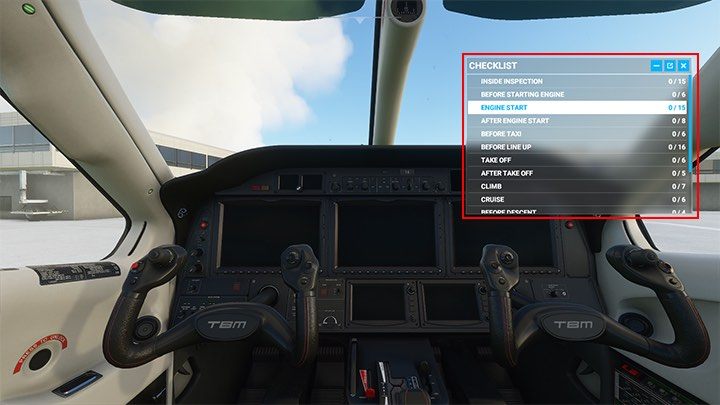
Take advantage of all features of camera views
You can set the camera in the cockpit in any position by using the arrow keys on the keyboard and mouse (use the scroll or move the mouse while holding the right mouse button).
If you set up a particularly useful view, for example, to check a particular instrument, you can save that view to return to it later.
Left Ctrl + Alt + 1, 2, 3... etc. - Save custom camera
Left Alt + 1,2,3 ... etc. - Load custom camera
Key bindings can be changed in the Control options.
Some instruments, indicators and gauges , such as Garmin panels, can be enlarged in separate windows. Press the Right Alt key and hover the mouse cursor over the instrument. If you can enlarge it after the + symbol will appear on it.
Reduce gamepad control sensitivity
The default settings of the analog sticks can be too sensitive in order to control the aircraft. To improve this you need to adjust sensitivity to more linear. In the controls menu, go to the controller settings and find Primary Control Surfaces option and reduce Sensitivity by about 50%. See Controls section for more.
Trim the plane in flight!
One of the most important things about aircraft control is trimmer! The trimmer sets the control column in a certain position and maintains it. You'll need to use it often because the plane never flies straight ahead. It always goes up or down. Holding the control column in a certain direction for longer amounts of time would be tiring, so you have the trimmer to do it for you.
Small adjustments to the trimmer will allow you to position the aircraft without continuously descending or ascending. Be prepared, however, that this is not a one-off. Trimmer adjustments are made throughout the flight, although this applies mainly for machines with a simpler design. In more advanced aircraft, you only need to trim when you're not using Autopilot.
Use the toolbar during flight
When you position the mouse on the top of the screen, a toolbar with quick access to useful options will appear. There you can view the map, a list of radio messages, a weather editor and a few other things. See Toolbar section for more information.
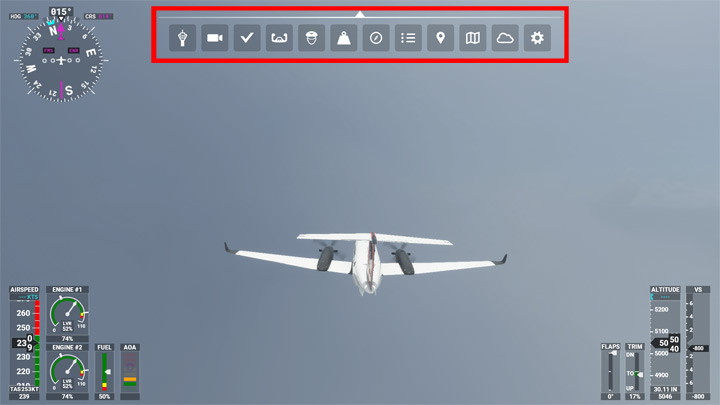
Start with smaller planes
If you're just starting a flying adventure, don't try to learn everything straight away. The cockpit of a huge Boeing 747 can act as a deterrent. Focus on mastering small, single-engine aircraft first.
Use the active pause and drone camera to explore the area
You don't have to fly dangerously close to attractions on Earth to see them up close. The best way to do that is to use a drone camera. First turn on the active pause mode, which will freeze your plane in flight (PauseBreak), then go to the drone camera by pressing Insert. Activate the camera from the toolbar and increase the drone's speed to maximum, otherwise, it will travel at snail's pace.
Turn off HUD
If you want to take interesting screenshots of the plane from an external camera (End key), the screen clocks and indicators may obstruct your vision. For now, there is no option to turn them off with a key. You can do it through the menu - Options->Camera->Chase Camera->Instrument Heads-Up Display->Off.
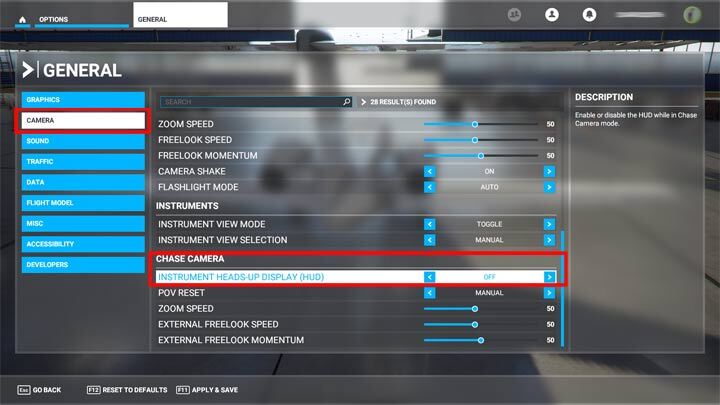
Use Autorudder feature
If you don't have separate pedals or a joystick, you can activate the Autorudder option in the menu. It will keep the rudder in the correct position as you speed up to take off on the runway when the force of the rotating propeller blades continues to turn the aircraft sideways.
Allocate memory to cache files
If you are using the data cloud to receive photos of the area, it is worth setting up a special cache file with the chosen capacity, e.g. on another disk, if you are running out of space when displaying the current location. In addition, if you often fly in one area, for example over a particular city, you can download its data to a disk permanently by choosing one of three terrain detail options. Depending on the size of the area, the size of such a file varies from a few hundred megabytes to a few or tens of gigabytes. Detailed instructions on this subject can be found in the Rolling Cache section.
Use geographical coordinates to find your home
In world map mode, you can choose the exact location of the start of the flight by entering geographic coordinates in the search engine. Detailed information on how to find your home in Flight simulator 2020 can be found in the FAQ section.
Flight Simulator - controls, keybinds
Default control scheme of keys needed to control the plane - a version for keyboard and controller, although the combination of the two devices (along with using the mouse) works best. You'll find the controller setup in the Controls section.
HDD - how much space does it take?
Just over 100 GB in the standard version.
Microsoft Flight Simulator initially downloads a launcher weighing about 900 MB. On first launch, the game downloads the rest of the content, which for the standard version of the game is 91 GB.
In addition, the simulator uses a certain amount of disk space for an exchange file - the data is downloaded of the areas we are flying over in a given session. Depending on the time in the game, the amount of detail and the specific location it will be from a few to a dozen GB. You can also set the exchange file manually by setting its exact disk location and size. See the Rolling cache section for details.
Flight Simulator froze on loading screen - what to do?
This can happen sometimes, especially at the first start of a game. Just go to the desktop with ALT+TAB or ALT+ENTER buttons and force the program to close. The next launch should go without problems.
Active pause - how does it work?
An active pause under the PauseBreak button causes the plane to stop in the air. You can then go to explore the area with a drone camera without fear of crashing the machine. The regular pause, activated with the ESC key, works differently - it opens the options menu.
Fixed network connection - does Flight Simulator require it?
No. You can play offline, though you will block yourself from using many of the game's features, such as:
- cities recreated using photogrammetry;
- realistic location textures based on satellite images from Bing maps;
- current weather in a given location;
- current air traffic.
In offline mode, all we can do is simulate these things with pre-made scripts and see the terrain based on a set of default textures for a given location.
Joystick - is it required?
Generally, no, though a joystick will certainly provide much more smooth movements, especially when flying large passenger planes. A set with HOTAS throttle allows for smooth engine power control and easy access to all the important buttons.
However, there is no problem in starting your flying adventure with just a gamepad, or mouse and keyboard. In fact, any gamepad with analog sticks is essential here, as the mouse is used to operate the cursor in the cockpit and manipulate the camera. Keyboard control is theoretically possible, but you can forget any precision. The plane will fly very erratically and it will be extremely difficult to control.
Difficulty level - is Flight Simulator easy for beginners?
Yes. Despite the apparent complexity and technical vocabulary of Microsoft Flight Simulator 2020, the authors have come up with plenty of options for fast and stress-free gameplay. Nothing prevents you from getting on a plane and flying over a beautiful city after just five clicks and only a gamepad in your hand.
Beginners can use the option to start the engines automatically, have a co-pilot communicating with the tower, simplified flight physics, disabled crashes and collisions with the ground, unlimited fuel, as well as markers for navigation points, interesting places and paths for landing directly on the runway. Those wishing to hone their skills can check out a flight school and follow the cabin checklists which indicate all activities and equipment necessary to start the aircraft before take-off.
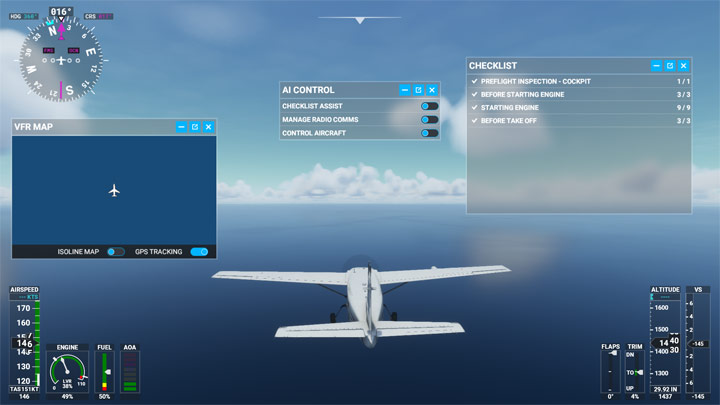
Career mode - is there any?
No. Microsoft Flight Simulator 2020 was created as a platform - it's a flight simulator, not a game in the traditional sense of the word. The core gameplay here is about flying planes, interacting with aircraft, and air traffic. There is no career mode or progression system.
The only familiar element for players is a series of short challenges - landings in very difficult conditions. You get points for precision and correct approach, which in turn determines our position in the TOP 10 pilots ranking shown at the end of the challenge.
Helicopters - are there any?
No. They may appear in a paid DLC, with a comprehensive flight model and landing spots.
Steam - is Flight Simulator 2020 available?
Microsoft Flight Simulator 2020 is available on Steam in exactly the same editions as in the Microsoft Store.
System requirements - Microsoft Flight Simulator
Here are the minimum system requirements for Flight Simulator 2020 - for more information on this topic, see the System requirements page.
- Processor: Intel i5-4460 / AMD Ryzen 3 1200
- RAM: 8 GB
- Graphics card: Nvidia GTX 770 / AMD Radeon RX 570 with 2 GB
- Disk space: 150 GB
- Operating system: Windows 10 (version 1909, November 2019 update)
- Internet connection: 5 Mbps
Editions
Flight Simulator 2020 is available in three digital editions:
- Standard
- Deluxe
- Premium Deluxe
In addition, the standard and Premium Deluxe versions are available in a box set with 10 DVDs.
Different editions vary in the number of available aircraft and the reproduced airports. The rest of the 37,000 airports in the game are generated procedurally. The standard version includes 20 aircraft and 30 airports. Deluxe offers 25 aircraft and 35 airports, while Premium Deluxe offers 30 aircraft and 40 airports. For more information about aircraft and airports, see the chapters dedicated to them.


Author: Darius Matusiak
Graduate of the Faculty of Social Sciences and Journalism. He started writing about games in 2013 on his blog on gameplay.pl, from where he quickly moved to the Reviews and Editorials department of Gamepressure. Sometimes he also writes about movies and technology. A gamer since the heyday of Amiga. Always a fan of races, realistic simulators and military shooters, as well as games with an engaging plot or exceptional artistic style. In his free time, he teaches how to fly in modern combat fighter simulators on his own page called Szkola Latania. A huge fan of arranging his workstation in the "minimal desk setup" style, hardware novelties and cats.
- Microsoft Flight Simulator: Climb
- Microsoft Flight Simulator: Change of direction - flying on course
- Microsoft Flight Simulator: Take-off
- Microsoft Flight Simulator: Flight Plan - basics
- Microsoft Flight Simulator: Analog cockpit
- Microsoft Flight Simulator: Flying school
- Microsoft Flight Simulator: List of best mods
- Microsoft Flight Simulator: Ground Services
- Microsoft Flight Simulator: Realism level and assists
- Microsoft Flight Simulator: Toolbar
- Microsoft Flight Simulator: Game modes
- Microsoft Flight Simulator: Airports list
- Microsoft Flight Simulator: Aircraft list
- Microsoft Flight Simulator: Beginner's Guide - how to start flying? Tips
- Microsoft Flight Simulator: Basics
You are not permitted to copy any image, text or info from this page. This site is not associated with and/or endorsed by the developers and the publishers. All logos and images are copyrighted by their respective owners.
Copyright © 2000 - 2025 Webedia Polska SA for gamepressure.com, unofficial game guides, walkthroughs, secrets, game tips, maps & strategies for top games.
