The Witcher 3 Wild Hunt: Random Encounters - installation
Even though it is hard to complain about little combat in The Witcher 3: Wild Hunt, surely there are those, who would like the game to pose a greater challenge. The Random Encounters modification ensures such attractions.
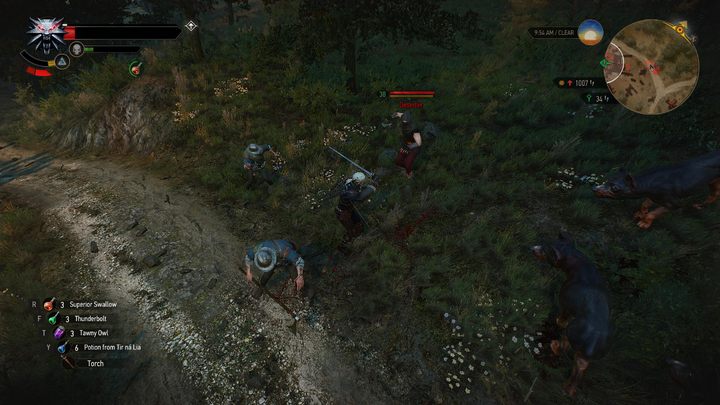
This modification introduces more enemies one can encounter on a trail - this sounds prosy, however, the creator of this mod has designed a special configuration menu, in which one can adjust the mod according to his preferences. It is possible to modify the frequency of attacks and choose the types of adversaries - both flying and ground monsters, the Wild Hunt, and bandits. Additionally, one can turn off encounters in the cities, limit the loot, and choose precise monster species (also available in the Blood and Wine expansion).
Installation
Download this modification from Nexus Mods portal.
The installation of Random Encounters is a bit complicated:
1. First, extract the downloaded archive.
2. Move the modRandomEncounter folder to the Mods catalog in the game's main folder.
3. Move the bin folder from the extracted archive into the game's main catalog.
4. The DLCRandomEncounter folder has to be pasted into the DLC's folder (it is also located in the game's main folder).
5. Then, copy the contents of the inputs.exe file and paste it at the top of the input_azerty.ini, input_qzerty.ini and input_qzertz.ini files. You will find them after following this path: bin\config\r4game\legacy\base.
6. Now, open the input.xml file located here: bin\config\r4game\user_config_matrix\pc.
7. Under the line <VisibleVars> paste the following text:
<!-- modRandomEncounters -->
<Var builder="Input" id="RefreshRESettings" displayName="mod_menu_settings" displayType="INPUTPC" actions="RefreshRESettings"/>
8. Save changes and close all the edited files.
- The Witcher 3 Wild Hunt Guide
- The Witcher 3: Mod Guide
- The Witcher 3: The best mods
- The Witcher 3 Wild Hunt: HD Reworked Projects - installation
- The Witcher 3 Wild Hunt: Primal Needs - installation
- The Witcher 3 Wild Hunt: The Daily Monster Hunt Challenge - installation
- The Witcher 3 Wild Hunt: Random Encounters - installation
- The Witcher 3 Wild Hunt: Gwent Plus Plus - installation
- The Witcher 3 Wild Hunt: Skilled Humans - installation
- The Witcher 3 Wild Hunt: All Quest Objectives on Map - installation
- The Witcher 3 Wild Hunt: Extra Animations - installation
- The Witcher 3 Wild Hunt: Witcher Book Collection - installation
- The Witcher 3 Wild Hunt: Devil's Pit Mod - installation
- The Witcher 3 Wild Hunt: Sezon Burz Witcher's Gear - installation
- The Witcher 3 Wild Hunt: Henry Cavill and Anya Chalotra - installation
- The Witcher 3 Wild Hunt: FCR3, Immersion and Gameplay Tweaks - installation
- The Witcher 3 Wild Hunt: Lore-Friendly Witchers - installation
- The Witcher 3 Wild Hunt: BLOOD - installation
- The Witcher 3 Wild Hunt: Geralt Cloak - installation
- The Witcher 3 Wild Hunt: Super Turbo Lighting Mod - installation
- The Witcher 3 Wild Hunt: Fast Travel from Anywhere - installation
- The Witcher 3: The best mods
- The Witcher 3: Mod Guide
You are not permitted to copy any image, text or info from this page. This site is not associated with and/or endorsed by the developers and the publishers. All logos and images are copyrighted by their respective owners.
Copyright © 2000 - 2025 Webedia Polska SA for gamepressure.com, unofficial game guides, walkthroughs, secrets, game tips, maps & strategies for top games.
