Skyrim: How to install Beyond Skyrim Bruma?
On this page You will find information about Beyond Skyrim: Bruma Mod installation.
The best way to install Beyond Skyrim - Bruma is to use Nexus Mod Manager that allows you to install it quickly. Below, you can find a detailed, step-by-step description of how to download and install said mod.
Warning! Currently this modification doesn't work with Skyrim: Special Edition!
Installing Nexus Mod Manager
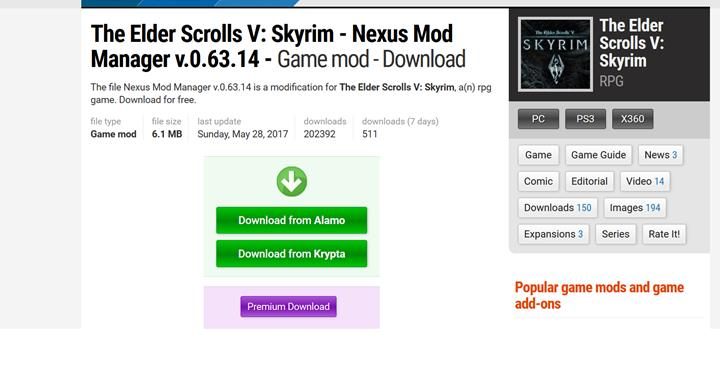
The first thing that you must do is to install Nexus Mod Manager program. Head over to this address and select one of the options that will allow you to download the application. Save the program wherever you want on your disk drive and then unpack the file. In order to do that you can use, e.g. Winrar that can be downloaded from here.
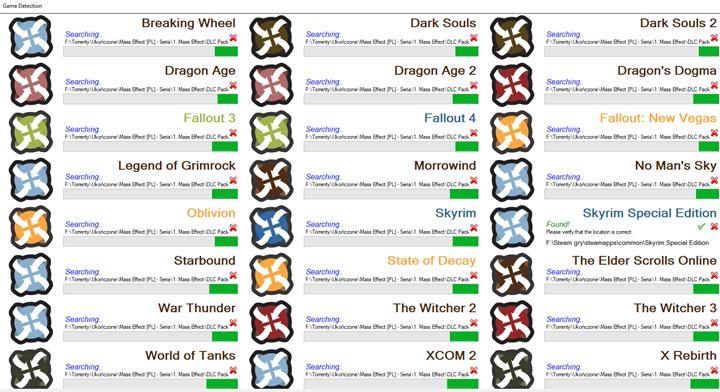
When you unpack the program you must then run it which starts the installation process. Agree with the terms of agreement and select where you want to install this program. After that the program starts and will automatically search the games installed on your PC. When it detects Skyrim you must press the green button next to the title and the program will save the location of the game.
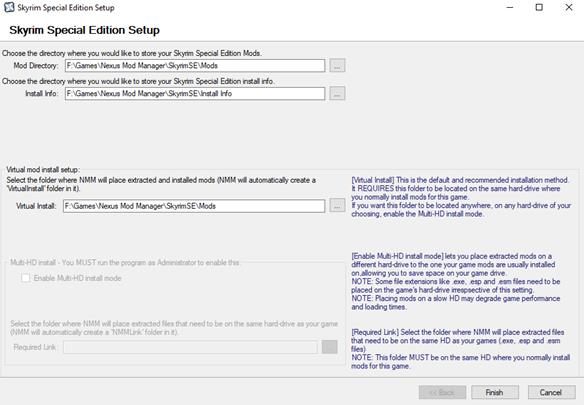
When you press OK the program will ask where you want to save the downloaded modifications. Select a location that you want and confirm your choice. The application is now fully configured and you can use it to download those modifications that you want to use.
Installing Beyond Skyrim - Bruma
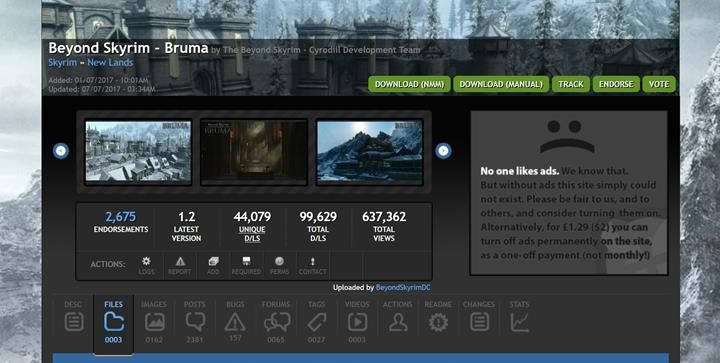
In order to run Beyond Skyrim - Bruma you need to download the following modifications:
- SKSE, available here,
- SSME - Skyrim Startup Memory Editor, available here,
- SKSE ini - you can download the mod from here,
- And the main modification, Beyond Skyrim - Bruma that can be downloaded from this page.
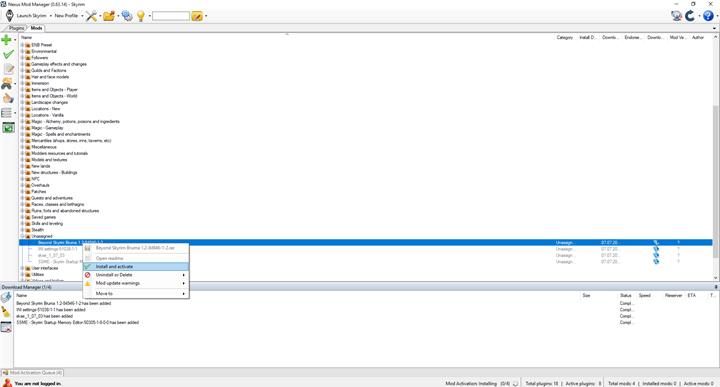
Every time you want to download a mod you can choose whether you want to download it manually or by using an additional program (mainly Nexus Mod Manager). When the file is downloaded you must run NMM and select Skyrim. Next, you must press the green plus on the left of the interface and add a downloaded modification. Then, expand out "Unassigned" tab, press right mouse button on added modifications and then press "install and activate". After that you must arm yourself with patience - installing Bruma may take a lot of time!
You are not permitted to copy any image, text or info from this page. This site is not associated with and/or endorsed by the developers and the publishers. All logos and images are copyrighted by their respective owners.
Copyright © 2000 - 2026 Webedia Polska SA for gamepressure.com, unofficial game guides, walkthroughs, secrets, game tips, maps & strategies for top games.
