Skyrim: How do I install mods in Skyrim? | Modding step by step
Skyrim mods can be installed using the four following methods:
- using the Nexus Mod Manager tool;
- manually;
- through the Steam Workshop platform (abailable only in the standard version);
- directly in the game (available only in Special Edition).
Remember that any manipulation with the game files may lead to damage. That's why you should make a backup copy of your save game before you install any mods, or even (if you really want to be on the safe side) backup the contents of the Data folder from the main Skyrim folder.
Nexus Mod Manager
- Begin with creating a free account on the Nexus Mods website and download the Nexus Mod Manager tool;
- Install and launch the app;
- Nexus Mod Manager will scan your hard-drive for supported games. Correct paths to the game folders need to be confirmed before you can proceed.
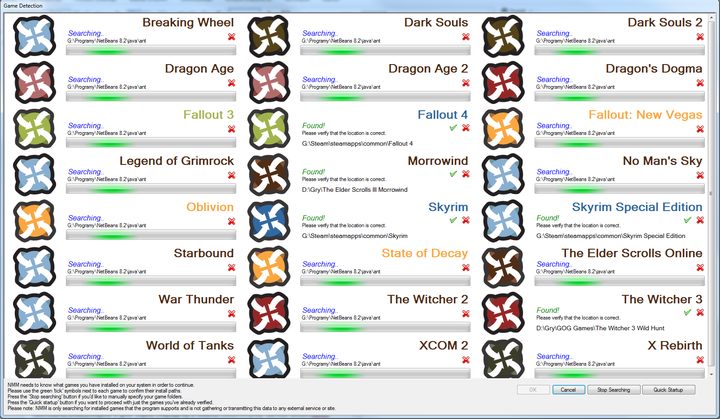
- Next, proceed to either Nexus Mods Skyrim or Nexus Mods Skyrim Special Edition page and download the mod you're looking for. You can do it either with the manager or manually. The first option will have the Nexus Mod Manager handle the download and installation preparations. Manual download in turn, enables you to save the mod to a location of your choice. In this case, the mod needs to be added in Nexus Mod Manager. You can do it by using the green + icon.
- Downloaded modifications can be found in the Mods tab and you can install them by double-clicking their name. Nexus Mod Manager will sort the mods into categories, making them easier to navigate.
- Having completed the abovementioned steps, you'll be able to use the mod.
Manual installation
Mods can be installed manually by copying the mod files into the Data folder located in the main game folder. The following is the deafault Data folder location:
Skyrim: "selected drive":\Program Files (x86)\Steam\SteamApps\common\Skyrim\Data
Special Edition: "selected drive":\Program Files (x86)\Steam\SteamApps\common\Skyrim Special Edtion\Data
Next, you'll have to activate the mod in the game launcher, in the Data files section.

Steam Workshop (available only in "standard" Skyrim)
Mod installation through Steam Workshop requires you only to click the Subscribe button at the mod page. Steam will download and install the files automatically.
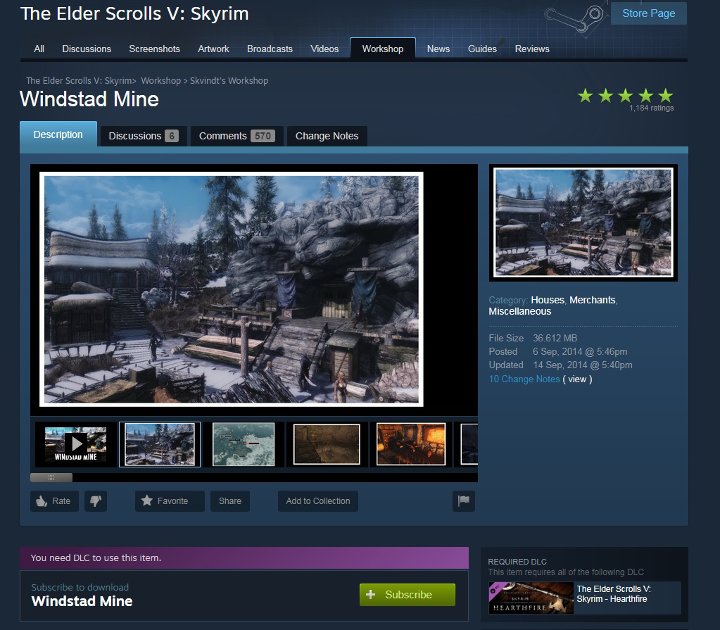
Direct in-game installation (available only in Special Edition)
In the main menu of Skyrim Special Edition you'll find the MODS tab. Once there, simply find the mod you're interested in and click Download.
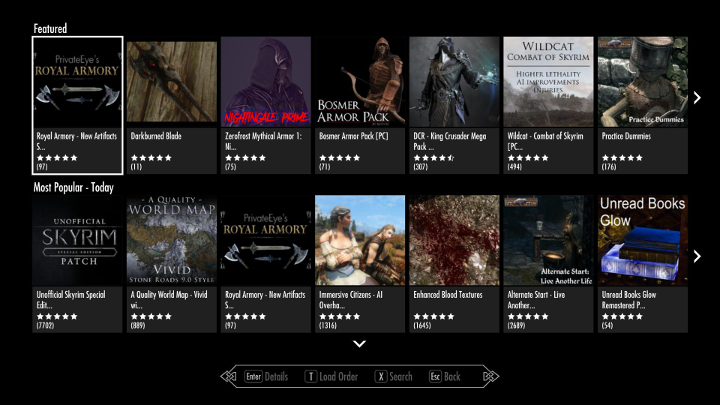
The installation process via the game menu is very simple, but not every mod is available there.
You are not permitted to copy any image, text or info from this page. This site is not associated with and/or endorsed by the developers and the publishers. All logos and images are copyrighted by their respective owners.
Copyright © 2000 - 2026 Webedia Polska SA for gamepressure.com, unofficial game guides, walkthroughs, secrets, game tips, maps & strategies for top games.
