Deathloop: Controls
This page contains information about the controls in Deathloop - you will find a list of controls and control settings.
This page of the guide provides information about controls in Deathloop. First of all, we've listed all control keys along with their functions. We have also included the most important additional control settings.
Control keys on PS5
 | Moving. |
| Lean - you need to hold the circle and move the analog stick to the left or right. This may come in handy e.g. when you want to lean from behind cover. |
 | Sprint / dodge - characters can sprint without restrictions, as there is no stamina bar in the game. |
 | Turning. |
 | Kick - useful mainly for destroying boards and breaking windows. |
 | Interacting. Reloading. Hide weapon (hold the button). |
 | Sneaking. Pressing the circle during spring activates slide. |
 | Jump. At the beginning of the game you will get a medallion which will allow you to perform double jumps. |
 | Select firearm. Holding down the button displays the weapon wheel on the screen. |
 | Shoot main or right weapon (if you're using two at once). |
 | Aiming. Shoot left weapon if you're using two at once. |
 | Machete attack (the melee weapon in the game). |
 | Use active tablet (power) or gadget. |
 | When you play as Colt, you can Tag your opponents and Focus on them. By playing as Julianna you can Tag your opponents and activate the alarm. |
 | Choosing a gadget. Holding down the button displays the gadget wheel on the screen. |
 | Switch to dual-weapon mode. Holding down the button displays the weapon wheel on the screen. |
 | Select the tablet (supernatural power). Holding down the button displays the tablet wheel on the screen. |
 | Memories menu - a journal equivalent. |
 | Pause / settings menu. |
Additional control options
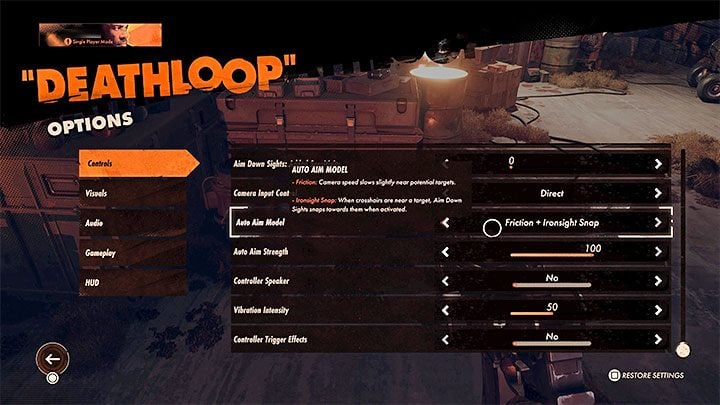
The PS5 version of Deathloop offers several important control options:
- The Auto-Aim Model is the most important option. It's just another name for aim assist. It's enabled in the most advanced version by default, i.e. it adds friction (the camera slows down when the crosshair gets close to the enemy) and pulls the mechanical crosshair (it's pulled towards the enemy). This may seem quite intrusive at first, but actually, it's a big help in eliminating enemies, especially once you've been detected.
- You can disable individual auto-aim options (e.g. leave only friction or only attraction), and also set the Auto-Aim Strength. Its default value is 100 and you can decrease or increase it. There is also a additional crosshair sensitivity option, which can help you even more in customizing the aim settings to your preferences (the initial value is 0).
- Other control settings concern e.g. the support for the controller speaker, vibration intensity and effects of the controller triggers (L2 / R2 resistance e.g. when aiming or shooting).
You are not permitted to copy any image, text or info from this page. This site is not associated with and/or endorsed by the Bethesda Softworks or Arkane Studios. All logos and images are copyrighted by their respective owners.
Copyright © 2000 - 2025 Webedia Polska SA for gamepressure.com, unofficial game guides, walkthroughs, secrets, game tips, maps & strategies for top games.


