Controls of Bioshock
On this page of the BioShock game guide, you will find information about controls. We have prepared a complete controls description for PC versions and controls for all console versions of the game. We also let you know what control settings are available on consoles.
- BioShock 1-PC controls
- BioShock 1-controls on PS3 / PS4
- BioShock 1 - X360 / XONE controls
- Additional controls settings on consoles
BioShock 1-PC controls
 | Moving |
 | Camera |
Jump | |
 | Attack using a weapon or selected plasmid |
 | Switching between plasmids and weapon firing modes |
 | Crouch |
 | Use / Interact |
 | Changing weapons |
 | ...and 8 more number keys-weapon selection |
 | Running or walking |
 | Using a first aid kit |
 | Reload / replenishing EVE |
 | Plasmid and weapon selection menu |
 | ...and the function keys for F6 - choosing a plasmid |
 | Hacking |
 | Map |
 | Playing an audio recording |
 | Quick save |
 | Fast load |
BioShock 1-controls on PS3 / PS4
 | Moving |
 | Crouch |
 | Camera |
 | Changing the plasmid (pressing the button displays the selection menu) |
 | Plasmid attack |
 | Using a first aid kit |
 | Reload / replenishing EVE |
 | Jump |
 | Use / Interact |
 | Changing weapons (pressing the button displays the selection menu) |
 | Weapon attack |
 | Changing the type of ammunition |
 | Changing the type of ammunition |
 | Displaying a hint |
 | Changing the type of ammunition |
 | Map / mission goals |
 | The pause menu |
BioShock 1 - X360 / XONE controls
 | Moving |
 | Crouch |
 | Camera |
 | Changing the plasmid (pressing the button displays the selection menu) |
 | Plasmid attack |
 | Using a first aid kit |
 | Reload / replenishing EVE |
 | Jump |
 | Use / Interact |
 | Changing weapons (pressing the button displays the selection menu) |
 | Weapon attack |
 | Changing the type of ammunition |
 | Changing the type of ammunition |
 | Displaying a hint |
 | Changing the type of ammunition |
 | Map / mission goals |
 | The pause menu |
Additional controls settings on consoles
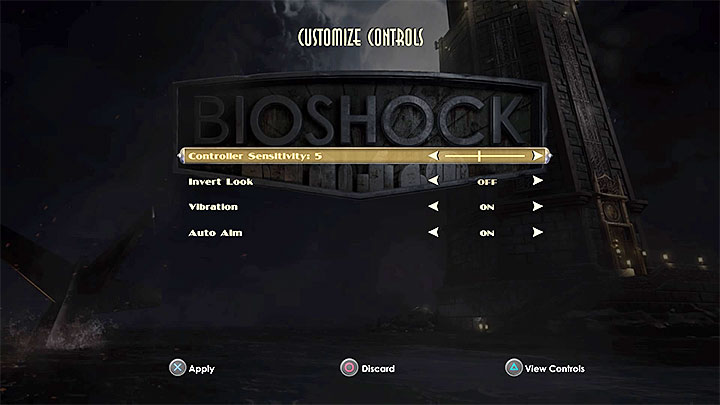
Console versions of BioShock 1 have four additional control options:
- Controller Sensitivity is the sensitivity of the controller when using analog sticks. We recommend increasing the sensitivity level If you feel that your character is moving and rotating in a slippery way.
- Invert Look - you can flip the Y axis by looking around and aiming.
- Vibration - you can disable the controller's vibration.
- Auto Aim - you can use the aiming assistant to help you track your opponents.
You are not permitted to copy any image, text or info from this page. This site is not associated with and/or endorsed by the 2K Games or 2K Boston. All logos and images are copyrighted by their respective owners.
Copyright © 2000 - 2025 Webedia Polska SA for gamepressure.com, unofficial game guides, walkthroughs, secrets, game tips, maps & strategies for top games.
