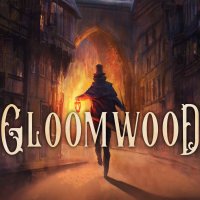Gloomwood: Saving - how to save progress?
Saving the game in Gloomwood is difficult - you can't save at any time. Our guide explains how to properly create safes thanks to Phonographs and how to save more than a single slot.
Last update:
Saving your progress in Gloomwood isn't that evident. This page of the guide explains when and how can you save and load your progress. We explain the use of Phonographs and their availability.
Phonographs
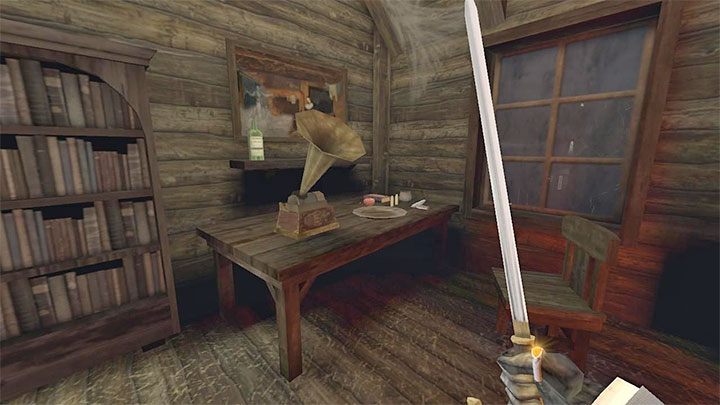
We'll start off with the most important factor - Gloomwood doesn't let you save the game whenever you want. Pausing the game doesn't display a save option either.
You can only save at Phonographs, like the one pictured above. You'll find your first Phonograph shortly after starting the game, while exploring hte fishing village's main building. You can find more in other places, such as the hut near the mines entrance.
Interact with the Phonograph to save your progress. You can and should use the Phonographs as much as you want, as saving your progress doesn't cost you anything. We recommend returning to a Phonograph after dispatching an enemy group or gathering a significant number of treasures. You can also find shortcuts leading back to Phonographs, which means you won't need to backtrack too far.
Early Access version of Gloomwood has only two middle difficulty levels available. As the game will receive updates, the lowest and the highest level of difficulty will become available, where the rules of saving are changed. On the lowest level (Crescent Moon) saving is available at any time, while on the maximum difficulty level (Blood Moon) saving is only possible if you have Wax Cylinder, an item required to activate a saving point.
Loading a save
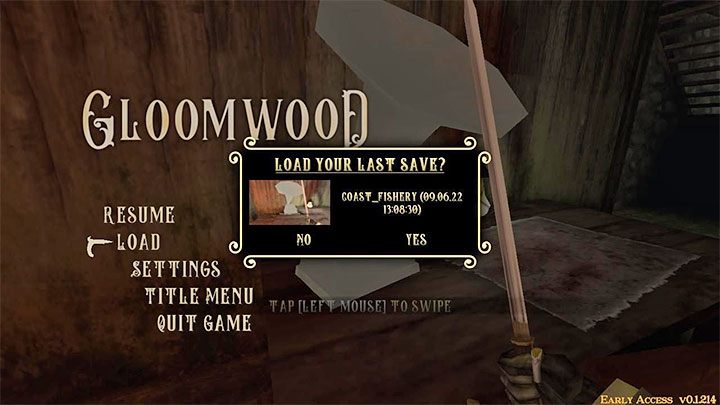
Gloomwood has only a single save slot created by using a Phonograph. Selecting the Load option in the pause menu returns you to the most recently used phonograph.
How to save in more than a single slot?
The single save slot means you'll need to take some extra steps in order to make a backup save. Find the Steam directory in which you've installed the game. Your progress is saved in the folder:
Steam\steamapps\common|Gloomwood\Saves
You can copy your save somewhere else, letting you keep it as backup if needed.
- Gloomwood Guide, Walkthrough
- Gloomwood: Game Guide
- Gloomwood: FAQ
- Gloomwood: Saving - how to save progress?
- Gloomwood: Firearms - how to get a revolver, a silenced pistol, a shotgun?
- Gloomwood: Combat - is it obligatory, pacifist path
- Gloomwood: Light sources - can they be extinguished?
- Gloomwood: Code 0451 from immersive sims - does it work?
- Gloomwood: Previous locations - can you return, shortcuts, backtracking
- Gloomwood: Healing - how to replenish Health?
- Gloomwood: Revolver, Pistol, Shotgun Ammo - How To Get?
- Gloomwood: Rotating items in your inventory - how to activate?
- Gloomwood: Throwing items - how?
- Gloomwood: FAQ
- Gloomwood: Game Guide
You are not permitted to copy any image, text or info from this page. This site is not associated with and/or endorsed by the developers and the publishers. All logos and images are copyrighted by their respective owners.
Copyright © 2000 - 2025 Webedia Polska SA for gamepressure.com, unofficial game guides, walkthroughs, secrets, game tips, maps & strategies for top games.